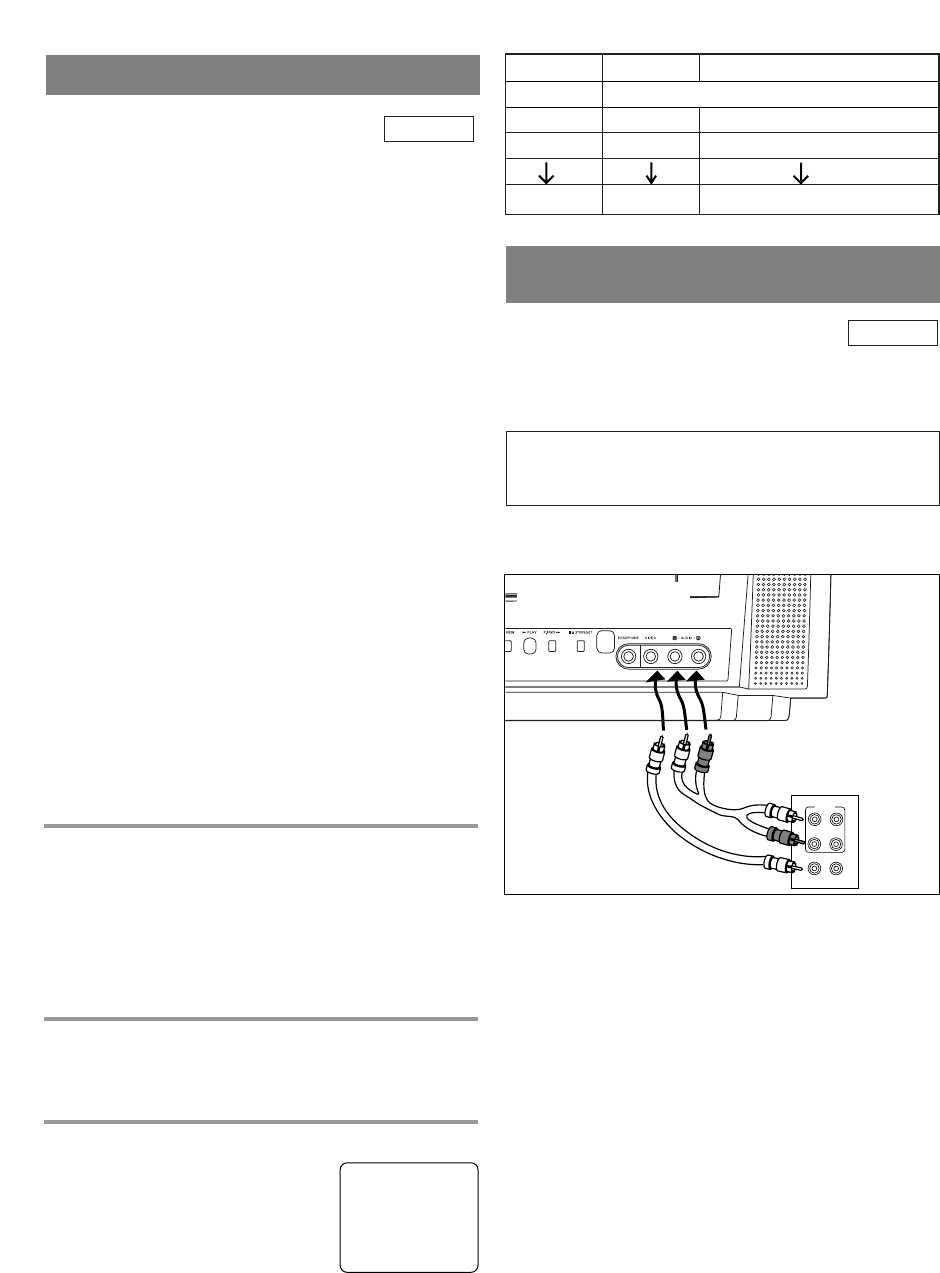- 31 - EN
1C29
ning, is 8 hours using T-160 (or 6 hours using T-120).
•
If the tape runs out before the end time, the unit
will switch to the Stop mode immediately, ejects
the tape and turns itself off.
•
If you press the POWER button during OTR, the
unit continues recording.
1 Select the channel to be recorded
Press the number buttons on the remote control or
the CHANNEL button K or L.
NOTE: If the unit is connected to a cable box or
satellite box, the unit must be on CH3 or CH4, then
the channel to be recorded is selected on the cable
box or satellite box.
2 Select the tape speed
Press the SPEED button to select the desired tape
speed (SP/ SLP).
3 Begin OTR
Press the REC/OTR button on the
front panel as many times as need-
ed. The recording length will be
determined by the number of times
you press the REC/OTR button.
Each additional press will increase
the recording time by 30 minutes up to 8 hours.
OTR (One Touch Recording)
Push(es) Display Recording length
1 push (normal recording)
2 pushes 0:30 30 minutes
3 pushes 1:00 60 minutes
17 pushes 8:00 480 minutes
You can make copies of video tapes made by friends
or relatives for your enjoyment.
You can not copy a DVD to a videotape.
Connect this unit and a source (playing) VCR using
the following diagram.
1)Insert a pre-recorded video cassette into the source
VCR or camcorder.
2)Insert a blank video cassette, or one you want to
record over, into the cassette compartment.of the
unit.
3)Press the SPEED button on remote control for the
unit to select the desired recording speed (SP/SLP).
4)Press the CHANNEL button
K or L on the front
panel until “AUX” appears on the screen.
5)Press the RECORD button on the unit.
6)Begin playback of the tape in the source VCR or
camcorder.
NOTE: For best results during copying, use the front
panel controls of the unit whenever possible. The
remote control might affect the source VCR’s play-
back operation.
7)To stop copying, press the STOP/EJECT button on
the unit, then stop the tape on the source VCR or
camcorder.
TV/VCR
COPYING A VIDEO CASSETTE
(Requires a VCR or camcorder)
WARNING: Unauthorized recordings of
copyrighted video tapes may be an
infringement of copyright laws.
[Fig.8]
[Ex: Source (playing)
VCR or camcorder]
Audio/Video
adapter cable
(not supplied)
[This unit]
OTR(2 : 30)
SP
This function enables you to set a recording length
simply by pressing the REC/OTR button on the front
panel.
Make sure ...
•
The unit is turned on.
•
Insert a cassette tape with its erase prevention tab in
place. (If necessary, rewind or fast forward the tape
to the point at which you want to begin recording.)
NOTES:
•
You CANNOT start OTR with the remote control.
•
Recording starts immediately when the REC/OTR
button is pressed.
•
When the REC/OTR button is pressed 18 times, the
unit returns to the Normal Recording mode.
•
To stop the OTR operation, press the STOP button.
•
To show the remaining time, press the DISPLAY
button on the remote control so that “OTR”
appears on the TV screen. (It will show up momen-
tarily then disappear.)
•
Recording stops when 0:00 is reached.
•
Please note that in the SLP mode maximum record-
ing time, assuming the tape is started at the begin-
TV/VCR