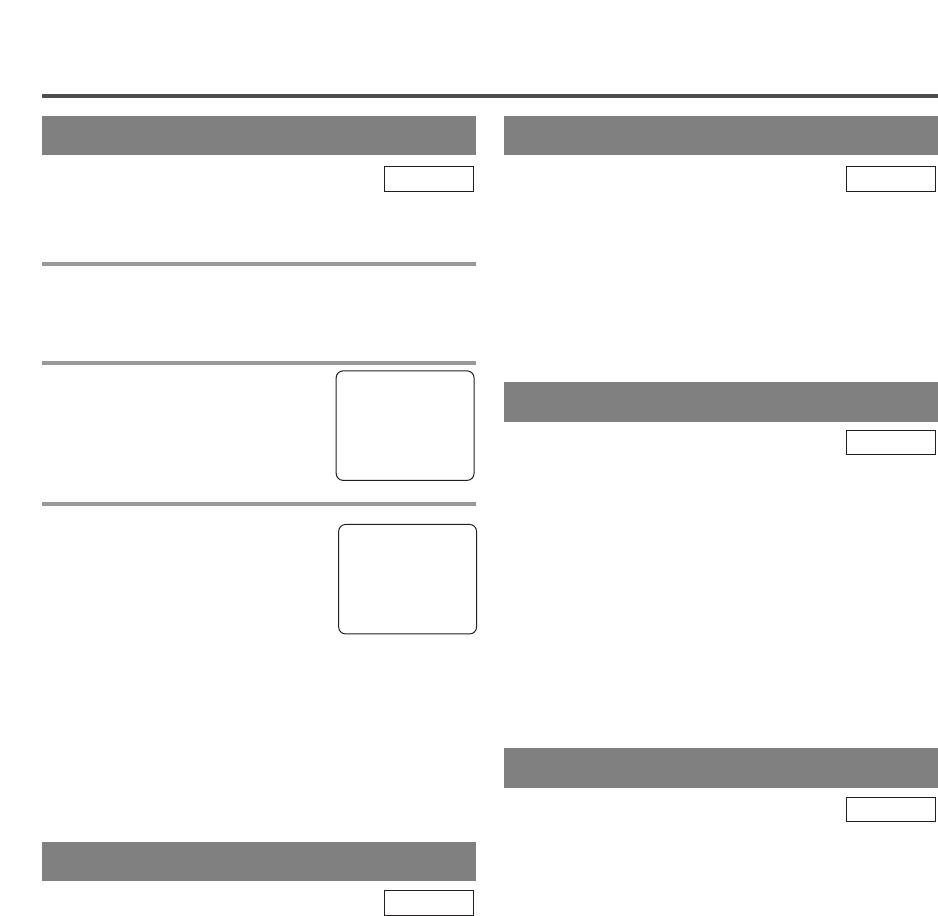- 26 - EN
1C29
PLAYBACK
NORMAL PLAYBACK
Make sure ...
•
The unit is turned on.
1 Insert a prerecorded tape
If the erase-protection tab has been removed, the unit
will start playback automatically.
2 To begin playback
Press the PLAY button.
3 To stop playback
Press the STOP button when play-
back is completed.
NOTES:
•
If you press the PLAY button (of the TV/VCR side)
in the DVD mode, you can start the VCR playback.
•
If you press the SELECT button during the VCR
playback, it will stop and the mode will change to
the DVD mode. In addition, the same function
operates with the DVD side PLAY button or the
OPEN/CLOSE button.
TV/VCR
TRACKING ADJUSTMENT
•
Tracking adjustment will be set automatically
(Digital Tracking function) when you start playback.
•
However when playing pre-recorded tapes or tapes
recorded on other VCR, noise lines (black and
white streaks) may appear on the playback picture.
If this occurs, you can adjust the tracking control
manually by pressing the CHANNEL button K or
L until the streaks disappear. To return to the DTR
function, stop the tape once and start playback
again.
•
You can reduce the noise lines by pressing the
CHANNEL button
K or L in slow mode, too.
Tracking adjustment in Slow mode will not be set
automatically.
TV/VCR
STILL PICTURE
You can view a still picture on the TV screen during
playback (the Still mode). Press the PAUSE button
during playback. Only tapes recorded in the SLP
mode will show the least amount of lines.Press the
PLAY button to return to playback.
NOTES:
•
You can advance the picture one frame at a time by
pressing the PAUSE button during the Still mode.
•
If it is left in the Pause mode for more than five
minutes, the TV/VCR/DVD will automatically
switch to the Stop mode.
TV/VCR
VERTICAL HOLD CONTROL
In the Pause/Still mode only, when the picture begins
to vibrate vertically, stabilize the picture by pressing
the CHANNEL button K or L.
NOTE:
If there are video noise lines on the screen, see
TRACKING ADJUSTMENT section on this page.
TV/VCR
SLOW MOTION
Press the PAUSE button, then press the F.FWD but-
ton to start the playback in slow motion. The unit
mutes the sound during slow motion. Press the PLAY
button to return to normal playback.
NOTE: If it is left in the Slow mode for more than 5
minutes, the unit will automatically go into the Stop
mode.
TV/VCR
PLAY
B
STOP