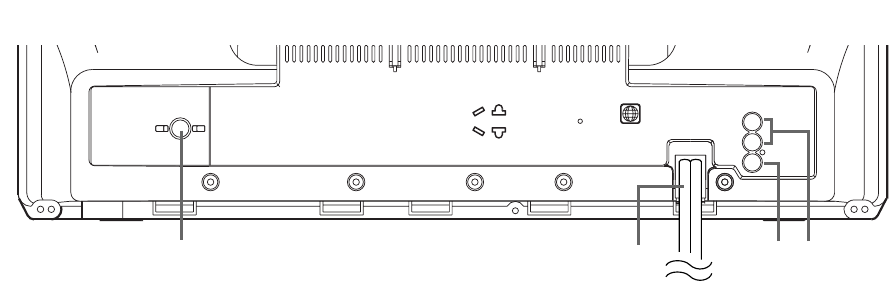20.AUDIO L/R input jacks
Connect to the audio output jacks of a video
camera or VCR.
21.
Cassette compartment
22.PICTURE button
Press to adjust the picture.
23.
Number buttons
TV Mode:
Press two digits to directly access the desired
channel.
Remember to press a "0" before a single digit
channel.
+100 button–
Press to select cable channels which are equal or
greater than number 100.
DVD Mode:
Press to enter the desired number.
+10 button–
Press to enter the desired numbers which are
equal or greater than number 10.
24.
PAUSE button
Pauses the current disc or tape operation.
25.
SPEED button
Press to choose the desired recording speed:
SP/SLP.
26.
C.RESET button
Press to reset counter to 0:00:00.
Press to cancel a setting of timer program. (See
page 33.)
27.
DISPLAY button
TV/VCR Mode:
Display the counter or the current channel number
and current time on the TV screen.
DVD Mode:
Displays the current status on the TV screen for
checking purposes.
28.
SETUP button
Press to enter or exit the TV menu or DVD setup
mode.
29.
TITLE button
Displays the title menu.
30.
CLEAR button
Resets a setting.
31.
MODE button
Activates program playback or random playback mode.
32.SEARCH MODE button
Press to locate a desired point.
33.
AUDIO button
Press to select a desired audio language or sound
mode.
34.
SUBTITLE button
Press to select a desired subtitle language.
35.
REPEAT button
Repeats playback of the current disc, title, chapter
or track.
36.
ANGLE button (DVD mode)
Press to change the camera angle to see the
sequence being played back from a different angle.
SLEEP button (TV/VCR mode)
Sets the Sleep Timer. (See page 34.)
37.
A-B REPEAT button
Repeats playback of a selected section.
38.
RETURN button
Returns to the previous operation.
39.
ENTER button
Press to accept a setting.
40.
Arrow buttons
TV/VCR Mode:
Press to select a setting mode from the menu on
the TV screen.
Press to select or adjust from a particular menu.
DVD Mode:
Use when making settings while watching the
display on a TV screen.
41.
DISC MENU button
Displays the menus in the DVD.
42.
ZOOM Button
Enlarges part of a DVD-reproduced image.
43.MUTE button
Mutes the sound. Press it again to resume sound.
44.
DVD button
Press to switch to DVD mode. DVD indicator on
the front will lights on.
- TV/DVD/VHS REAR PANEL - [Fig.3]