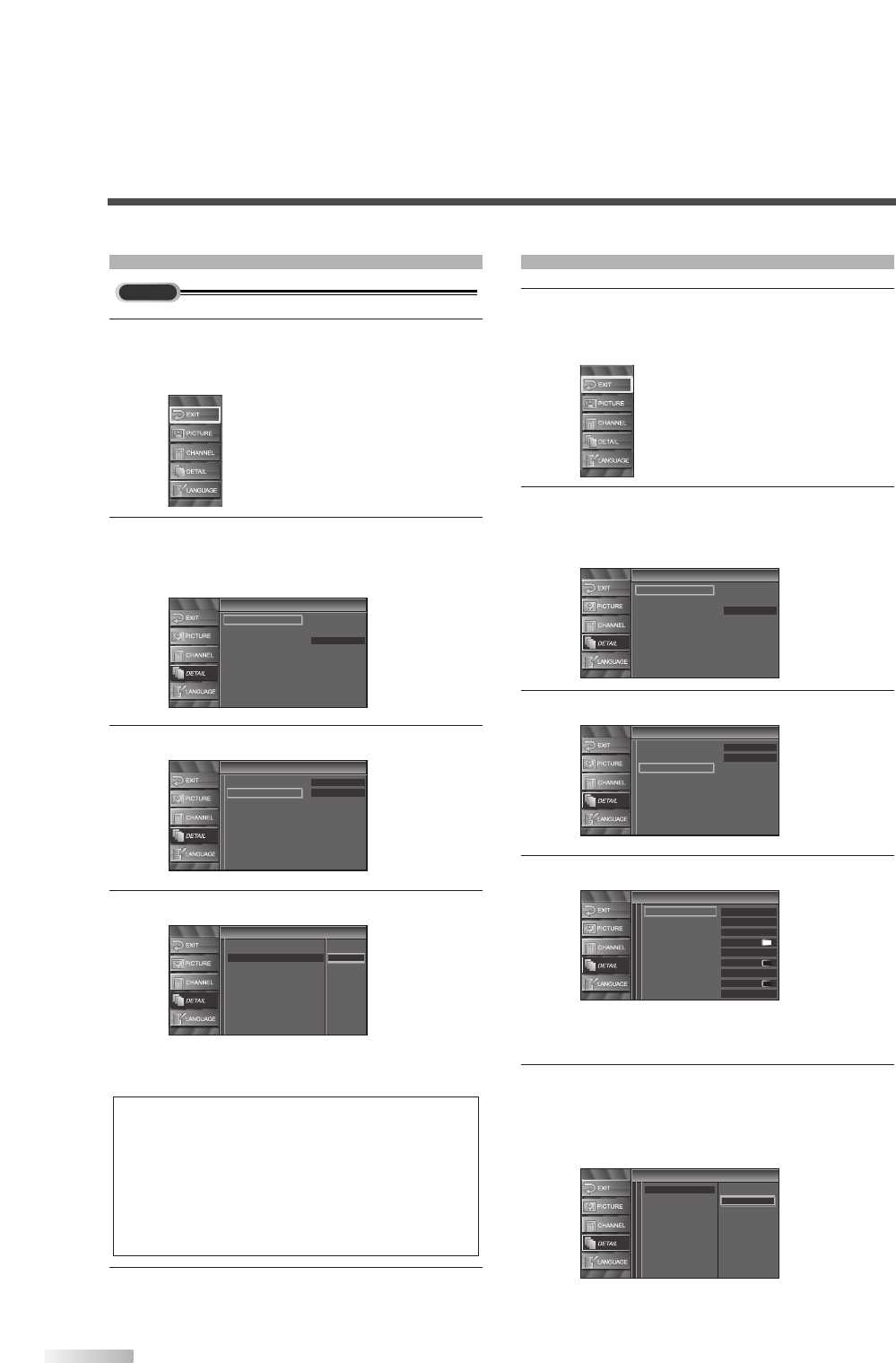26
EN
DTV CLOSED CAPTION
1 Display the setup screen.
• Press
[SETUP].
The following setup screen is displayed.
2 Select “DETAIL” and press [ENTER] to confirm.
• Using
[
K
/
L
], select “Closed Caption” and
press
[ENTER] to confirm.
3 Select “DTV CC” and press [ENTER] to confirm.
4
Switch the DTV Closed Caption mode.
• Using [
K
/
L
], select the desired DTV Closed
Caption, then press
[ENTER].
5
To exit the setup, press [SETUP].
NOTE:
DTV CC:
Apart from closed captions, DTV has its own closed captions
called DTV CC. Use this menu to change the settings for
DTV CC.
Off: Select if you do not want DTV CC. This is the default.
Service 1 to Service 6: Select one of these before chang-
ing any other item in the Closed Caption menu. Choose
Service 1 under normal circumstances.
CLOSED CAPTION STYLE
1 Display the setup screen.
• Press
[SETUP].
The following setup screen is displayed.
2 Select “DETAIL” and press [ENTER] to confirm.
• Using
[
K
/
L
], select “Closed Caption” and
press
[ENTER] to confirm.
3
Select “CC Style” and press [ENTER] to confirm.
4
Switch the Closed Caption Style.
• Using [
K
/
L
], select the desired Closed Caption
Style.
5
Use “User Setting”.
• The “User Setting” function lets you change CC
style.
• Using
[
K
/
L
], select “User Setting”.