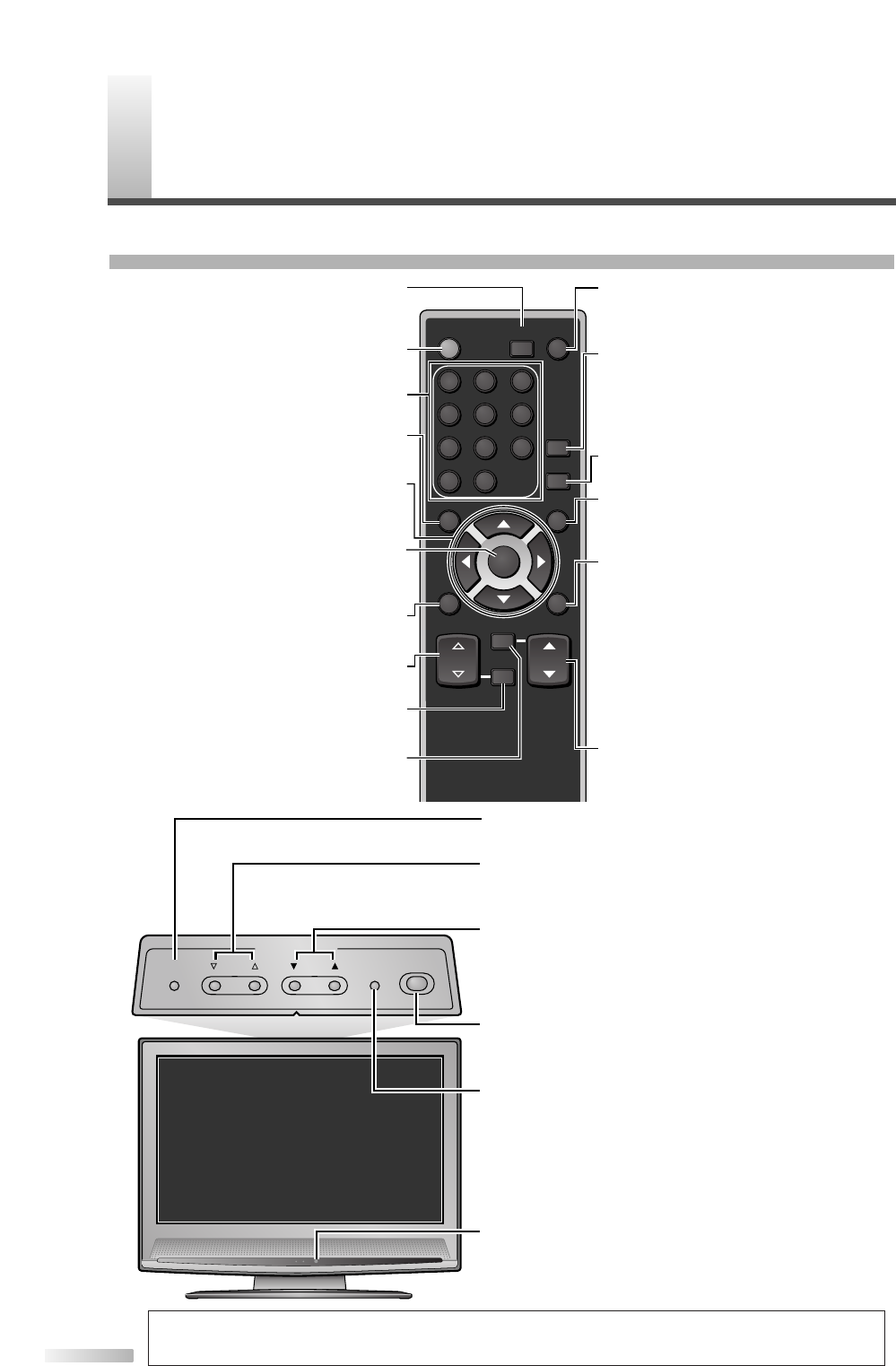SETUP button (p14)
To display on-screen menu
VOLUME
XX
/
YY
buttons (p18)
To adjust volume and move right(
XX
)/left(
YY
) through the
menu items
CHANNEL
KK
/
LL
buttons (p18)
To select channels and move up/down through the menu
items
INPUT SELECT/ENTER button (p20/p12)
• To select TV or external input mode (to access DVD,
VCR, etc.)
• To decide the command of setting when the menu is
displayed
POWER button
To turn TV on/off
Infrared Sensor Window
To receive the infrared rays transmitted from the remote
control
NOTE:
With buttons [VOL. X/Y] or [MUTE], you can only adjust the volume of the main unit. You cannot adjust the volume of the exter-
nal devices with these buttons.
POWER button (p12)
To turn TV on/off
Channel number buttons (p18)
To select channels
SETUP button (p14)
To display on-screen menu
s
/
B
/
K
/
L
buttons (p12)
To move left / right / up / down through
ENTER button (p12)
To decide the command of setting when
the menu is displayed
BACK button (p22)
To go back to the previous operation in menu
VOL.
XX
/
YY
buttons (p18)
To adjust volume
MUTE button (p18)
To mute sound
SLEEP button (p23)
To turn the power off automatically at
INPUT SELECT button (p20)
To select TV or external input mode (to
access DVD, VCR, etc.)
AUDIO button (p19)
• Analog mode (TV)
To select audio mode
• Digital mode (DTV)
To select audio language
STILL button (p19)
Pauses the image shown on the screen
SCREEN MODE button (p21)
Selects aspect ratios available for the
INFO button
• Analog mode (TV) (p22)
To display channel No., signal type
and TV setting
• Digital mode (DTV) (p22)
To display channel information, signal
type and TV setting
• External mode (p20)
To display external mode, signal type
and TV setting
CH
KK
/
LL
buttons (p18/p20)
To select channels and external input
mode
CH RETURN button (p18)
To return to previously viewed channel