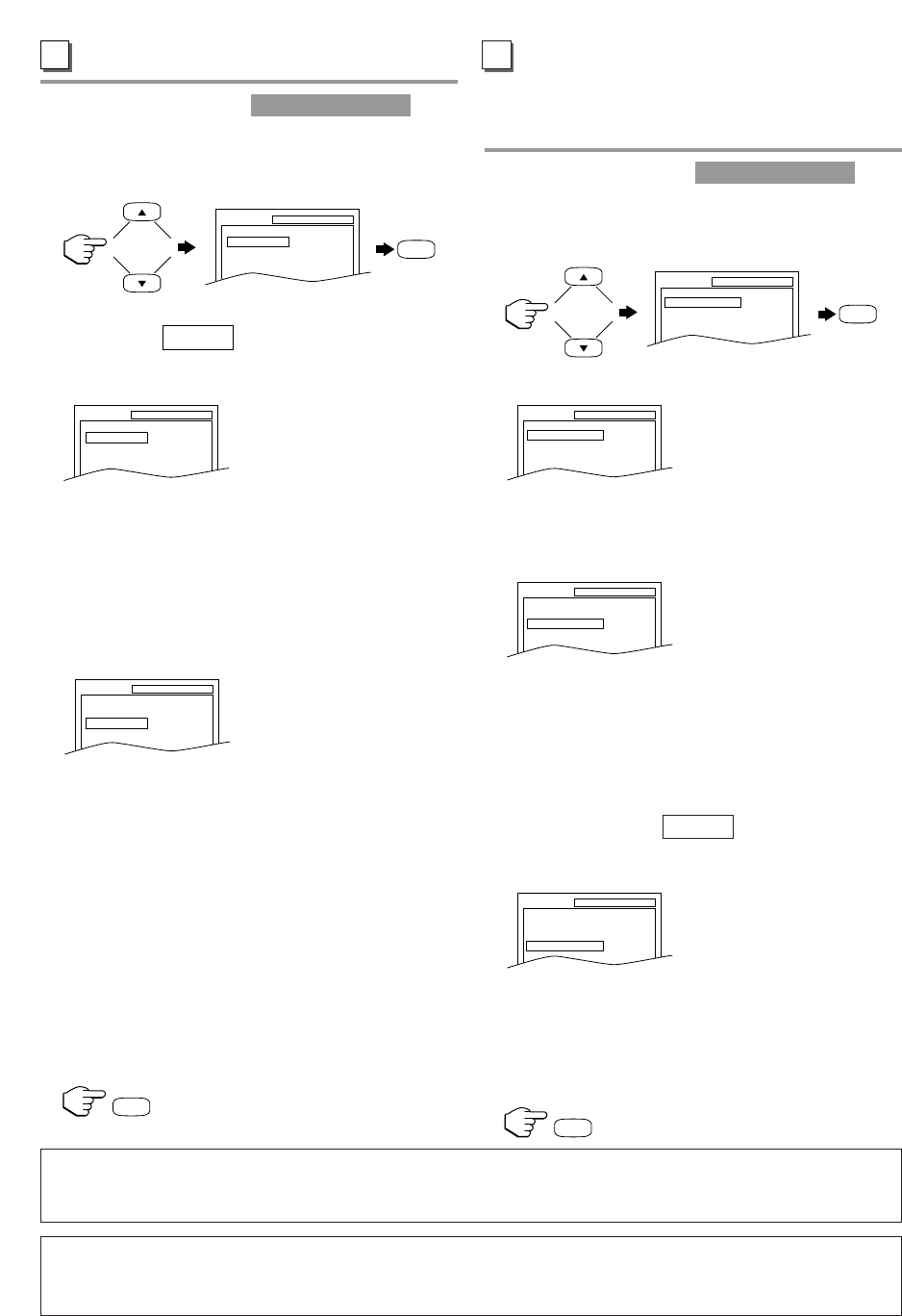–
30
–
EN
DISPLAY SETTING
Follow steps
1
to
2
in the on
page 29.
3 Press [K] or [L] to select the below items then
press [ENTER].
TV MODE:
You can change certain aspects of the DVD display
screens and on-screen messages on the TV screen.
•
4:3 LETTER BOX (default): To show black bars
on top and bottom of the screen.
•
4:3 PAN & SCAN: To show a full height picture
with both sides trimmed.
STILL MODE
:
This function allows you to adjust picture resolu-
tion and quality in the still mode.
•
AUTO (default): Automatically select the best
resolution setting (FRAME or FIELD) based on
the data characteristics of the pictures.
•
FIELD: Select “FIELD” when the pictures are
still unstable even if “AUTO” is selected.
FIELD stabilizes the pictures, although the pic-
ture quality may become coarse due to the limit-
ed amount of data.
•
FRAME: Select “FRAME” to display relatively
motionless pictures in higher resolution.
FRAME improves the picture quality, although it
may unstabilizethe pictures due to simultaneous
output of two field data.
4 Press [SETUP] to exit the menu.
AUDIO SETTING
Choose the appropriate Audio settings for your equip-
ment as it only affects during the playback of DVD
discs.
Follow steps
1
to
2
in the on
page 29.
3 Press [K] or [L] to select the below items then
press [ENTER].
DRC (Dynamic Range Control):
•
To compress the range of soft to loud sound.
•
The default setting is “ON”.
DOWN SAMPLING:
•
ON : Output in 48 kHz. (default)
•
OFF : Output the original sound.
When playing disc with copyright Protection
•
If you select “OFF”, copyright protection will be
activated and sound will be down sampled at
48kHz.
DOLBY DIGITAL:
Set to “BITSTREAM” when the unit is connected
to a Dolby Digital Decoder.
•
BITSTREAM: Output a Dolby Digital signal
(default)
•
PCM: Convert the Dolby Digital to PCM
(2 channel stereo)
4 Press [SETUP] to exit the menu.
QUICK
CUSTOM MENU
QUICK
CUSTOM MENU
E
TV SET UP MENU IN DVD MODE
•
You can access the TV SETUP menu by pressing [SETUP] from the DVD mode, and select only
“LANGUAGE” and “BACK LIGHT”.
QUICK MENU
•
You can select the “TV MODE” or “DOLBY DIGITAL” from the QUICK menu quickly. To access the
QUICK menu, select “QUICK” instead of “CUSTOM” at step
1
on page 29.
F