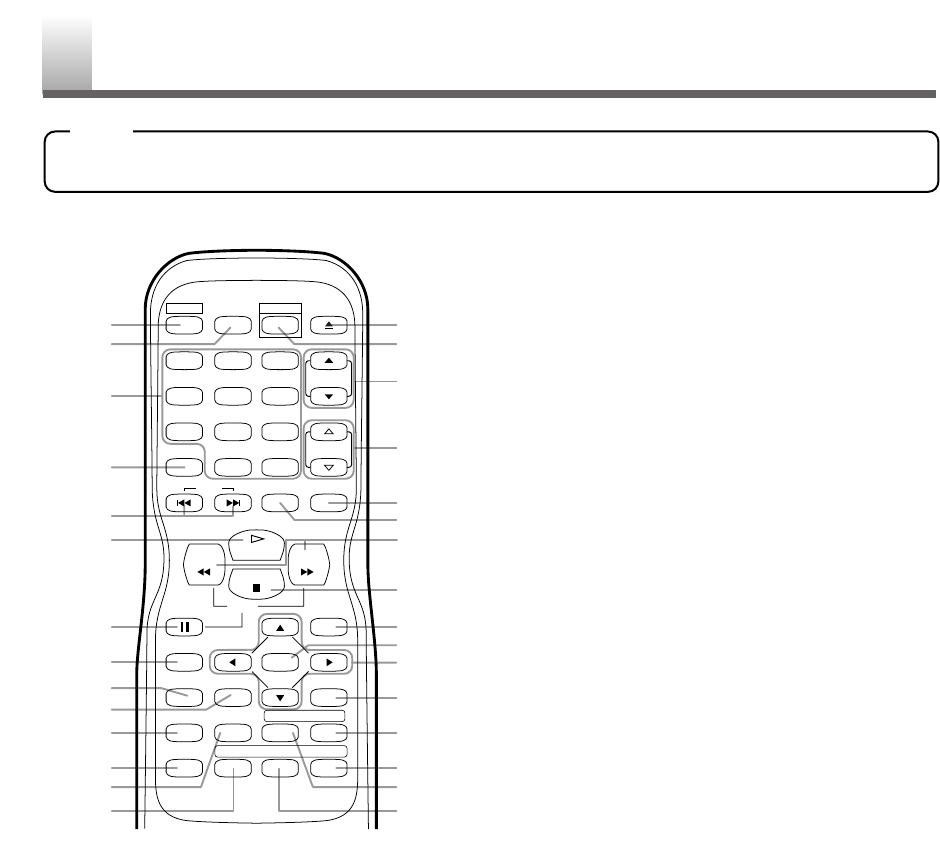1.POWER button
(P.12)
Press to turn the power on and off.
2.PICTURE button
(P.14)
Press to adjust the picture.
3.
Number buttons
(P.13)
Press to select a desired channel number directly.
+100 button (For TV mode)
Press to select channels higher than 99.
+10 button (For DVD mode)
Press to enter desired numbers higher than 9.
4.
SLEEP button
(P.14)
Press to set the Sleep Timer.
5.
SKIP H / G buttons
(P.22)
Press once to skip chapters
/
tracks to a desired point.
6.PLAY O button
(P.19)
Press to playback the disc.
7.
PAUSE F button
(P.20)
Press to pause the current disc operation.
8.
DISPLAY button
For TV mode
(P.15):
Press to display the current channel number on
the TV screen.
For DVD mode
(P.28):
P
ress to display the current status on the TV screen.
9.SETUP button
(P13, P.29)
Press to enter or exit the setup menu of TV/DVD.
10.
TITLE button
(P.20)
Press to display the title menu.
11.
CLEAR button
(P12, P.22)
Press to clear/cancel a setting currently entered.
Press to clear “DISC INSIDE” display.
12.
MODE button
(P.25)
Press to call up the program/random screen in
stop mode.
Press to call up the Black Level Setting/Virtual
Surround screen during playback.
13.
SEARCH MODE button
(P.22, P23)
Press to locate a desired point.
14.
AUDIO button
(P.26)
For TV mode (P.15): Press to select TV sound
mode (STEREO/SAP/MONO).
For DVD mode
(P.26): Press to select a desired
audio language (if available).
15.
EJECT A button
(P.19)
Press to remove a disc from the unit.
16.
SELECT button
(P.12)
Press to select the TV mode, external input mode
or DVD mode.
17.
CH.
K
/
L
buttons
(P.12)
Press to select memorized channels.
18.
VOL.
X
/
Y
buttons
(P.12)
Press to control the volume level for the DVD
and TV.
19.
MUTE button
(P.12)
Press to mute the sound or press it again to
restore sound.
20.
ZOOM button
(P.21)
Press to enlarge the part of a DVD-reproduced
image.
21.
REV
E
button (P.21)
Press to view the DVD picture in fast/slow
reverse motion.
FWD
D
button (P.21)
Press to view in fast/slow forward motion.
22.
STOP C button
(P.19)
Press to stop operation of the disc.
23.
DISC MENU button
(P.20)
Calls up the DVD menu.
Calls up the file list in MP3 disc.
24.
ENTER button
(P.16)
Press to accept a setting.
25.
K (Up) / L (Down) / { (Left) / B (Right) buttons
Press to select or adjust menu items.
- 8 - EN- 8 - EN- 8 - EN- 8 - EN- 8 - EN
- REMOTE CONTROL
CH.
VOL.