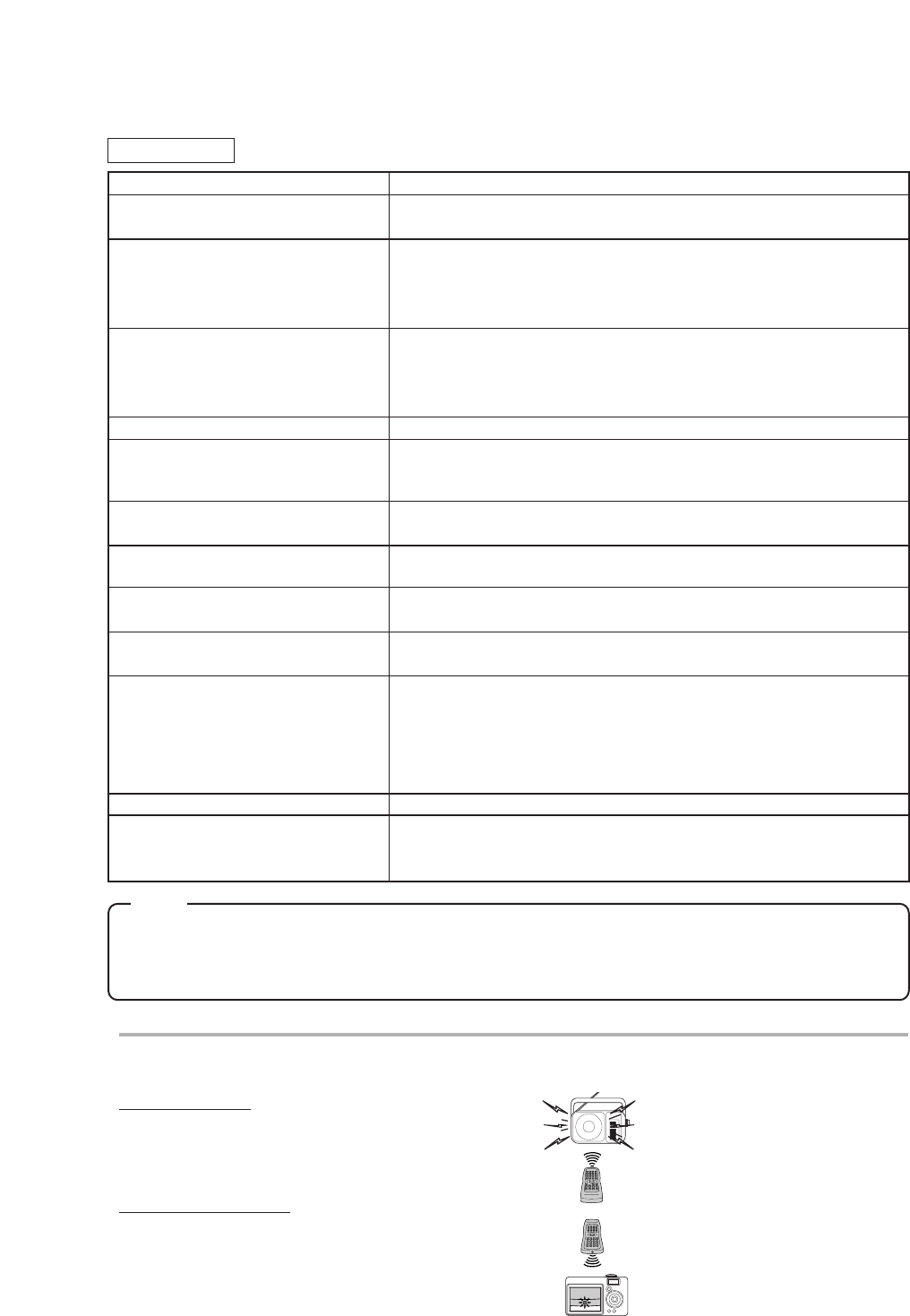–
34
–
EN
•
Some functions are not available in specific modes, but this is not a malfunction. Read the description in
this Owner’s Manual for details on correct operations.
•
Playback from a desired track and random playback are not available during program playback.
PROBLEM CORRECTIVE ACTION
No picture • Insert a correct video disc that plays on this unit.
• Press [SELECT] to select DVD mode, then try other DVD feature.
Disc cannot be played
• Insert the disc.
• Clean the disc.
• Place the disc correctly, with the label facing back of the unit.
• Cancel the parental control or change the control level.
No sound
• Connect the audio cables firmly.
• Turn the power of the audio component on.
• Correct the audio output settings.
• Correct the input settings on the audio component.
No DTS audio is output
• This unit does not support DTS audio. This is not a malfunction.
Distorted picture
• There are some cases where pictures may be slightly distorted, which
are not a sign of a malfunction.
• Although pictures may stop for a moment, this is not a malfunction.
Audio or subtitle language • The selected language is not available for audio or subtitles on the
does not match the set up DVD. (This is not a malfunction.)
The camera angle cannot be changed • The DVD does not contain sequences recorded from different camera
angles. (This is not a malfunction.)
Audio or subtitle language cannot be • The DVD does not contain audio source or subtitles in the selected
changed language. (This is not a malfunction.)
“Prohibited icon” appears on the • That operation is prohibited by the unit or the disc.
screen, prohibiting an operation (This is not a malfunction.)
CD sound dropout • Scratched disc. Replace the disc with an unscratched one.
No CD reproduction
DVD picture dropout
DVD picture freeze
DVD picture in mosaic
No DVD reproduction
Disc cannot be inserted • Check if any disc is already in.
Disc cannot be taken out • Unplug and plug again the power cord to the outlet, and then press
[EJECT A] on the remote control.
• Press and hold
[EJECT A] on the unit for more than 5 seconds.
DVD Mode
NOTE
IR SIGNAL CHECK
Use the AM radio or the digital camera to check if the remote control
properly sends out the infrared signal. It will help to define the cause of malfunction.
Using AM radio
•Tune the AM radio to no broadcasting band.
Press any button on remote control toward the radio.
If the radio receives the signal from remote control properly,
the sound will flutter.
Using digital camera
(including built-in camera of cellular phone)
•Press and hold any button on remote control toward
a digital camera. The remote control is working
if you confirm infrared light through the digital camera.