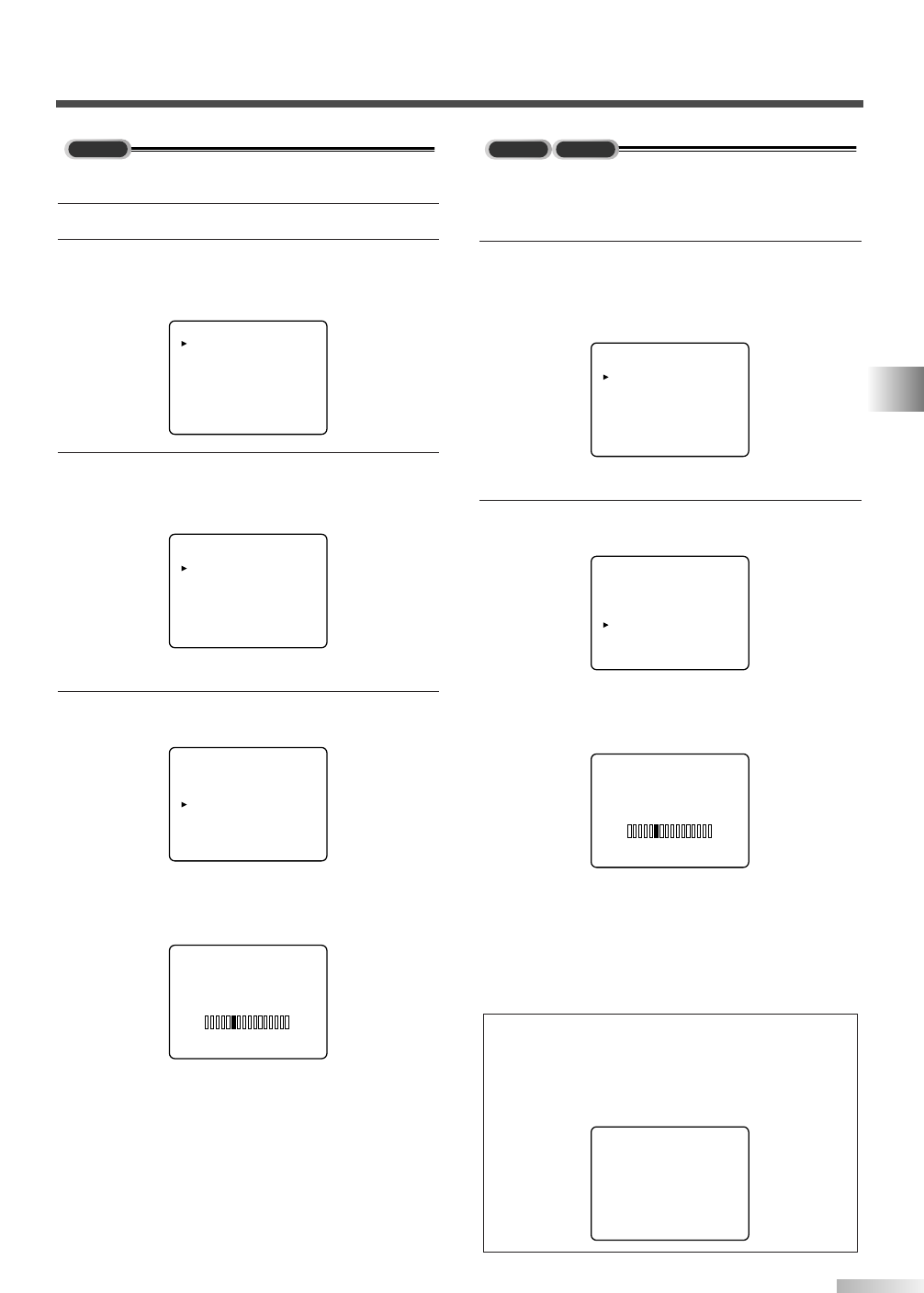29
EN
When scanning both DTV and TV at the same time
* You can access this menu from both modes
(analog / digital).
1 Display the MENU screen and select
”CHANNEL SET".
• Press
[MENU] and select "CHANNEL SET"
using
[CH
K
/
L
] on the remote control.
• Press
[VOL
X
] on the remote control.
2
Using [CH
K
/
L
] on the remote control, select
"AUTO PRESET CH(DTV/TV)".
• Press
[VOL
X
] on the remote control.
Scanning and memorizing the channels auto-
matically starts.
• When the scanning and memorizing are com-
pleted, the memorized smallest channel in the
analog broadcasting will be displayed. If no
analog channel is memorized, the memorized
smallest channel in the digital broadcasting will
be displayed.
NOTES:
• If you press [POWER] or [MENU] on the remote control
while setting AUTO PRESET CH, AUTO PRESET CH set-
ting will be canceled.
• If there is no TV signal input, "NO TV SIGNALS" will appear
on the display after the completion of channel scanning.
When scanning DTV only
1 Select digital mode by pressing [DTV/TV].
2
Display the MENU screen.
• Press
[MENU] on the remote control.
The following MENU screen is displayed.
3
Select "CHANNEL SET".
• Using
[CH
K
/
L
] on the remote control, select
"CHANNEL SET".
• Press
[VOL
X
] on the remote control.
4
Using [CH
K
/
L
] on the remote control, select
"AUTO PRESET CH(DTV)".
• Press
[VOL
X
] on the remote control.
Scanning and memorizing the channels auto-
matically starts.
• When the scanning and memorizing are com-
pleted, the memorized smallest channel in the
digital broadcasting will be displayed.