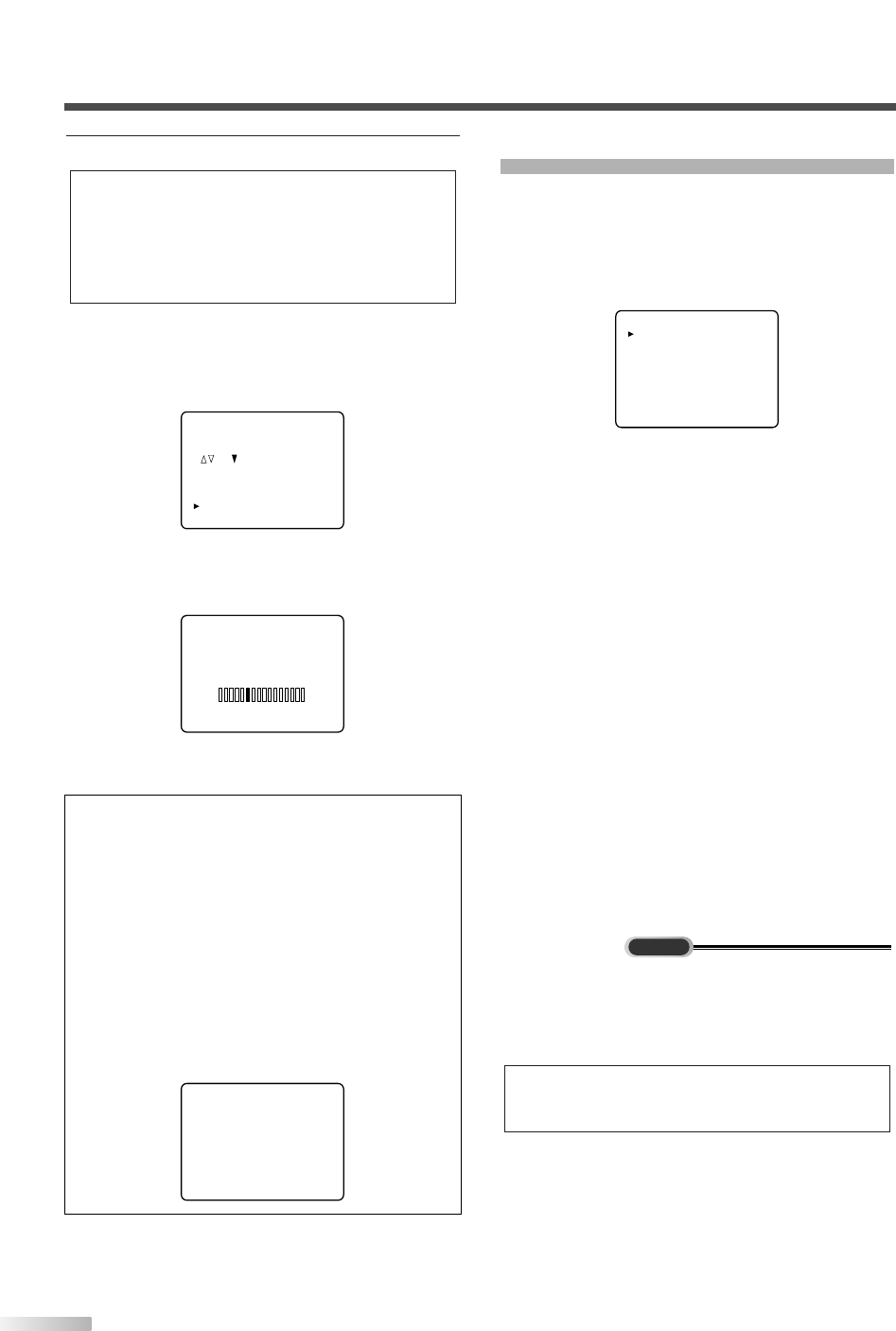14
EN
3 Set the AUTO PRESET CH.
Here describes the case for searching and
memorizing channels for DTV/TV.
• Using
[CH
K
/
L
] on the remote control, select
"AUTO PRESET CH(DTV/TV)".
• When you press
[VOL
X
] on the remote control,
scanning the channels in both analog and digital
modes will automatically start.
• When scanning is completed, the memorized
smallest channel will be displayed.
NOTES:
• The initial AUTO PRESET CH function can be executed for
either DTV/TV or CATV only once. If you want to scan both
DTV/TV and CATV, you need to select "CHANNEL SET" in
the MENU screen to scan and memorize another channels
after initial presetting is completed. (Refer to page 28.)
• You can exit the initial AUTO PRESET menu by
[MENU] on
the remote control.
• When you press
[MENU] while scanning, the scanning is
interrupted and the memorized smallest channel is dis-
played.
• If you press
[POWER], the power will be turned off. When
the scanning is not completed, initial AUTO PRESET CH
screen is displayed every time you turn on the power.
• When no channel can be received by AUTO PRESET CH,
"NO TV SIGNALS" is displayed on the screen.
NOTES:
• If "D.S.T. (Daylight Saving)" and "TIME ZONE" is not set,
you cannot select "AUTO PRESET CH".
• Make sure if the TV is connected to antenna or cable.
When antenna is connected, select “AUTO PRESET CH
(TV/DTV)” at the procedure below. When connected to
CATV, select “AUTO PRESET CH (CATV)”.
MENU SCREEN
This section describes the overview of the MENU
screen displayed when you press
[MENU].For
more details, see the reference page for each item.
The MENU screen consists of the function setting
items below.
• PICTURE
You can adjust the picture quality (BRIGHT, CON-
TRAST, COLOR, TINT, SHARPNESS).
(Refer to "PICTURE ADJUSTMENT" on page 20.)
• CHANNEL SET
You can automatically scan the receivable chan-
nels and add or delete the channel as necessary.
(Refer to "AUTO PRESET CH" on page 28.)
• ENG/ESP/FRA
You can change the language (ENGLISH, SPAN-
ISH, FRENCH) displayed in the MENU screen.
(Refer to "LANGUAGE SELECTION" on page 15.)
• V-CHIP SET UP
You can set the viewing limitations.
(Refer to "V-CHIP" on page 24.)
• CAPTION
You can change the display format for CLOSED
CAPTION, which displays the dialogue of a TV
program or other information across the screen.
(Refer to "CLOSED CAPTION" on page 21.)
• DTV SET UP
You can set the screen display or CAPTION in the
DTV mode.
(Refer to "CHANGING THE SCREEN DISPLAY
MODE" on page 19.)
NOTES:
• "DTV SET UP" can be displayed only in the DTV mode.
• To move to the normal screen, press
[MENU] again.