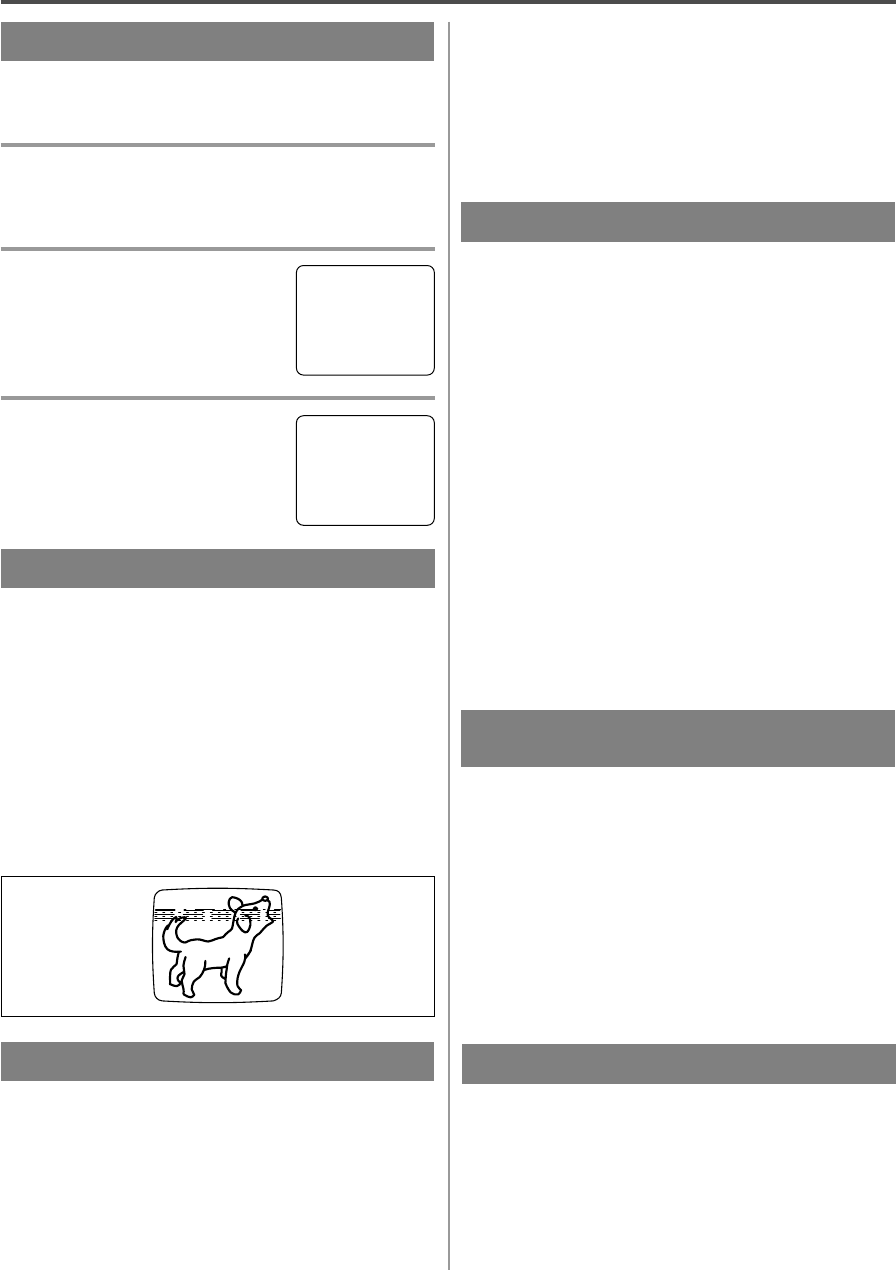- 21 - EN
9I03
PLAYBACK
NORMAL PLAYBACK
Make sure ...
•
TV/VCR power must be turned on.
1 Insert a prerecorded tape
If the erase-protection tab has been removed, the
TV/VCR will start playback automatically.
2 To begin playback
Press the PLAY button.
3 To stop playback
Press the STOP button when play-
back is completed.
TRACKING ADJUSTMENT
•
Tracking adjustment will be set automatically
(Digital Tracking function) when you start play-
back.
•
However when playing pre-recorded tapes or tapes
recorded on units other than your own, noise lines
(black and white streaks) may appear on the play-
back picture. If this occurs, you can adjust the
tracking control manually by pressing the CHAN-
NEL K or L button until the streaks disappear. To
return to the DTR function, stop the tape once and
start playback again.
PICTURE SEARCH
This feature is very useful in finding or skipping over
a particular scene on a tape. In this mode, the sound
will be muted.
1)You may view a video tape at a high speed in
either a forward or reverse direction by pressing
the F.FWD or REW button. (in the SP / LP / SLP
modes)
2)Press it again and the TV/VCR will now search in
super high speed. (in the LP / SLP modes only)
NOTE: Tapes recorded in the SP or LP mode will
display a noise bar on the TV screen and the pic-
ture may revert to Black and White. This is normal.
3)Press the PLAY button to return to normal speed.
STILL PICTURE
You can view a still picture on the TV screen during
playback (the Still mode). Press the PAUSE/STILL
button during playback. Only tapes recorded in the
SLP mode will show the least amount of lines.Press
the PLAY button to return to playback.
NOTES:
•
Usually there will be video “noise” lines (black
and white streaks or dots) on the screen. This is
normal.
If the tape was originally recorded in SP or LP
mode, the still picture will be black and white in
addition to the “noise” lines.
This is not a fault of the machine, but is a by-
product of the technology involved in producing
a TV/VCR with 2 video heads.
•
If it is left in the Pause mode for more than five
minutes, the TV/VCR will automatically switch to
the Stop mode.
This feature allows you to reposition or reduce the
noise lines of a still picture.Press the PAUSE/STILL
button so that the noise lines change position on the
screen so you can see the picture in its entirety with-
out distracting noise lines.
NOTE: This feature can be activated ONLY when
viewing a tape recorded in the SLP mode. If the tape
was originally recorded in the SP or LP mode, the
still picture may revert to black and white in addition
to the “noise bars”. This is normal.
NOISE CANCEL
(in the Still mode)
VERTICAL HOLD CONTROL
In the Pause/Still mode only, when the picture begins
to vibrate vertically, stabilize the picture by pressing
the CHANNEL K or L button.
NOTE:
If there are video noise lines on the screen, reposition
or reduce them. Refer to “NOISE CANCEL”.
PLAY
B
STOP