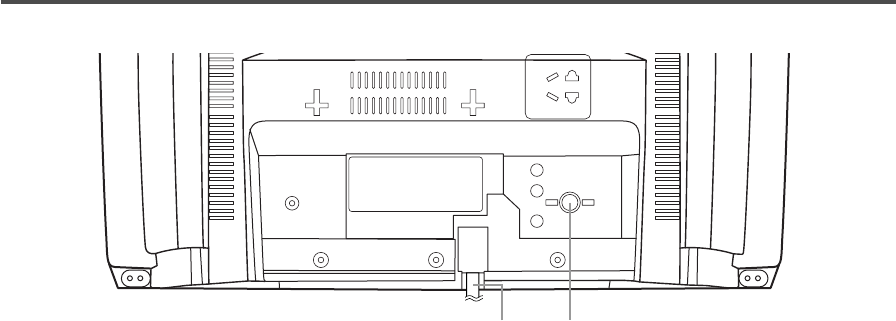8 REW button– Press to rewind the tape, or to view
the picture rapidly in reverse during playback
mode. (Rewind Search)
s
button–
•
Press to select a mode from a particular menu.
(for example: LANGUAGE or USER’S SET UP)
9
PLAY button– Press to begin playback.
K
button–
•
Press to select setting modes from the on screen
menu.
•
Press to enter digits when setting program.
(for example: setting clock or timer program)
10
F.FWD button– Press to rapidly advance the tape,
or to view the picture rapidly in forward during
playback mode. (Forward Search)
B
button–
•
When setting program (for example: setting clock
or timer program), press to determine your selec-
tion and proceed to the next step you want to
input.
•
Press to determine setting modes from on screen
menu.
•
Press to select a mode from a particular menu.
(for example: LANGUAGE or USER’S SET UP)
11
REC button– Press for manual recording.
OTR button– Activates One Touch Recording.
(only on the TV/VCR)
12
RECORD indicator– Flashes during recording.
Lights up in the Stand-by mode for Timer
Recording.
13
EARPHONE jack– Connects to earphones (not
supplied) for personal listening. The size of jack is
1/8” monaural (3.5mm).
14
Cassette compartment
15 Number buttons– Press to select desired channels
for viewing or recording. To select channels from
1 to 9, first press the 0 button and then 1 to 9.
+100 button– When selecting cable channels
which are higher than 99, press this button first,
then press the last two digits. (To select channel
125, first press the “+100” button then press “2”
and “5”).
16
MENU button– Press to display the main menu on
the TV screen.
17
DISPLAY button– Display the counter or the cur-
rent channel number and current time on the TV
screen. (See page 16.)
18
SPEED button– Press to choose the desired
recording speed:SP/SLP.
19
T-PROG. CLEAR button– Press to cancel a setting
of timer program. (See page 27.)
COUNTER RESET button– Press to reset counter
to 0:00:00.
20
GAME button– Sets the game mode and external
input mode at the same time. (See page 17.)
21
TIME SEARCH button– Press to activate Time
Search mode.
22
PAUSE/STILL button– Press to temporarily stop
the tape during the recording or to view a still pic-
ture during playback.
23
MUTE button– Mutes the sound. Press it again to
resume sound.
24
CHANNEL RETURN button– Press to go back to
the previously viewed channel. For example,
pressing this button once will change channel dis-
play from 3 (present channel) to 10 (previously
viewed channel), and pressing it a second time
will return from 10 to 3.
25
WAKE-UP/SLEEP button– Sets the Wake up or
Sleep Timer. (See page 28 and 29.)
26
Power cord– Connect to a standard AC outlet
(120V/60Hz).
27
ANT. terminal– Connect to an antenna or cable
system.