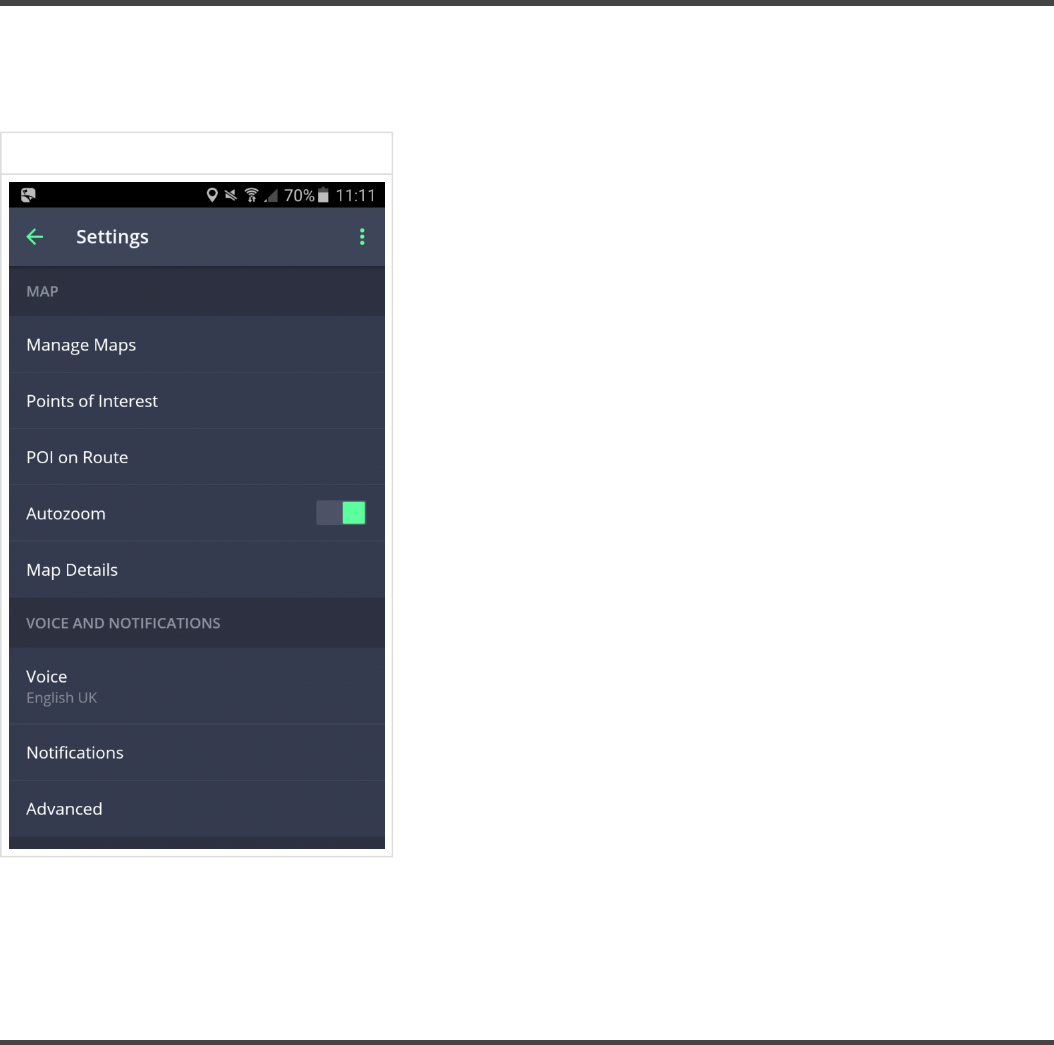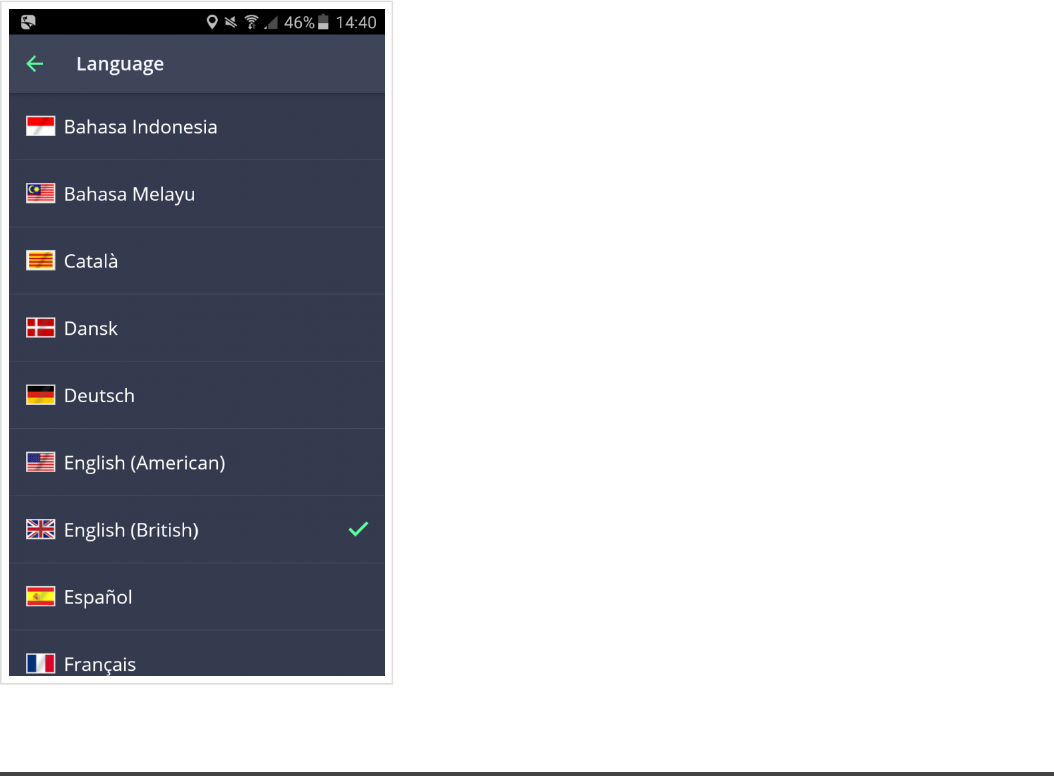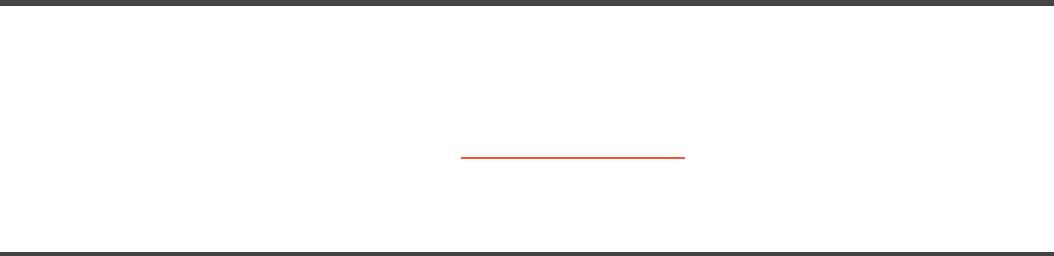Table of Contents
Prologue ..................................................................................................................................................... 2
Compatibility & Requirements ................................................................................................................. 2
Getting started............................................................................................................................................ 3
Sign in ........................................................................................................................................................ 5
Settings....................................................................................................................................................... 7
Map ........................................................................................................................................................ 7
Manage maps .................................................................................................................................... 8
Points of Interest................................................................................................................................ 9
Auto zoom ....................................................................................................................................... 10
Map details ...................................................................................................................................... 10
Voice and Notification ........................................................................................................................... 11
Voice ............................................................................................................................................... 12
Display.................................................................................................................................................. 13
POI on route ......................................................................................................................................... 14
Regional ............................................................................................................................................... 15
Route planning ..................................................................................................................................... 16
Battery management ............................................................................................................................. 17
Backup and Restore.............................................................................................................................. 17
Information............................................................................................................................................ 18
Travel book ........................................................................................................................................... 19
Reset to defaults ................................................................................................................................... 19
Information bar...................................................................................................................................... 20
Set up your first route ............................................................................................................................. 22
Searching and Entering a Destination ................................................................................................... 22
Search / Navigate to ........................................................................................................................ 22
Navigating to an address ................................................................................................................. 23
Navigating to a Point of Interest ....................................................................................................... 24
Searching POI by Categories........................................................................................................... 25
Navigating Home / Work .................................................................................................................. 26
Favorites / History / Contacts........................................................................................................... 27
CHOOSING YOUR ROUTE .................................................................................................................. 28
Editing & Avoiding parts of route ........................................................................................................... 29
Route Overview ............................................................................................................................... 29
Avoid Motorways, Toll roads, Ferries…............................................................................................ 30