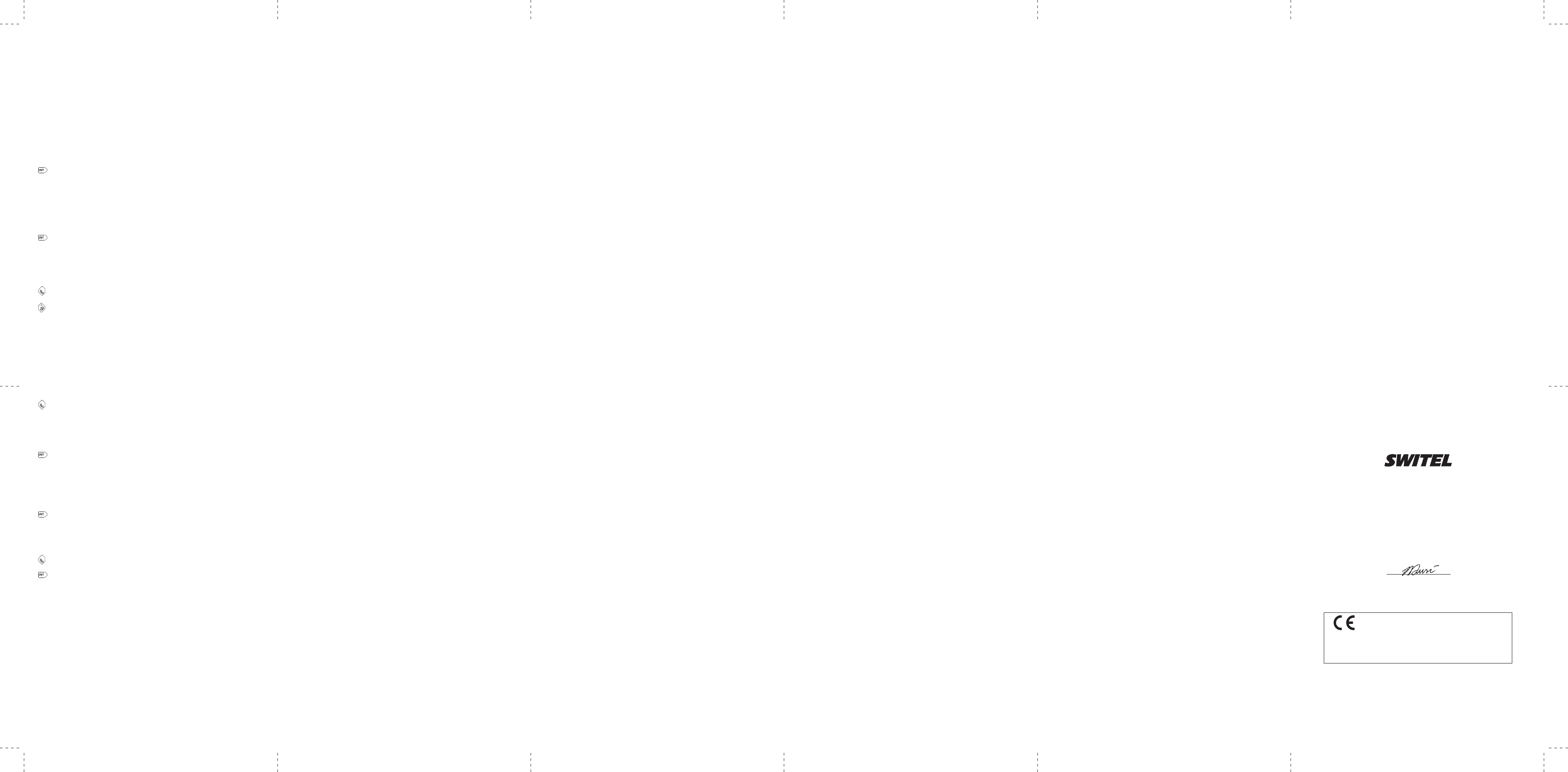Set the ring melody
There are 10 ring melodies available on your handset.
1. Press MENU key to enter menu selection.
2. Press the Navigation key to select PERSONAL SET and then press OK key to
select.
3. Press the Navigation key to select HANDSET TONE and then press OK key to
select.
4. Press the Navigation key to select RING TONES and then press OK to select.
5. Press the Navigation key to your desired melody and then press OK key to
conrm. A conrmation beep is played.
Activate/deactivate key tone
A single tone is emitted when a key is pressed. You can enable or disable the
key tone. By default, the key tone is ON.
1. Press MENU key to enter menu selection.
2. Press the Navigation key to select PERSONAL SET and then press OK key to
select.
3. Press the Navigation key to select HANDSET TONE and then press OK key to
select.
4. Press the Navigation key to select KEY BEEP and then press OK to select.
5. Press the Navigation key to select ON or OFF and then press OK key to
conrm. A conrmation beep is played.
Activate/deactivate auto hang-up
This function enables you to end a call automatically by simply placing the
handset on the base station. By default, the Auto Hang up feature is ON.
1. Press MENU key to enter menu selection.
2. Press the Navigation key to select PERSONAL SET and then press OK key to
select.
3. Press the Navigation key to select AUTO HANG-UP and then press OK key to
select.
4. Press the Navigation key to select ON or OFF and then press OK key to
conrm. A conrmation beep is played.
Set date/time format
You can set your preferred date/time format for your phone. The default format is
DD/MM and 24 HOURS.
Set time format
1. Press MENU key to enter menu selection.
2. Press the Navigation key to select CLOCK&ALARM and then press OK key to
select.
Advanced use of your telephone
Change Master PIN
The Master PIN is used for registration/unregistration of handsets. The default
Master PIN number is 0000. The maximum length of the Master PIN is 8 digits.
Note: If you forget your PIN code, you can reset it to its default 0000 using a
handset Reset.
1. Press MENU key to enter menu selection.
2. Press the Navigation key to select ADVANCED SET and then press OK key to
select.
3. Press the Navigation key to select CHANGE PIN and then press OK key to select.
4. Enter the current Master PIN when prompted and then press OK key to
conrm. As you enter the PIN it will be shown as asterisks (*) on the screen.
5. Enter the new PIN and then press OK key to conrm. A conrmation beep is
played.
Register your handset
IMPORTANT: When you purchase a telephone, all handsets are already registered
to the base, so you do not need to register them. Handset registration is only
necessary when you buy extra handsets or if a handset has become faulty.
They may be different if you want to register another handset model, in which
case you should refer to its user guide.
Additional handsets must be regist
Up to 4 handsets can be registered to one base station.
The Master PIN is required before you can register or unregister handsets. By
default, the Master PIN is 0000.
1. On the base station, press and hold the HANDSET LOCATOR key for
approximately 5 seconds.
2. On the handset, press MENU key to enter menu selection.
Press the Navigation key to select ADVANCED SET and then press OK key to
select.
3. Press the Navigation key to select REGISTRATION and then press OK key to
select.
** If no action is taken on the handset within 10 seconds, the registration
procedure will be aborted. If this happens, repeat the rst step.
(Enter the Master PIN when prompted and then press OK key to conrm. (the
default master PIN is 0000)
WAITING is displayed on the screen. A conrmation beep is played to indicate
successful registration, and the handset will return to idle mode, with its handset
number displayed. ** If no base is found within a certain period, NO BASE will be
displayed with an error tone to indicate failed registration and the handset returns
to idle mode, and you will need to repeat the registration sequence.
Change recall time
You may need the R button to send a Recall signal (also called Flash or Timed
Break Recall) if you are connected to a PBX. You should normally leave the
Recall Time at its default setting of Short (100ms), as this is the standard recall
required in the telephone network, but it can be changed to Medium (270ms) or
Long (600ms) if your telephone is connected to a PBX that requires a different
recall time.
1. Press MENU key to enter menu selection.
2. Press the Navigation key to select ADVANCED SET and then press OK key to
select.
3. Press the Navigation key to select RECALL TIME and then press OK key to
select.
4. Press the Navigation key to select SHORT, MEDIUM or LONG and then press
OK key to conrm. A conrmation beep is played.
Change the dial mode (dual mode dialing version only)
You should normally leave the dialling mode at its default setting of TONE (also
called MF or DTMF).
However, you can change to PULSE if necessary.
Note: If PULSE dialling is set, you can press the * key to switch to TONE dialling
for the rest of that call.
1. Press MENU key to enter menu selection
2. Press the Navigation key to select ADVANCED SET and then press OK key to
select.
3. Press the Navigation key to select DIAL MODE and then press OK key to
select.
4. Press the Navigation key to select TONE or PULSE and then press OK key to
conrm. A conrmation beep is played.
Set rst ring
When this function is set to Off, the rst ring from an incoming call will not sound.
This is useful on exchanges where calling line identity is sent after the rst ring.
1. Press MENU key to enter menu selection.
2. Press the Navigation key to select ADVANCED SET and then press OK key to
select.
3. Press the Navigation key to select FIRST RING and then press OK key to
select.
4. Press the Navigation key to select ON or OFF and then press OK key to
conrm. A conrmation beep is played.
“I cannot make a call”
If the handset display shows KEYS LOCKED,
press and hold the * button to unlock it before you
make a call.
Only one handset (or the base unit) can be
connected to the outside line at a time.
If another handset is already using the line, you
need to wait until it has nished its call.
“When I press on the keys,
nothing happens”
Make sure the batteries are tted in your handset.
If the Battery Level symbol on the display shows
‘low’, put your handset back on the cradle to
charge.
“When I key in a number, it
appears on the display, but I
cannot make an outside call”
Try a different position for the base unit
somewhere higher if possible, or further from other
electrical equipment.
Try moving the handset closer to the base unit.
“The phone does not ring”
Check that the base unit’s mains power adapter is
plugged in and power is switched on.
The base unit needs mains power for normal
operation of the phone - not just for charging the
batteries.
Make sure you are using the telephone line cable
that was supplied with your unit.
“My call was cut off when
I went out of range. Now I
can’t use my handset.”
Move the handset closer to the base unit before
you try again to make a call.
Batteries
“The handset’s battery cells
are running low within an
hour or two”
Before you rst use the handset, you should have
left it on the base unit or charger pod for 15 hours
to charge the batteries fully.
You may need to replace the batteries.
Check the connection between the base unit and
the mains power socket.
“I try to recharge the
batteries but I still get a
warning that they are low”
You need to replace the batteries.
Dispose of used batteries safely - never burn
them, or put them where they could get punctured.
Do not use non-rechargeable batteries in
your handset - they may explode, causing
damage.
If the fault persists...
Disconnect all other instruments connected to
the same line and try to make a call. Disconnect
the base unit from the telephone line and plug a
different phone into the master telephone socket.
Try making a call. If this works, the line is OK.
If the call does not work, and you are using a
two-way socket adapter, remove it and plug a
telephone directly into the socket.
If the call now works, the adapter may be faulty.
If you cannot make a call, the fault may be on the
exchange line. Contact the service provider.
3. Press the Navigation key to select SET FORMAT and then press OK key to
select.
4. Press OK key to enter TIME FORMAT. The current setting is displayed.
5. Press the Navigation key to select 12 HOURS or 24 HOURS and then press
OK key to conrm. A conrmation beep is played.
Set date format
1. Press MENU key to enter menu selection.
2. Press the Navigation key to select CLOCK&ALARM and then press OK key to
select.
3. Press the Navigation key to select SET FORMAT and then press OK key to
select.
4. Press the Navigation key to select DATE FORMAT and then press OK key to
select. The current setting is displayed.
5. Press the Navigation key to select DD/MM or MM/DD and then press OK key
to conrm. A conrmation beep is played.
Set alarm
The handset has an alarm clock feature, and when the alarm is set, the is shown
on the handset display.
When the alarm time is reached, the display ashes --ALARM-- and the alarm
melody is played for 1 minute or until any handset key is pressed.
If the alarm is set for ON DAILY and the alarm will sound again on the next day.
If the alarm was set for ON ONCE, the will be turned off.
1. Press MENU key to enter menu selection.
2. Press the Navigation key to select CLOCK&ALARM and then press OK key to
select.
3. Press the Navigation key to select ALARM and then press OK key to select.
4. Press the Navigation key to select OFF, ON ONCE or ON DAILY and then
press OK key to conrm.
If you select ON ONCE or ON DAILY, enter the time (HH-MM) for the alarm and
press the UP/DOWN key to select AM or PM if the time is in 12 HOURS format.
5. Press OK key to conrm. A conrmation beep is played.
Set alarm tone
1. Press MENU key to enter menu selection.
2. Press the Navigation key to select CLOCK&ALARM and then press OK key to
select.
3. Press the Navigation key to select ALARM TONE and then press OK key to
select.
4. Press the Navigation key to select MELODY 1, MELODY 2 or MELODY 3 and
then press OK key to conrm. A conrmation beep is played.
Unregister your handset
1. Press MENU key to enter menu selection.
2. Press the Navigation key to select ADVANCED SET and then press OK key to
select.
3. Press the Navigation key to select UNREGISTER and then press OK key to
select.
4. Enter the Master PIN when prompted and then press OK key to conrm. (the
default master PIN is 0000)
5. Press the Navigation key to select the handset number to unregister and then
press OK key to conrm.
A conrmation beep is played to indicate successful unregistration.
** If no action is taken on the handset within 15 seconds, the unregistration
procedure will be aborted and the handset returns to idle mode.
You must use a handset to unregister handsets from the base.
Set prex
This allows you to dene a prex number to be added to the beginning of any
predialled number, and to dene a detect string to prevent the prex number
being added unless the detect string matches the rst digits of the predialled
number, in which case the prex number will replace the detect string digits.
You can enter up to 5 digits for the detect string and up to 10 digits for the auto
prex number.
1. Press MENU key to enter menu selection.
2. Press the Navigation key to select ADVANCED SET and then press OK key to
select.
3. Press the Navigation key to select AUTO PREFIX and then press OK key to
select.
4. To enter a DETECT DIGIT string, press press OK key again.
The last stored detect string is displayed (if any).
Enter a detect string number (maximum 5 digits) and then press OK key to
conrm.
To enter a PREFIX number, press Navigation to display PREFIX and then press
OK key. The last stored prex number is displayed (if any).
5. Enter the prex number (maximum 10 digits) and then press OK key to
conrm. A conrmation beep is played.
** If no detect string (blank) is entered, the prex number will be automatically
added to the predial number after TALK key is pressed.
For numbers starting with *, # or P, the prex number will not be added to the
predial number after TALK key is pressed.
Reset unit
You can reset your phone to its default settings with this feature.
Note: Upon reset, all your personal settings, call log and redial list entries will
be deleted and the phone will return to its default settings. However, your
phonebook will remain unchanged after reset. Also, if you have an answering
machine model, any recorded messages will remain unchanged, but all other
settings will be defaulted.
1. Press MENU key to enter menu selection.
2. Press the Navigation key to select ADVANCED SET and then press OK key to
select.
3. Press the Navigation key to select RESET and then press OK key to select.
4. Press OK key again to conrm. A conrmation beep is played and the unit is
reset to its default settings.
T
ALWAYS check rst that: You have followed all the steps listed in the user
manual to install and set up your telephone.
All connectors are rmly inserted in their sockets.
Mains power to the base unit is switched on at the
socket.
The handset’s batteries are correctly and securely
installed and are not run down.
Everyday use
“I cannot make or answer
calls”
If the handset’s display is blank, it may have been
switched off. Press and hold the HANG-UP /EXIT
key to switch it back on.
Check that the base unit’s mains power adapter is
plugged in and power is switched on.
The base unit needs mains power for normal
operation of the phone
- not just for charging the batteries.
Make sure you are using the telephone line cable
supplied with your phone. Other telephone line
cables might not work. Move the handset closer to
the base unit.
Check the battery level symbol on the display. If
it is low, replace the handset on the base unit or
charger pod to recharge the batteries.
Switch off power at the mains socket, wait for a
short time and then switch back on. This may
solve the problem.
“There is interference and
noise on the line”
Move the handset closer to the base unit, or to a
different position.
Try moving the base unit so that it’s not near other
electrical equipment, such as a television or a
computer.
You’ll get the best sound if you place the base unit
as high as possible. For example, in a two-storey
house, the rst-oor landing is an ideal place.
“I hear ‘beeps’ from my
handset while I’m on a call”
You may be going out of range of the base unit.
Move closer or your call may be cut off.
Check the Battery Level symbol on the display. If
it’s low, recharge the batteries.
“The Caller Display feature
isn’t working”
You need to su
from your network service provider.
You should nd contact details on your phone
bill. The caller may have withheld their number by
dialing 141. Or they may be calling from a network
that does not transmit the caller’s number (e.g. if
they are making international calls. )
“When I try to make a call, I
hear busy tone”
If you’re using a multi-handset system, check
whether another handset is already on a call.
“The volume in the earpiece
is low when I’m on a call”
Make sure you’re holding the earpiece correctly
over your ear.
Adjust the volume using the UP/DOWN key.
Intercom and transfer
“I can’t transfer a call”
Make sure the other handset is in range of the
base unit.
Make sure you are dialing the correct number for
the other handset.
Declaration of conformity
WE TELGO AG
OF Route d’Englisberg 11
CH-1763 Granges-Paccot
Declare under our own responsibility that the product
MODEL: DE 371 / DE 372 / DE 373 / DE 374
DESCRIPTION: Cordless DECT telephone
Is in conformity with directives: R&TTE Directive (1999/5/EC)
COMPLIANCE IS ACHIEVED BY CONFORMITY TO THE FOLLOWING:
EN 60950-1, EN 301 489-1/-6, EN 301 406
AUTHORISED BY:
Signed:
Name (printed): Selim Dusi
Position in company: Managing Director
Date of issue: 06.02.2009
Copies of this document will be held on le for a period of 10 years after the last production.
Supplier: TELGO AG, Route d’Englisberg 11
CH-1763 Granges-Paccot
Product: DE 371 / DE 372 / DE 373 / DE 374
This product is intended for connection to analogue PSTN lines within Switzerland.
However, due to differences between the individual PSTNs provided in the different countries,
the approval does not, of itself, give an unconditional assurance of successful operation on
every PSTN network termination point.
Delete all entries in the Call Log
1. Press CALL LOG (UP) key in idle mode to go to the call list.
2. Press the MENU key.
3. Press the Navigation key to select DELETE ALL and then press OK key to
select.
Press OK key again to conrm. A conrmation beep is played.
Using the intercom
Intercom, call transfer and conference are only possible with at least 2 handset
registered to the same base station. It allows you to make free internal calls,
transfer external calls from one handset to another, and set up a 3-way
conference with two handsets and an external call.
If you try to make a call while another handset is already on an external call,
you'll hear a busy tone for a few seconds before the display returns to idle.
Intercom another handset
Press INT key in idle mode.
Intercom is established immediately if there are only 2 registered
handsets.
If there are more than 2 registered handsets, the handset numbers which are
available for intercom, and a *, will be displayed. Press the specic handset
number you wish to call, or press * to ring all handsets, to start intercom.
Transfer an external call to another handset
During the call, press INT key to put the external call on hold (the
caller can no longer hear you).
Intercom is established immediately if there are only 2 registered handsets. If
there are more than 2 registered handsets, the handset numbers which are
available for intercom, and a '*', will be displayed. Press the specic handset
number you wish to call, or press '*' to ring all handsets, to start intercom.
Press TALK key on the called handset to answer the internal call,
where both internal callers can talk. Intercom is established.
Press HANG-UP/EXIT key on the rst handset to transfer the external
call to the called handset. The external call is transferred.
** If there is no answer from the called handset, press INT key to resume the
external call.
Answer an external call during intercom
During intercom, a new call tone is emitted when there is an incoming external
call.
Press TALK key to answer the external call and end the intercom.
Connection with the external call is established.
** To put the internal call on hold and answer the incoming external call, press
INT key.
Switch between an internal and external call
During the call, press INT key to switch between an internal or
external call.
Establish a three-party conference call
The conference call feature allows one external call to be shared with two
handsets (in intercom). The three parties can share the conversation and no
additional network subscription is required.
During an external call, press INT key to put the external call on hold
(the caller can no longer hear you).
If there are more than 2 registered handsets, the handset numbers which are
available for intercom will be displayed. Press the specic handset number you
wish to call to start intercom.
Press TALK key on the called handset to answer the internal call,
where both internal callers can talk. Intercom is established.
Press and hold INT key for 2 seconds on the rst handset to start the
three-party conference.
CONFERENCE will be displayed on the screen once the conference
call is established.
Handset T
Set the ring volume
There are 5 ringer volume options (OFF, LEVEL 1, LEVEL 2, LEVEL 3 and
LEVEL 4). The default level is LEVEL 2.
1. Press MENU key to enter menu selection.
2. Press the Navigation key to select PERSONAL SET and then press OK key to
select.
3. Press the Navigation key to select HANDSET TONE and then press OK key to
select and show RING VOLUME. Press the OK key again to select.
4. Press the Navigation key to your desired volume level and then press OK key
to conrm. A conrmation beep is played.