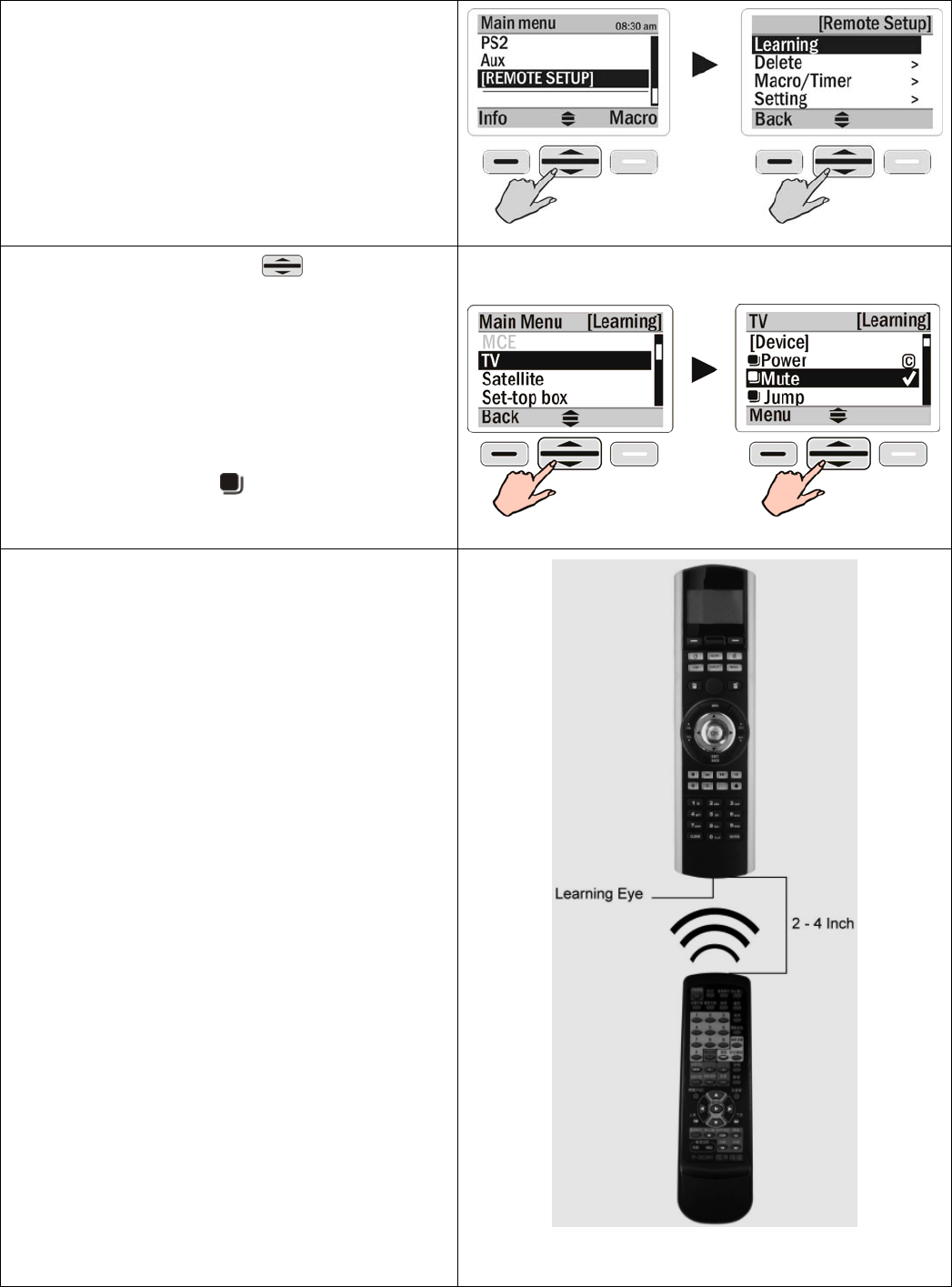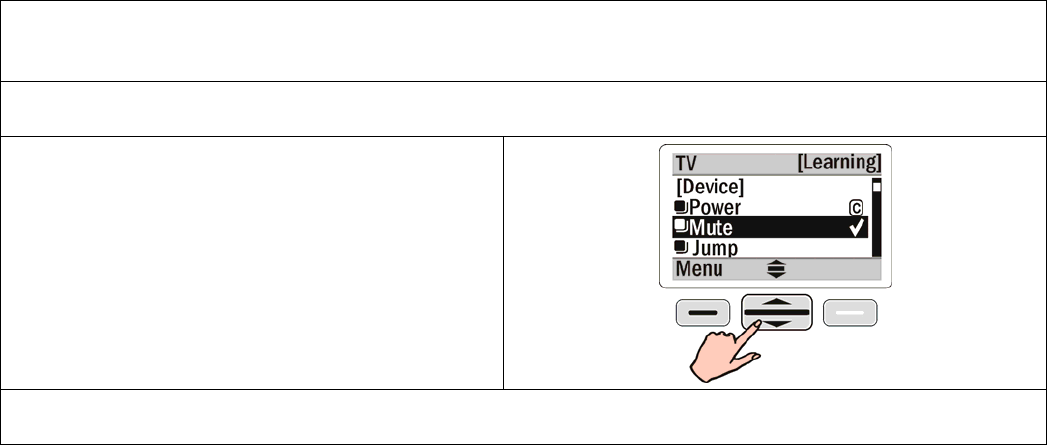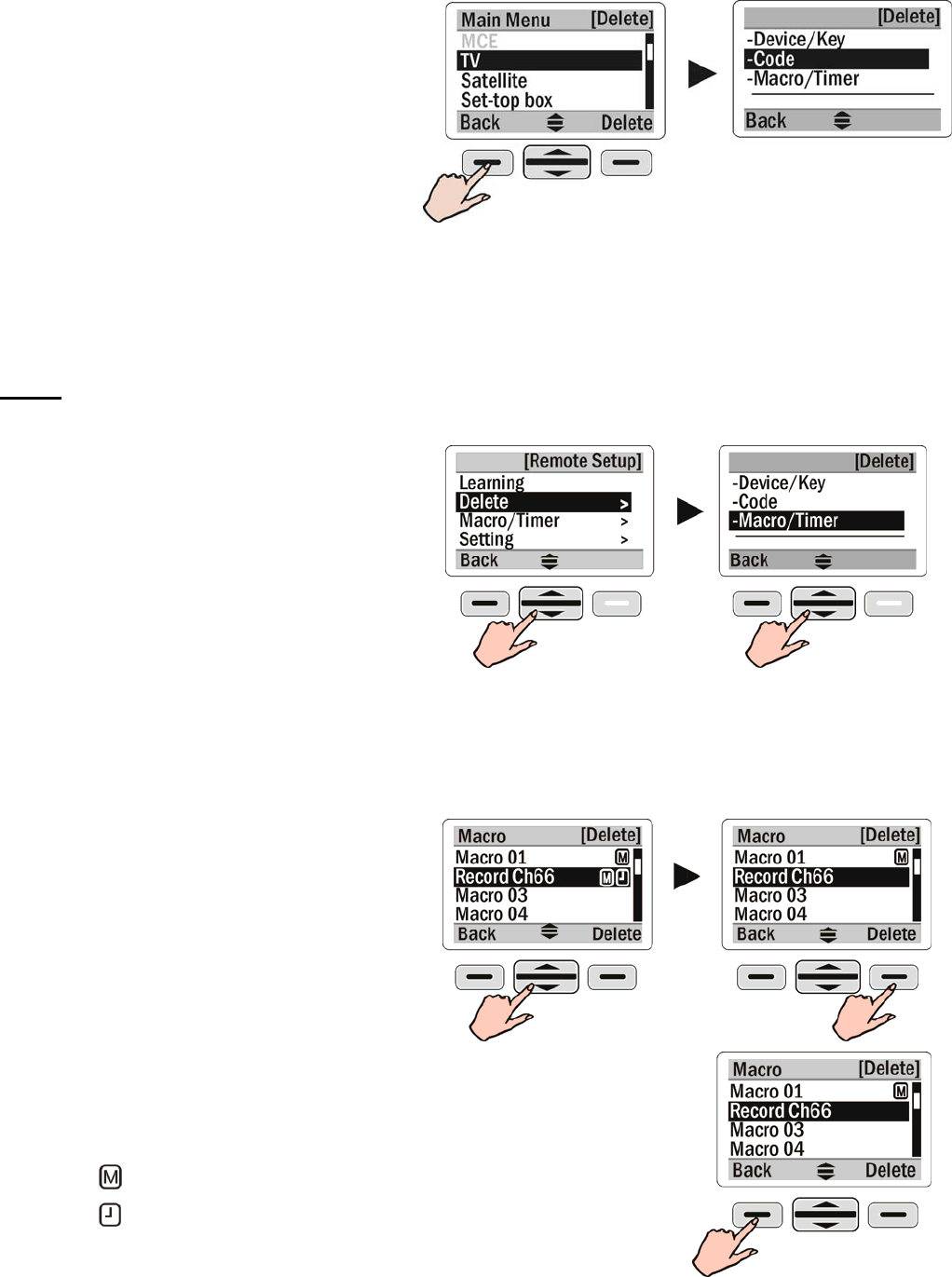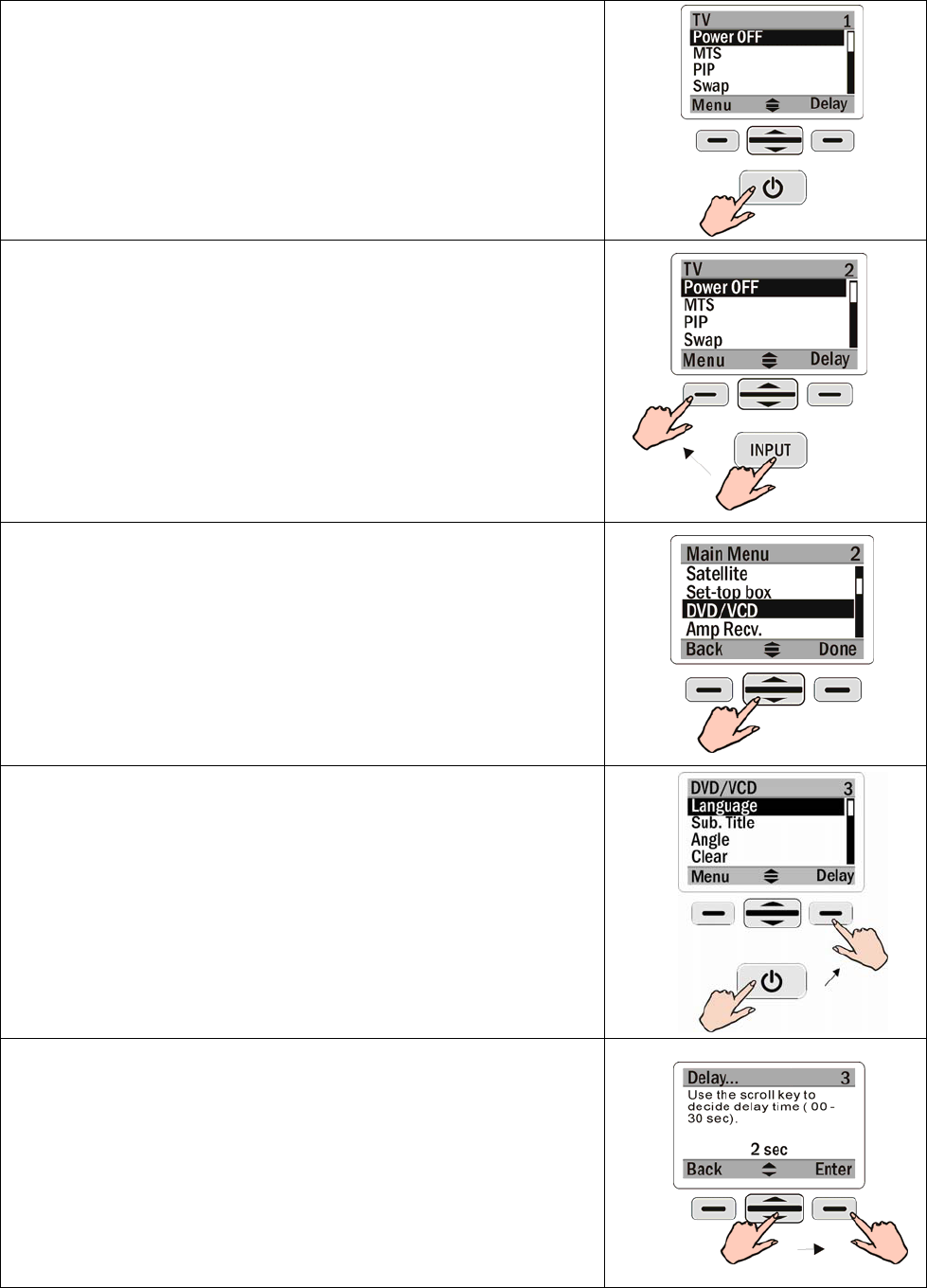4
Safety Notices
Heed the following safety notices regarding batteries and the device.
Battery Usage
• Use brand new alkaline batteries. To avoid any risk or damage of the Remote Control,
DO NOT use different types of batteries at the same time.
• Ensure the batteries are inserted correctly (+/-) and securely placed in the battery
compartment.
• Don’t expose the batteries to excessive fire or heat.
• Keep batteries out of reach of children.
• Weak batteries may result malfunction of remote operation; when a low battery sign
appears; replace the weak batteries with brand new ones.
• To avoid the risk of batteries leakage, remove them when the remote control is not in
use for a long period of time (over two months). Replace the batteries back to the
battery compartment, when starting to use the remote again.
Device Safety
• Do not use any sharp or place heavy objects on the LCD panel.
• This device is not waterproof. Keep the device in a dry and safe place.
• Do not expose this device to extreme temperatures, such as near a fire stove or
radiator.
• Do not intentionally drop this device or striking other objects with it.
• When the LCD panel gets dirty, clean it with a soft and dry cloth. Do not use any
chemicals or detergents.
• Do not place the device under direct sunlight.
• The device will not function properly in environments with temperatures below 5°C
Main Features
1. 16-in-one LCD remote control with intelligent integration
2. IR/RF control
3. Web base remote code library
4. Infrared code learning
5. LCD keys with editing function
6. Macro command key and macro timer setting
7. Mouse control function
8. Built-in LCD automatic power-saving mode
9. Built-in calendar and clock
10. Built-in LED backlight
11. Multilingual display
12. Compatible with MCE systems
13. Advanced function setup via PC link
14. Online upgrading service available