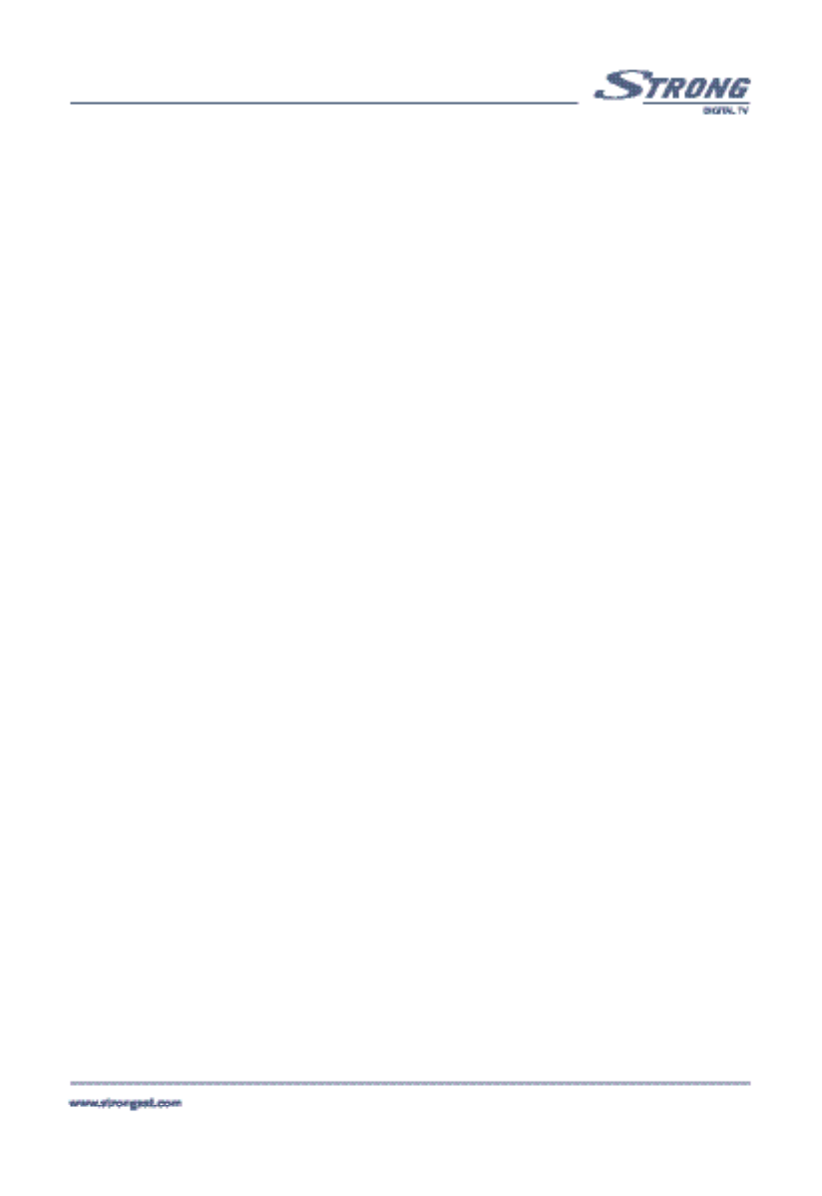PART 1
•
English
19
Sorting Channels from the channels list:
To sort your channels, please apply the following steps:
1. Press the Menu button.
2. Using UP/DOWN keys, select "Channel Organizer" and press OK.
3. Press the Red (Sort) button to sort your channels.
If you press the Red (Name) button, you can sort the list of channels
alphabetically:
If you press the Green (Type) button, you can sort the channels by the
type of the channel , Free or scrambled program.
If you press the Yellow (TP) button, you can sort the channels by
transponder order.
If you press the Blue (Manual) button you can sort the channels manually.
A check mark will be shown on the selected channel. Use the UP/DOWN buttons to move
to the position that you want the channel to be at, and press the Blue (manual) button
once again. The channel will then be moved to the position you selected.
Once you have finished sorting the channels, press the BACK button until you are back in
the Normal TV mode.
Setting Favourite channels from the channel list:
You can set a list of Favourite channels from the current TV/Radio channels list. <Screen 18>
To set your Favourite channels, please apply the following steps:
1. Press the Menu button.
2. Using UP/DOWN keys, select "Channel Organizer" and press OK.
3. Press the Green (Fav) button to switch into Favourite organizer mode.
4. The default favourite list names are: "Digitaal", "News", "Sports", and "Music".
5. Using UP/DOWN keys, select the channel and press the coloured button on
your remote corresponding to the classification of the channel. For example, if
you press the Red (Digital) button the channel is designated as "Digitaal"
Favourite channels. A red mark will appear behind the channels' name. If the
Red button is pressed again the selected channel is un-selected from Digitaal
Favourite list.