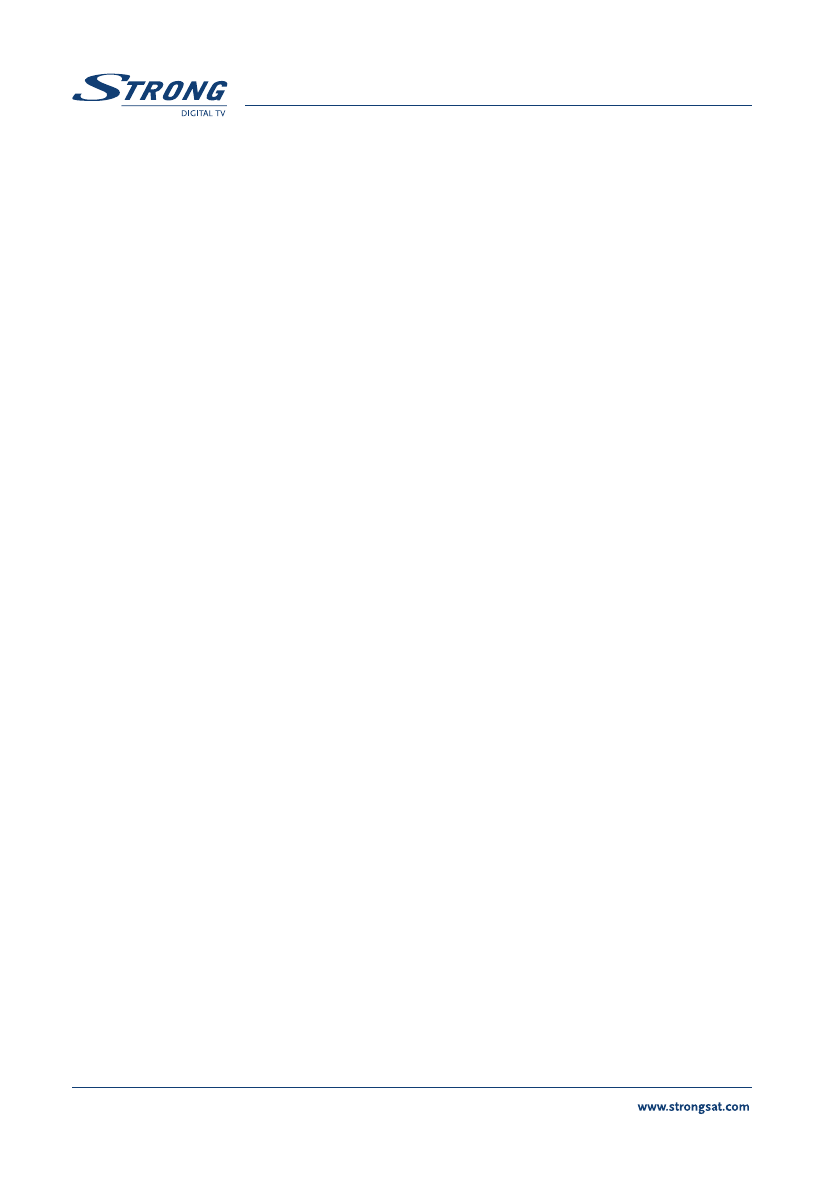PART 3 • English
74
8. Mute Enables or disables the sound Mutes.
9. TEXT Enables Teletext.
10. TV/RAD Switches between TV or Radio mode.
11. AV Selects TV or Digital TV.
12. OK To confirm actions in the menu systems. In view mode
displays the current channel list. (For example TV, Radio or
Favourite).
13. PAUSE Freezes the picture.
14. MENU The main menu for setting up the receiver.
15. LIST Displays the list of channels you have scanned with your
receiver. You can change the channel you want to watch by
using the Up/Down keys and pressing the OK button. The
LIST button is disabled in the favourite channel mode
because there can be a number of different channels on
which you have different favourite channels.
16. EPG Display the EPG (Electronic Program Guide). EPG shows the
event information on the current channel by time zone. EPG
is divided into Weekly mode, Daily mode and Extended
mode. It provides timer based recording and automatic power
ON/Off. The event is displayed only if the channel supports
EPG. If you press EPG, the Weekly mode is displayed as
default. Press BACK to close the EPG menu.
17. BACK Exits the current OSD page.
18. FAV Displays the list of favourite channels If you press FAV on
the remote control in No menu state. You can preview the
channel via PIG (Picture in Graphic), and move through the
list of channels quickly with the CHANNEL UP/ CHANNEL
DOWN buttons.
19-22. Color Buttons
19. Red Button (Weekly EPG): The current TP channel list is displayed on the left, and the
event information is displayed on the right by time zone.
20. Green Button (Daily EPG): If you want to display the Daily mode of the current
channel, press Green (Daily). In the daily mode, the receiver
shows the designated channel in PIG, and displays the
channel event in detail.