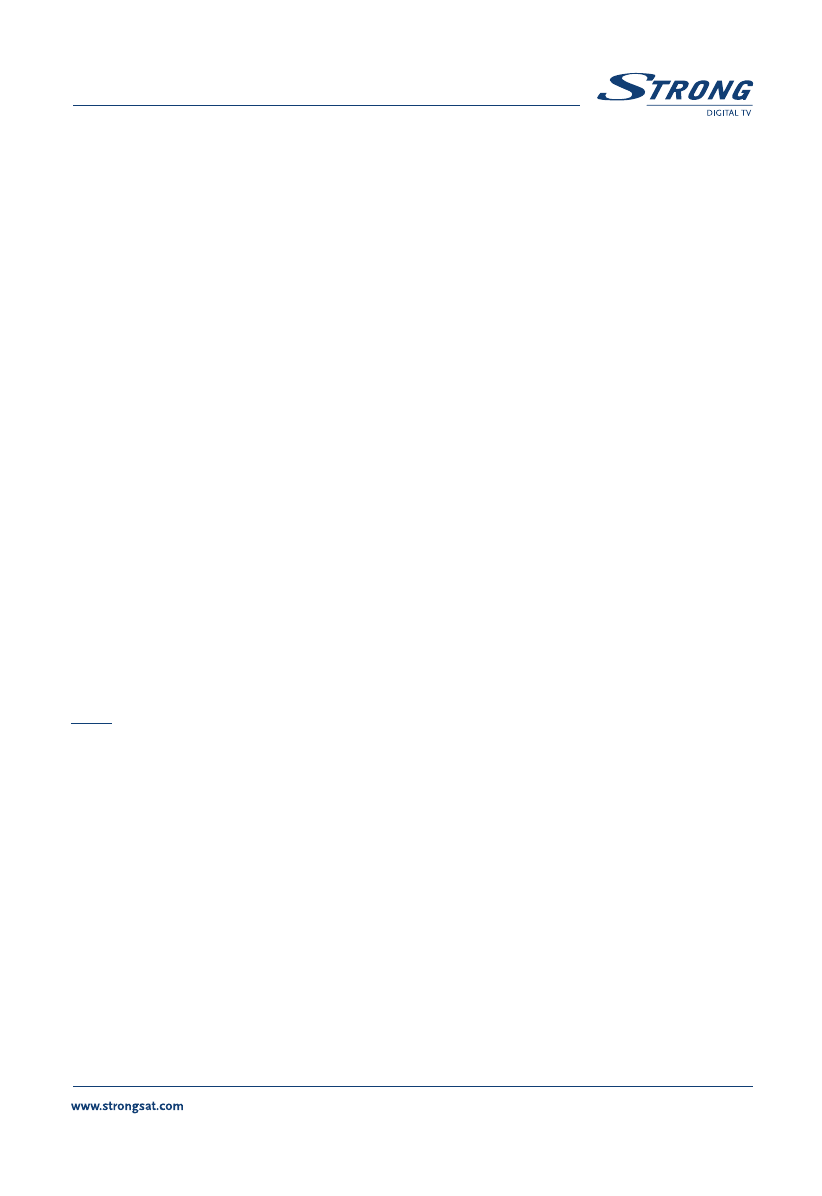PART 3 • English
71
5.1.4.3 Channel Set-Up
(Please see inside cover Screen 20)
The channel set-up is for downloading all DVB-T available TV and Radio channels. There are
two possibilities for downloading the programmes:
Automatic Scan search: (Please see inside cover 21, 22)
1. Press the Menu button.
2. Using UP/DOWN keys, select "Installation" and press OK.
3. Using UP/DOWN keys, select "Channel Set-up" and press OK.
4. Using UP/DOWN keys, select "Auto Scan" and press OK.
5. The screen "Auto Detection" appears first. Thereafter the screen "Auto
Scan" follows. Wait until the automatic scan has finished.
Manual Scan search: (Please see inside cover Screen 23)
1. Press the Menu button.
2. Using UP/DOWN keys, select "Installation" and press OK.
3. Using UP/DOWN keys, select "Channel Set-up" and press OK.
4. Using UP/DOWN keys, select "Manual Scan" and press OK.
5. Using LEFT/RIGHT keys, enter wanted "Channel No", "Frequency" and
"Bandwidth" and press OK.
With the menu "Channel Management" (Please see inside cover Screen 24) you can
manually delete single and/or all channels and rescan new ones. Press OK to confirm.
Note:
Automatic scanning process can only be successful when having selected the
correct country inside the menu (5.1.4.2).
5.1.4.4 Parental Lock – Changing PIN Code (Please see inside cover Screen 25)
This function changes the Personal Identification Number (PIN) that is used to control
access to the menu and individual channels. In this function, you can lock/unlock
channels and you can change your PIN code by applying the following steps:
To lock/unlock the menu, please apply the following steps:
1. Press the Menu button on your remote.
2. Using UP/DOWN keys on your remote, select "Installation" and press OK.
3. The receiver will ask you to put your PIN code. This PIN code is
currently set to ‘0000’.