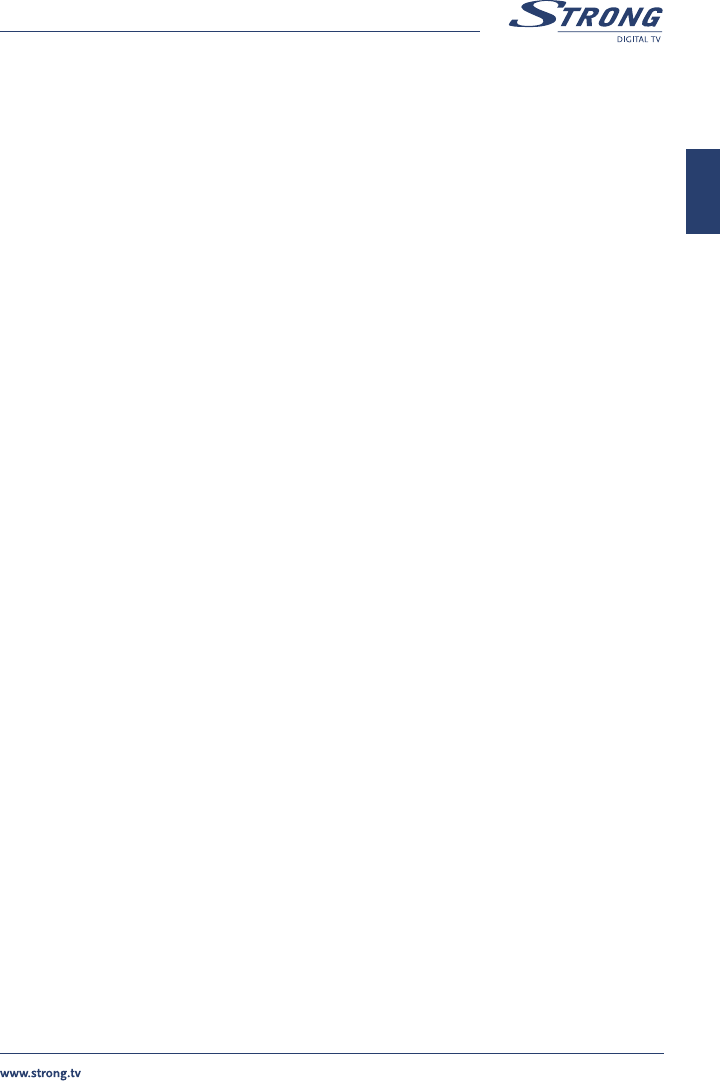PART 1 • English
9
English
5.0 MAIN MENU
All the important settings and features of your receiver can be operated in Main Menu. With Menu
off, press MENU key. The MAIN MENU screen will appear. It consists of five sub-menus:
“Channel Organiser”, “Channel Search”, “Installation”, “Timer” and “Game”.
5.1 Channel Organiser
In MAIN MENU screen, press UP/DOWN to move the cursor to Channel Organiser, and press OK
to enter the Channel Organiser menu.
The Channel Organiser menu consists of three sub-menus: “Edit TV Channel”, “Edit Radio Channel”
and “Sort”.
5.1.1 Edit TV channel
In this menu, you can set the favourite channels, change the order of the channels and
delete channels.
Press UP/DOWN keys to point the focus of the menu to the channel of your selection. Press
LEFT/RIGHT keys to point the focus of the menu to the column with the function, which you want
to apply to the selected channel. When the focus is on column “Favour”, press OK to add the
selected channel to the Favourite list.
When the focus is on column “Move”, press OK to confirm channel selection. Using UP/DOWN
moves the channel to the new location and press OK to confirm. Repeat this for every channel you
want to move.
When the focus is on column “Del”, press OK to mark the channel to be deleted from the list. To
apply changes, press EXIT and confirm channel deletion.
5.1.2 Edit Radio Channels
This menu is similar to 5.1.1 “Edit TV Channels” description.
5.1.3 Sort
You can sort the order of the channel list by Channel Name, LCN (Logical Channel Number) or
Channel Number.
5.2 Channel Search
There are 2 items in the Channel Search menu: Automatic Search and Manual Search.