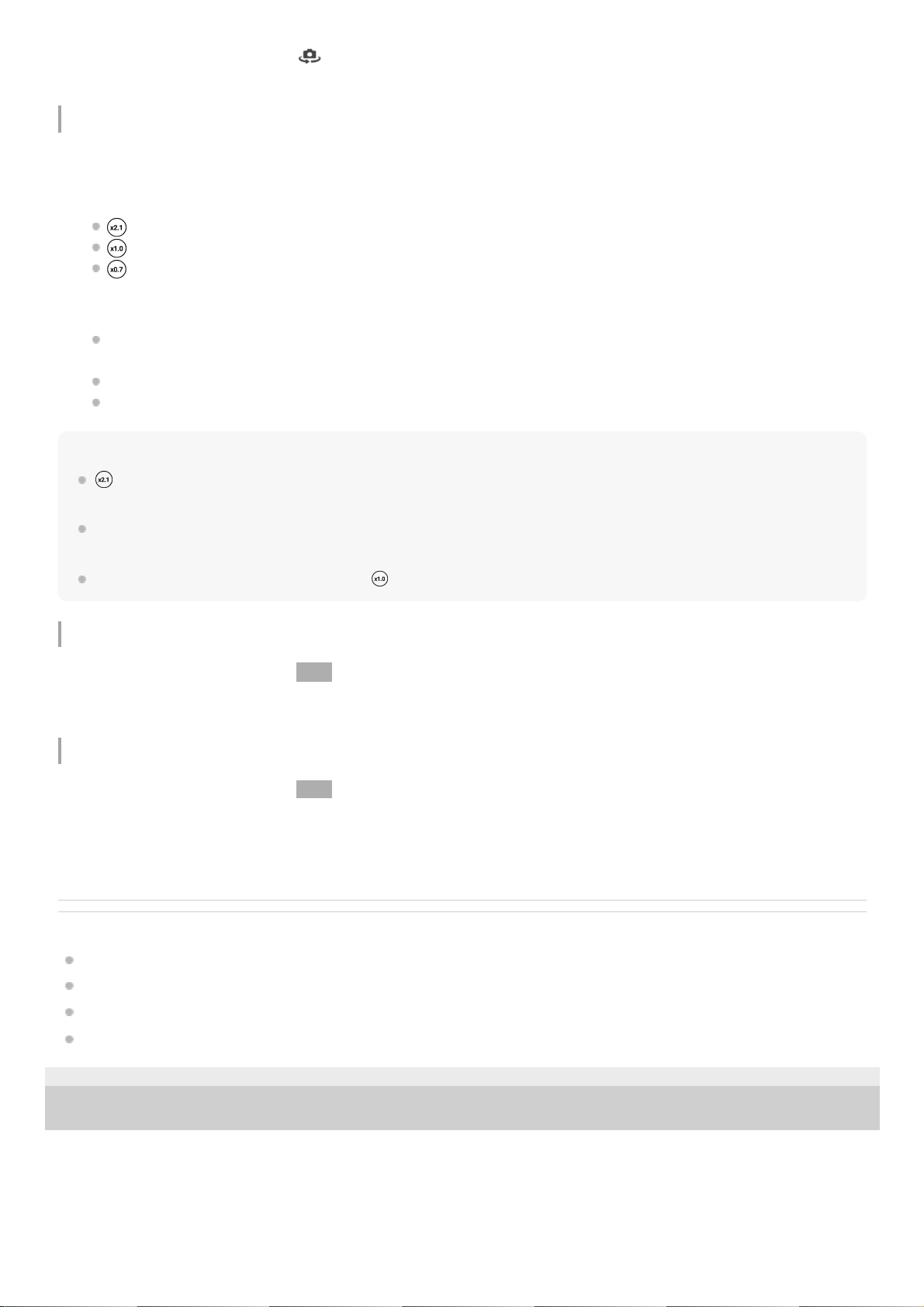Switching lenses and zooming
You can switch lenses while using the main camera.
Hint
(Standard button) will be made available through a software update. Software rollouts are a phased process; the timing and
availability vary by market and/or operator.
To zoom using digital processing that preserves more of the original image quality, tap [MENU] > [Zoom settings] > [AI super
resolution zoom].
The lens aperture value can be changed when (Wide button) is selected by tapping [F2.0] or [F4.0].
Reducing wind noise when recording
Switching microphones when recording
Related Topic
Taking a photo or recording a video
Scanning QR codes
Overview
Pairing with a Bluetooth remote commander
F-703-100-12 Copyright 2021 Sony Corporation
In the BASIC (Basic) mode, tap (Switch camera icon) to switch between the main and front camera.1.
While using the main camera in the BASIC (Basic) mode, tap one of the angle buttons.
(Standard button)
(Wide button)
(Ultra-wide button)
1.
Zoom in on the image.
Tap one of the angle buttons to select a lens, and then drag the angle button to the left and right (in the portrait
orientation) or up and down (in the landscape orientation).
Pinch in or out on the camera screen.
Use the volume key.
2.
In the BASIC (Basic) mode, tap (Switch between photo and video button) to select a video mode.1.
Tap [MENU] > [Intelligent wind filter].2.
Tap the switch to enable the function.3.
In the BASIC (Basic) mode, tap (Switch between photo and video button) to select a video mode.1.
Tap [MENU] > [Mic], and then select [LR mic (stereo)] or [Rear mic (mono)].
When [Rear mic (mono)] is selected, touch the rear panel as little as possible during recording to avoid noise being
recorded.
2.