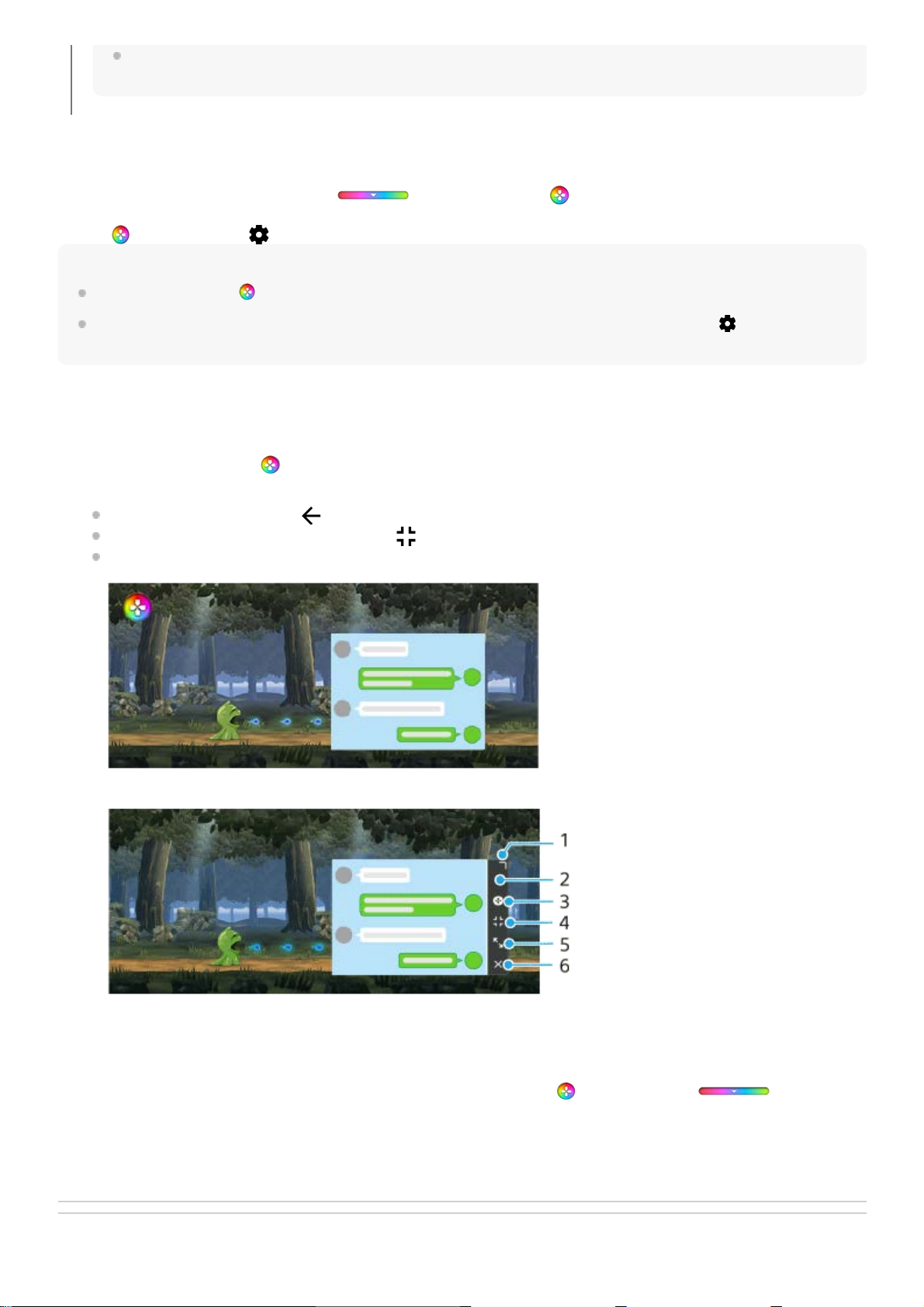To switch the menu type
The menu type can be switched between (Pull-down bar) and (Floating icon) individually for each game.
Hint
You can drag and move (Floating icon) to the desired position, such as the edge of the screen.
To change the menu type setting for all previously added games, on the Game enhancer main screen, tap (Game enhancer
settings icon) > [Default menu type], and then select an option and tap [APPLY].
To view a web site or use other apps while playing a game
Related Topic
The STAMINA mode is turned off while you use the Game enhancer app. If you want to give priority to the battery life, set
[Game mode] to [Battery life preferred].
Tap (Floating icon) > (Game enhancer settings icon) > [Menu type], and then select an option.1.
While playing a game, tap (Floating icon) > [Multitasking].1.
Tap [WEB], [YouTube], or [APPS].
To go back to the menu, tap (Back button).
To minimize the [Multitasking] window, tap (Minimize button).
When you select an app in [APPS], the app opens in the pop-up window.
Tap the pop-up window to display operation icons.
2.
Drag to resize the window.1.
Drag to move the window.2.
Display the Game enhancer menu.3.
Tap to minimize the window. To reopen the pop-up window, tap (Floating icon) or (Pull-down
bar).
4.
Tap to maximize the window.5.
Tap to close the window.6.