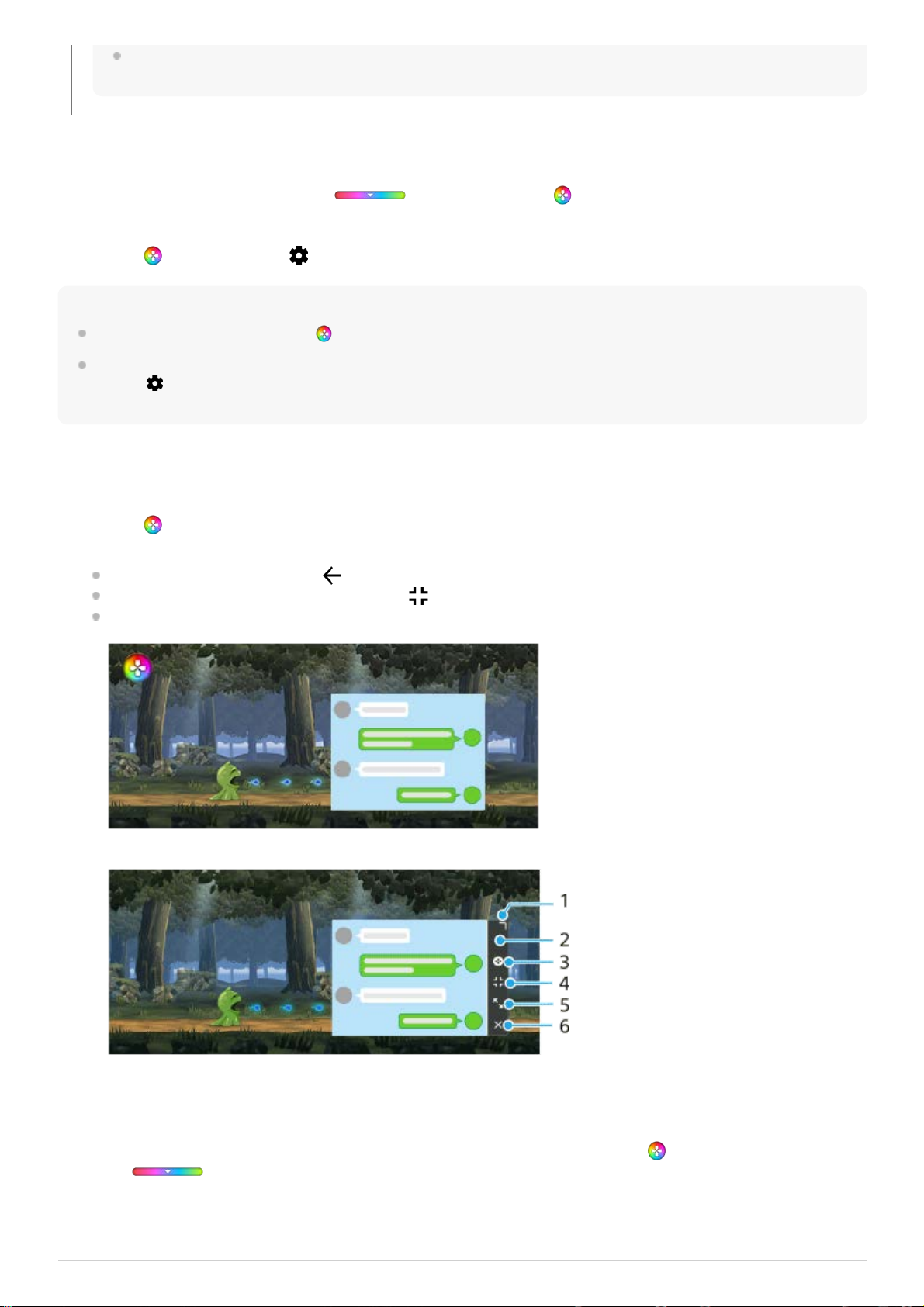Pour changer de type de menu
Le type de menu peut être basculé entre (barre déroulante) et (icône flottante) individuellement pour
chaque jeu.
Astuce
Vous pouvez faire glisser et déplacer (icône flottante) vers la position souhaitée, comme le bord de l’écran.
Pour changer le réglage du type de menu pour tous les jeux ajoutés précédemment, sur l’écran principal de l’Optimiseur de jeu,
touchez (icône Réglages de l’Optimiseur de jeu) > [Type de menu par défaut], puis sélectionnez une option et touchez
[APPLIQUER].
Pour afficher un site Web ou utiliser d’autres applications pendant un jeu
Le mode STAMINA est désactivé lorsque vous utilisez l’application Optimiseur de jeu. Si vous voulez donner la priorité à
l’autonomie de la batterie, réglez [Mode Jeu] sur [Autonomie de la batterie privilégiée].
Touchez (icône flottante) > (icône Réglages de l’Optimiseur de jeu) > [Type de menu], puis sélectionnez une
option.
1.
Touchez (icône flottante) > [Multitâche] pendant un jeu.1.
Touchez [WEB], [YouTube] ou [APPLIS].
Pour revenir au menu, touchez (bouton Retour).
Pour réduire la fenêtre [Multitâche], touchez (bouton Réduire).
Lorsque vous sélectionnez une application dans [Applis], celle-ci s’ouvre dans la fenêtre contextuelle.
Touchez la fenêtre contextuelle pour afficher les icônes d’opération.
2.
Faites glisser pour redimensionner la fenêtre.1.
Faites glisser pour déplacer la fenêtre.2.
Affichez le menu Optimiseur de jeu.3.
Touchez pour réduire la fenêtre. Pour rouvrir la fenêtre contextuelle, touchez (icône flottante) ou
(barre déroulante).
4.
Touchez pour agrandir la fenêtre.5.
Touchez pour fermer la fenêtre.6.