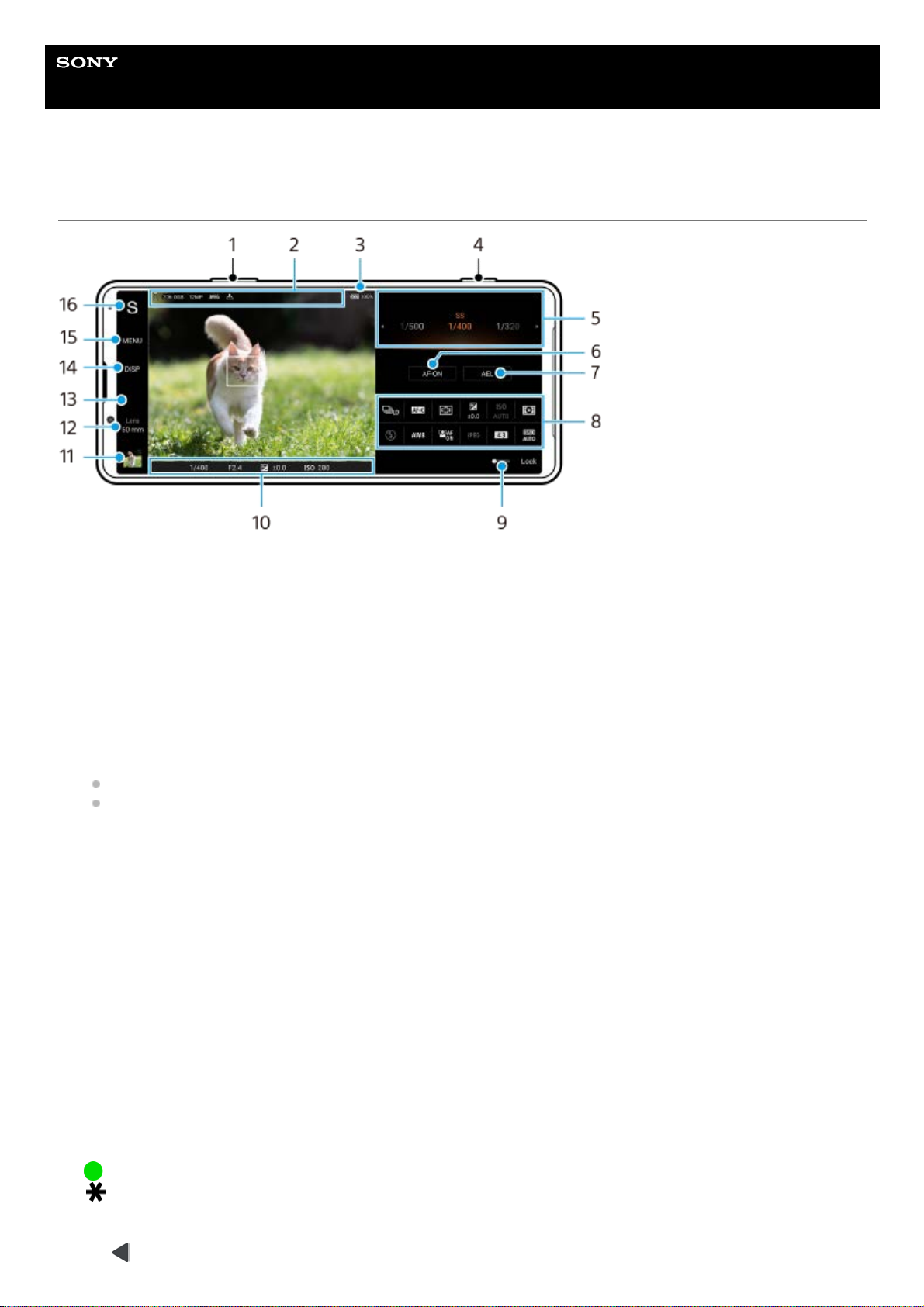Help Guide
Smartphone
Xperia PRO-I XQ-BE52/XQ-BE62/XQ-BE72
AUTO/P/S/M mode overview
Use the volume key to zoom in or out.1.
Data storage icon/Amount of free space/Image size/File format/Geotagging status
The scene icon or condition icon is also displayed when the AUTO mode is selected.
2.
Battery status3.
Use the camera key to launch Photo Pro or shoot images.4.
Dial
Adjust the exposure value when the Program auto (P) mode is selected.
Adjust the shutter speed when the Shutter speed priority (S) mode or Manual exposure (M) mode is selected.
5.
Tap to lock the focus.
The button turns orange when the focus is locked. Tap the button again to unlock the focus.
6.
Tap to lock the exposure.
The button turns orange when the exposure is locked. Tap the button again to unlock the exposure.
To assign another function to the AEL button, tap [MENU] > [Setup] > [AEL button customization].
7.
Function menu
Tap to adjust settings.
To re-assign or re-order the setting items in the function menu, tap [MENU] > [Setup] > [Function menu
customization].
8.
Drag the switch to the right to lock the items on the left side of the viewfinder and the function menu, preventing
accidental operations.
9.
Focus indicator/exposure settings
(Auto focus icon) indicates that the subject is in focus.
(AE lock icon) indicates that the exposure is locked.
10.
Tap the thumbnail to view, share, or edit photos.
Tap (Back button) to return to the Photo Pro standby screen.
11.