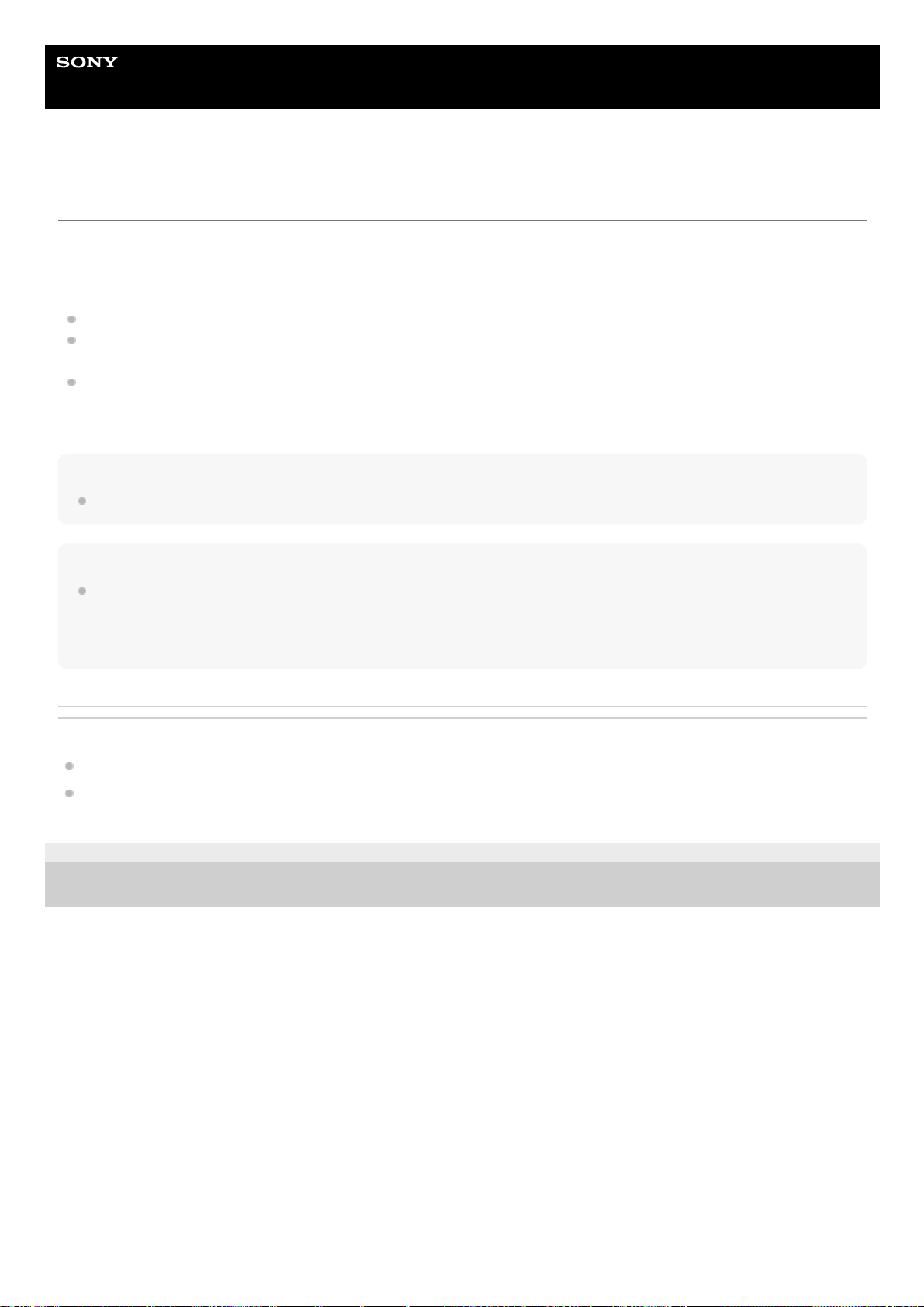Help Guide
Smartphone
Xperia 5 V XQ-DE54/XQ-DE72
Making sure your device is protected
Your device includes security options, strongly recommended in case of loss or theft.
There are several ways to protect your device, as listed below.
Find and tap [Settings] > [Security], and then tap the setting you want to change.
[Screen lock]: Set a security method for unlocking your screen.
[Fingerprint Manager]: Register fingerprints to use as a security method for unlocking your device or authenticating
purchases.
[More security settings] > [SIM card lock]: Set to enter a PIN when using SIMs on your device.
For more information, go to support.google.com/android/.
Note
When using a security option to protect your device, it is crucial to remember the details provided at set up.
Hint
When using fingerprints to protect your device, you can use the [Press to unlock with fingerprint] function to prevent your device
from being unintentionally unlocked. Find and tap [Settings] > [Security], and then tap the [Press to unlock with fingerprint] switch
to enable the function. The device will detect your fingerprint and unlock only when you press the power button. To unlock your
device, press the power button and keep your finger on it.
Related Topic
Settings menu
Finding, locking, or erasing a lost device
TP0001866451
H-536-100-11 Copyright 2023 Sony Corporation