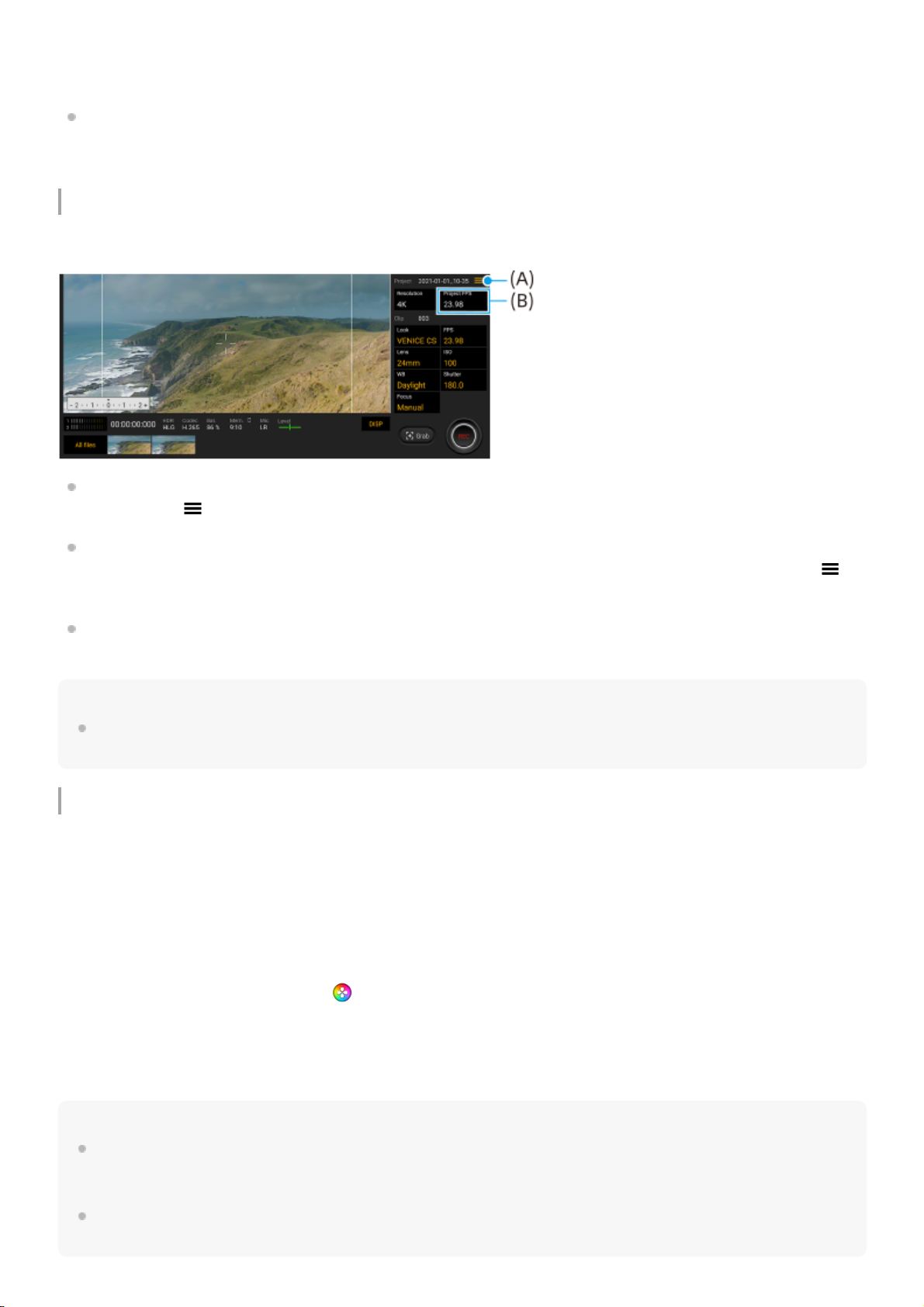Sie können die Einstellungselemente im Funktionsmenü neu zuweisen oder umordnen. Tippen Sie auf [MENU] >
[Setup] > [Anpassung des Funktionsmenüs].
Anpassen der Taste DISP
Sie können die Elemente, die beim Antippen von [DISP] angezeigt werden, ändern. Tippen Sie auf [MENU] > [Setup]
> [Anpassung der Taste DISP].
Neue Funktionen von Cinema Pro
Die folgenden Menüs sind hinzugefügt worden.
Aufrufen der Website „Cinema Pro-Tipps“ (A)
Tippen Sie auf (Menü-Symbol) > [Tipps], um die Website „Cinema Pro-Tipps“ aufzurufen.
Zusätzliche [Audio-Einstellungen] im Menü (A)
Sie können [Intelligenter Windfilter] und [Audiopegel] im Menü [Audio-Einstellungen] einstellen. Tippen Sie auf
(Menü-Symbol) > [Audio-Einstellungen].
Zusätzliche Bildrate für das gesamte Projekt (B)
Sie können [119.88] als Einstellung für [Projekt-FPS] wählen.
Tipp
120-BpS-Videos werden mit 120 Hz abgespielt, selbst wenn [Hohe Bildwiederholungsrate] im Menü „Einstellungen“ auf „Aus“
eingestellt ist.
Neue Funktionen des Spieloptimierers
Anpassen der Videoeinstellungen, die an ein angeschlossenes externes Gerät ausgegeben werden
Sie können die Videoeinstellungen anpassen, die an ein externes Gerät ausgegeben werden, welches über ein USB
Type-C-Kabel an den USB-Anschluss Ihres Geräts angeschlossen ist. Die in [Externe Ausgabe USB] geänderten
Einstellungen betreffen das ganze Gerät, nicht nur die Spieloptimierer-App. Sie können auch [Externe Ausgabe USB]
einstellen, indem Sie auf [Einstellungen] > [Geräteverbindung] > [Verbindungs einstellungen] > [Bild der USB-
Videoausgabe] tippen.
Hinweis
Die in [Externe Ausgabe USB] geänderten Einstellungen gelten nach dem erneuten Anschließen des Kabels. Die Einstellungen
werden eventuell nicht angewendet, wenn Sie das Kabel unmittelbar nach dem Starten der Spieloptimierer-App wieder
anschließen. Schließen Sie das Kabel etwa 1 Minute nach dem Starten der Spieloptimierer-App wieder an.
Je nach der angezeigten App oder den Spezifikationen des angeschlossenen externen Gerätes werden Videosignale eventuell
nicht gemäß der Einstellung Ihres Gerätes ausgegeben.
Tippen Sie während eines Spiels auf (Schwebendes Symbol) > [Display und Sound].1.
Tippen Sie auf [Externe Ausgabe USB] und wählen Sie dann eine Option.2.
Schließen Sie das externe Gerät an bzw. wieder an.3.