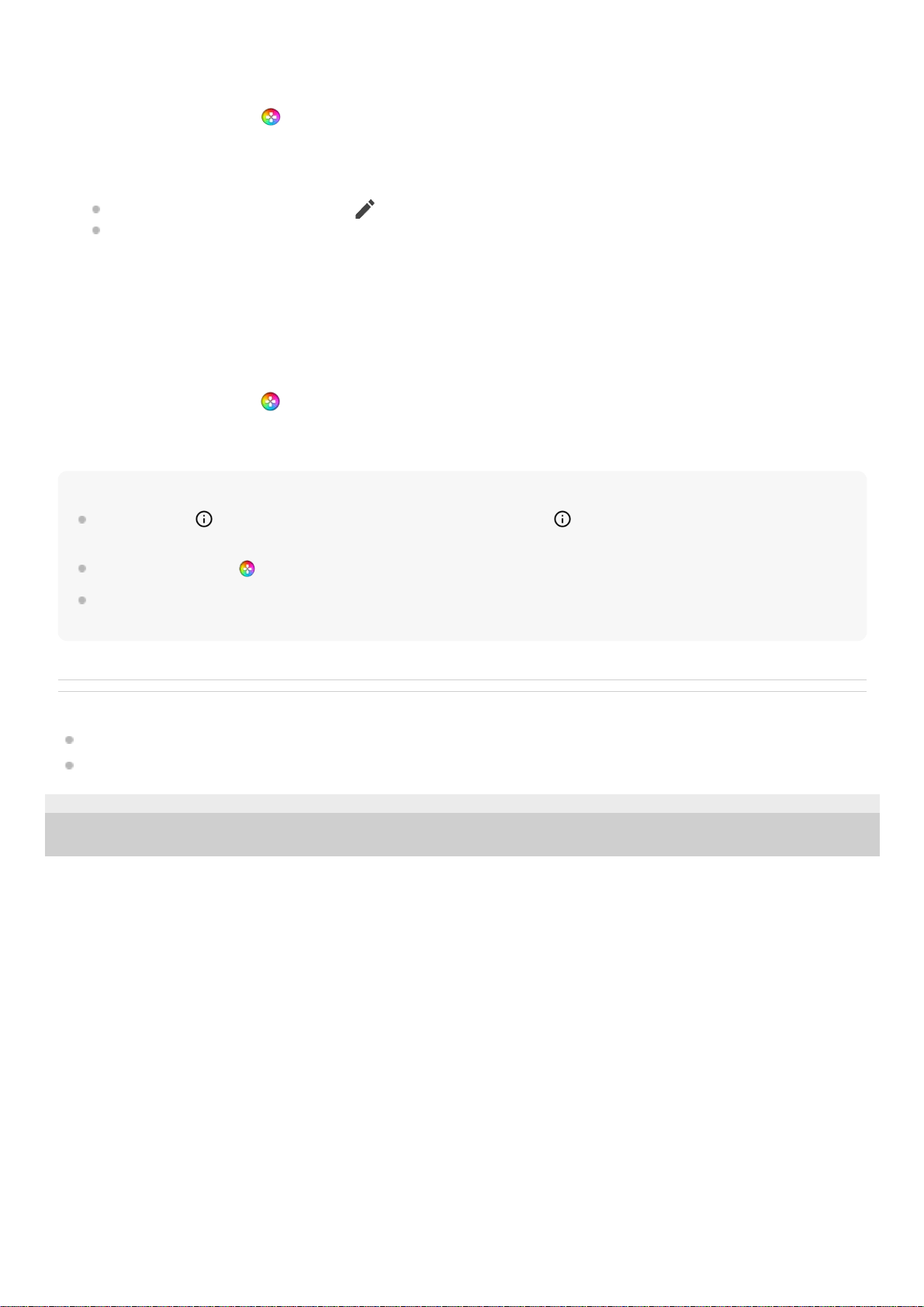You can preset up to 4 settings each for [Audio equalizer]. By selecting a preset according to your gaming situation, you
can apply the appropriate settings.
To improve the microphone sound quality when voice-chatting
The other party will hear your voice more clearly during voice chat. Adjust the setting according to your mic type. This
function only works when a headset is connected to the 3.5 mm audio jack of your device.
Hint
In the menu with (Show details button) in the upper right of the screen, tap (Show details button) to view descriptions of
settings.
You can drag and move (Floating icon) to the desired position, such as the edge of the screen.
The STAMINA mode is turned off while you use the Game enhancer app. If you want to give priority to the battery life, set [Game
mode] to [Battery life preferred].
Related Topic
Launching the Game enhancer app
STAMINA mode
F-520-100-12 Copyright 2021 Sony Corporation
While playing a game, tap (Floating icon) > [Display & Sound].1.
Tap the [Audio equalizer] switch to enable the setting.2.
Tap < or > in the top center of the menu screen to select the preset you want to set, and then adjust the value for
each frequency.
To change the name of a preset, tap (Edit icon) (maximum of 4 characters).
The values can be adjusted only when the [Audio equalizer] switch is set to on.
3.
While playing a game, tap (Floating icon) > [Display & Sound].1.
Under [Optimize V.C. microphone] select an option.2.