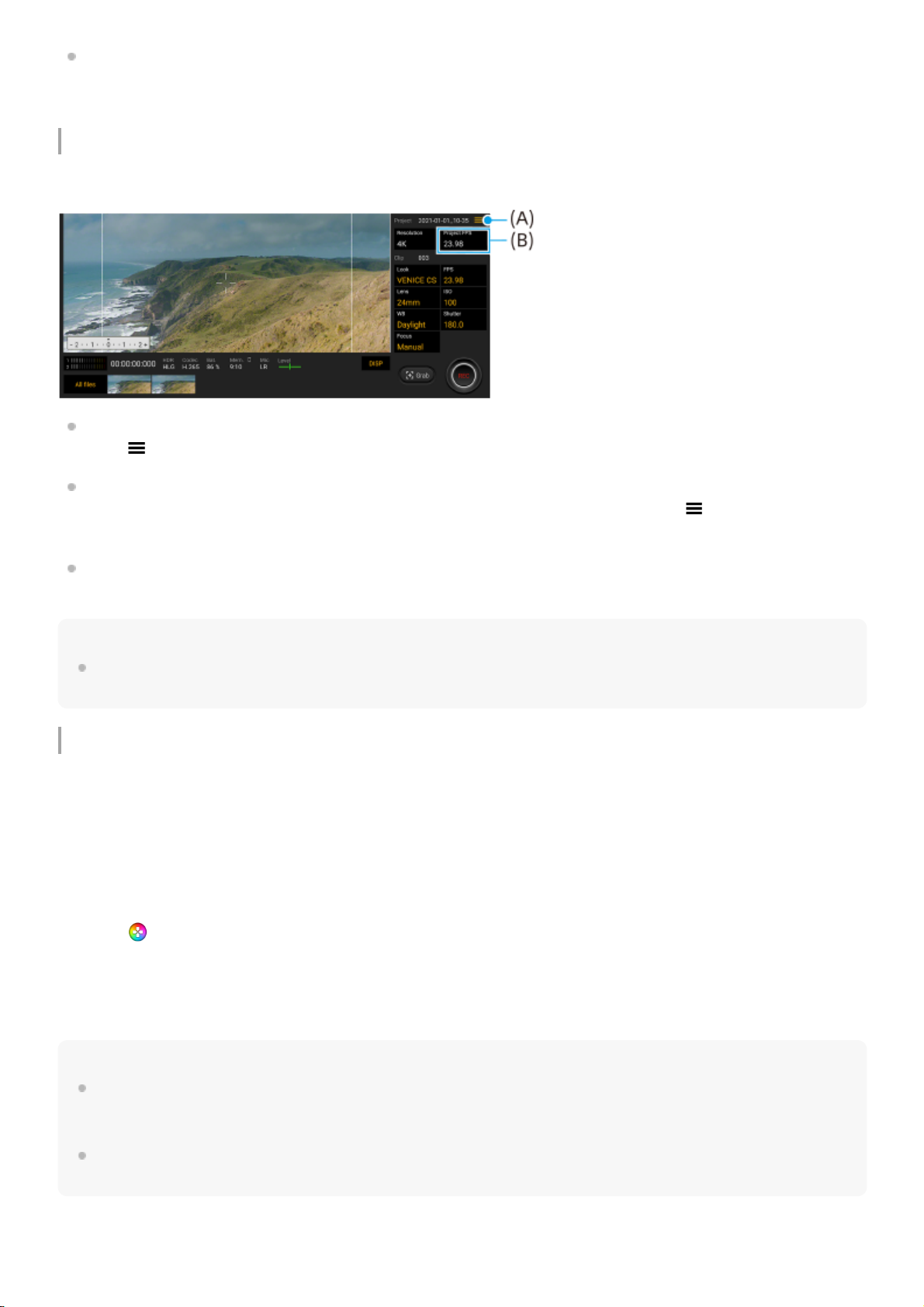De DISP-knop aanpassen
U kunt de items veranderen die worden weergegeven wanneer u op [DISP] tikt. Tik op [MENU] > [Instellen] >
[Aanpassing van DISP-knop].
Nieuwe functies van Cinema Pro
De volgende menu's zijn toegevoegd.
Toegang krijgen tot de website met Cinema Pro-tips (A)
Tik op (pictogram Menu) > [Tips] om naar de website met Cinema Pro-tips te gaan.
Extra [Geluidsinstellingen] in het menu (A)
U kunt [Slim windfilter] en [Audioniveau] instellen in het menu [Geluidsinstellingen]. Tik op (pictogram Menu) >
[Geluidsinstellingen].
Extra beeldfrequentie voor het hele project (B)
U kunt [119.88] selecteren als instelling van [FPS van project].
Hint
Video's van 120 fps worden afgespeeld op 120 Hz, zelfs wanneer [Hoge vernieuwingsfrequentie] in het menu Instellingen is
uitgeschakeld.
Nieuwe functies van Gameverbetering
De video-instellingen die worden uitgevoerd naar een aangesloten extern apparaat aanpassen
U kunt de video-instellingen die worden uitgevoerd naar een extern apparaat dat is aangesloten op de USB-poort van
uw apparaat aanpassen met behulp van een USB Type-C-kabel. De instellingen die worden gewijzigd in [Externe USB-
uitvoer] zijn van invloed op het hele apparaat, en niet alleen op de Gameverbetering-app. U kunt [Externe USB-uitvoer]
ook instellen door te zoeken naar en te tikken op [Instellingen] > [Apparaatverbinding] > [Verbindings voorkeuren] >
[Beeld van USB-video-uitvoer].
Opmerking
De instellingen die worden gewijzigd in [Externe USB-uitvoer] zijn van toepassing nadat u de kabel weer hebt aangesloten. Het is
mogelijk dat de instellingen niet worden toegepast als u de kabel onmiddellijk weer aansluit na het openen van de
Gameverbetering-app. Sluit de kabel ongeveer 1 minuut nadat de Gameverbetering-app is gestart weer aan.
Videosignalen worden mogelijk niet uitgevoerd overeenkomstig de instelling op uw apparaat, afhankelijk van de weergegeven
app of de specificaties van het aangesloten externe apparaat.
Acties toewijzen aan de cameratoets
Tik op (Zwevend pictogram) > [Scherm en geluid] terwijl u een game speelt.1.
Tik op [Externe USB-uitvoer] en selecteer een optie.2.
Sluit het externe apparaat (opnieuw) aan.3.