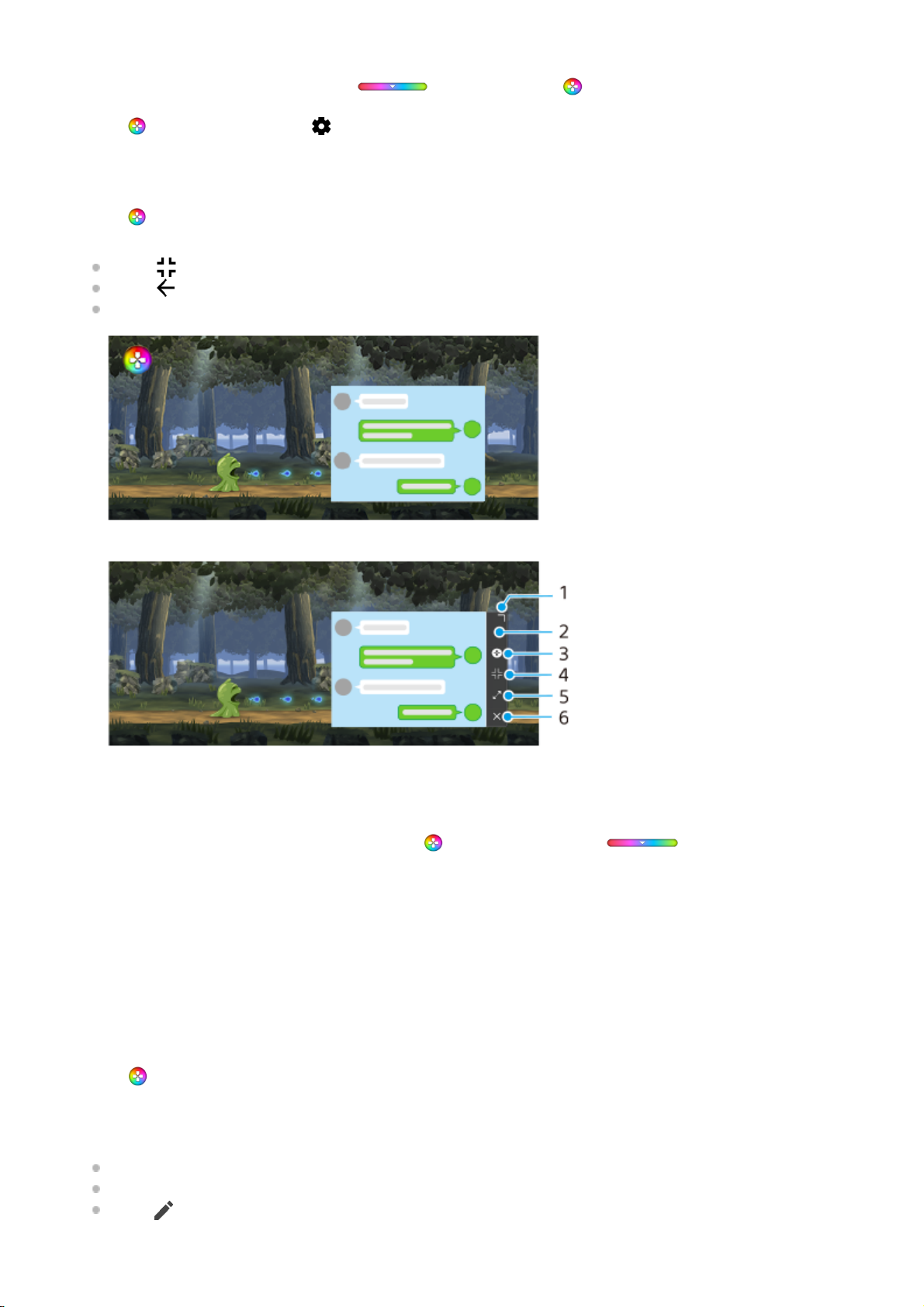Het menutype veranderen
U kunt voor het menutype schakelen tussen (Pull-downbalk) en (Zwevend pictogram).
Een website bekijken of andere apps gebruiken tijdens het spelen van een game
De kleuren van de weergegeven content instellen
U kunt maximaal 4 voorinstellingen maken voor elke [Instellingen van beeldkwaliteit]. Door een voorinstelling te
selecteren aan de hand van uw gaming-situatie, kunt u de juiste instellingen toepassen.
Tik op (Zwevend pictogram) > (knop Instellingen van Gameverbetering) > [Menutype] en selecteer een optie.1.
Tik op (Zwevend pictogram) > [Multitasking] terwijl u een game speelt.1.
Tik op [WEB], [YouTube] of [Apps].
Tik op (knop Minimaliseren) om het venster [Multitasking] te minimaliseren.
Tik op (knop Vorige) om terug te gaan naar het menu.
Wanneer u een app selecteert in [Apps], wordt de app geopend in het pop-upvenster.
Tik op het pop-upvenster om bedieningspictogrammen weer te geven.
2.
Sleep om de grootte van het venster te veranderen.1.
Sleep om het venster te verplaatsen.2.
Geef het menu Gameverbetering weer.3.
Tik om het venster te minimaliseren. Tik op (Zwevend pictogram) of (Pull-downbalk) om het
pop-upvenster opnieuw te openen.
4.
Tik om het venster te maximaliseren.5.
Tik om het venster te sluiten.6.
Tik op (Zwevend pictogram) > [Scherm en geluid] terwijl u een game speelt.1.
Tik op [Instellingen van beeldkwaliteit].2.
Tik bovenaan het menuscherm in het midden op < of > om de voorinstelling te selecteren die u wilt instellen, en stel
daarna de opties in.
[Beeldmodus] en [L-γ verhogen]: Tik om een optie te selecteren.
[Witbalans]: Sleep de schuifregelaar om de waarde in te stellen.
Tik op (pictogram Bewerken) (maximaal vier tekens) om de naam van een voorinstelling te wijzigen.
3.