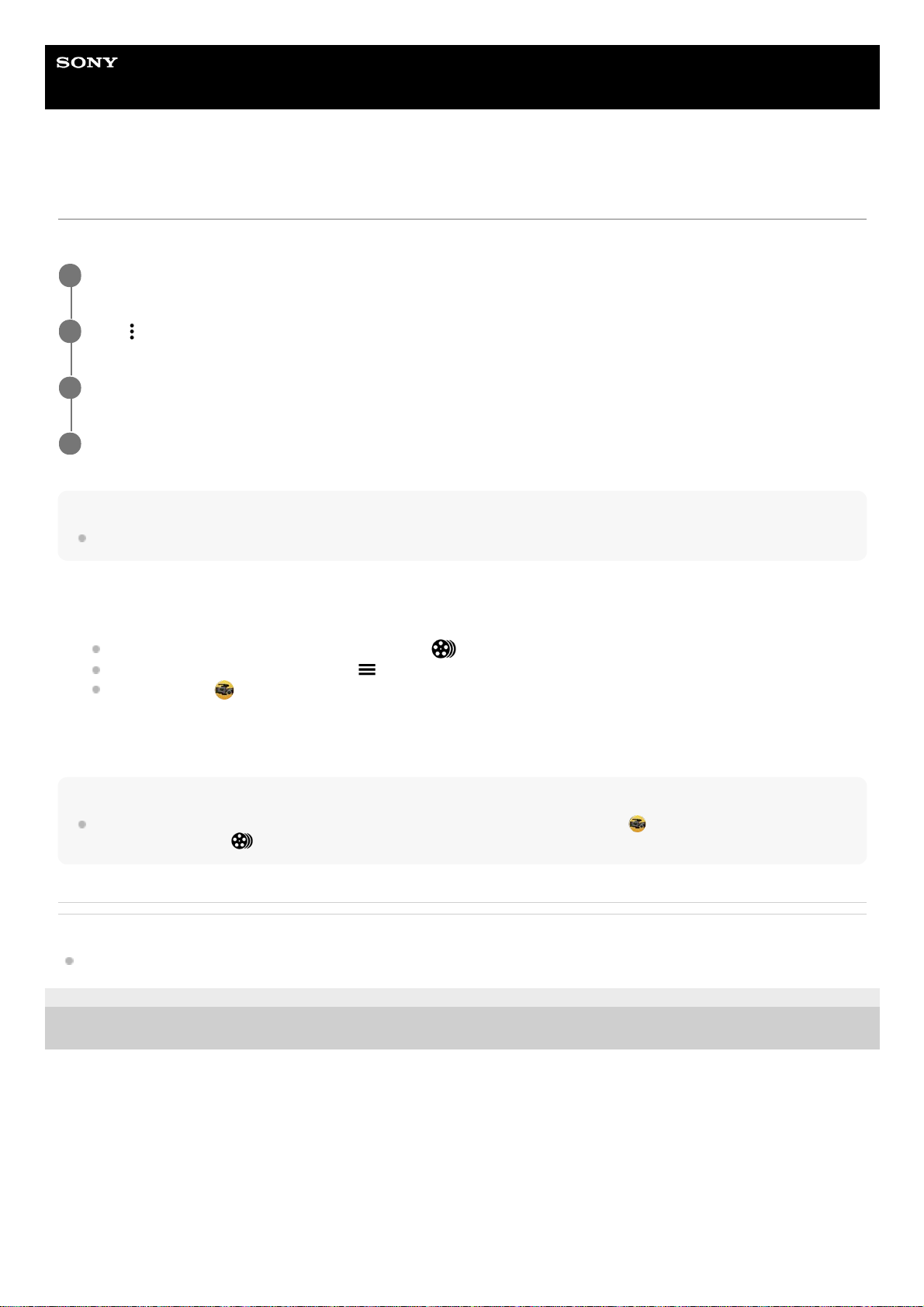Help Guide
Smartphone
Xperia 5 II XQ-AS52/XQ-AS62/XQ-AS72
Combining clips and watching a film
You can combine clips to create a film, and then watch the film using the Cinema Library.
Note
Clips with different frame rates cannot be combined.
To watch the created film using the Cinema Library
Hint
You can create a shortcut for the Cinema Library app on the Home screen. Touch and hold (Cinema Pro icon). From the
menu that opens, drag (Cinema Library icon) to the desired location.
Related Topic
Launching the Cinema Pro app
F-172-100-13 Copyright 2020 Sony Mobile Communications Inc.
While using the Cinema Pro app, tap [All files] to display a list of clips in a project.
1
Tap (More icon) > [Create final film].
2
Tap the clips in the order in which you want to combine them.
3
Tap [Create].
4
Launch the Cinema Library app.
While using the Cinema Pro app, tap [All files] > (Cinema Library icon).
While using the Cinema Pro app, tap (Menu icon) > [Cinema Library].
Touch and hold (Cinema Pro icon), and then tap [Cinema Library] in the menu that opens.
1.
Tap [Final films], and then select a film.
2.