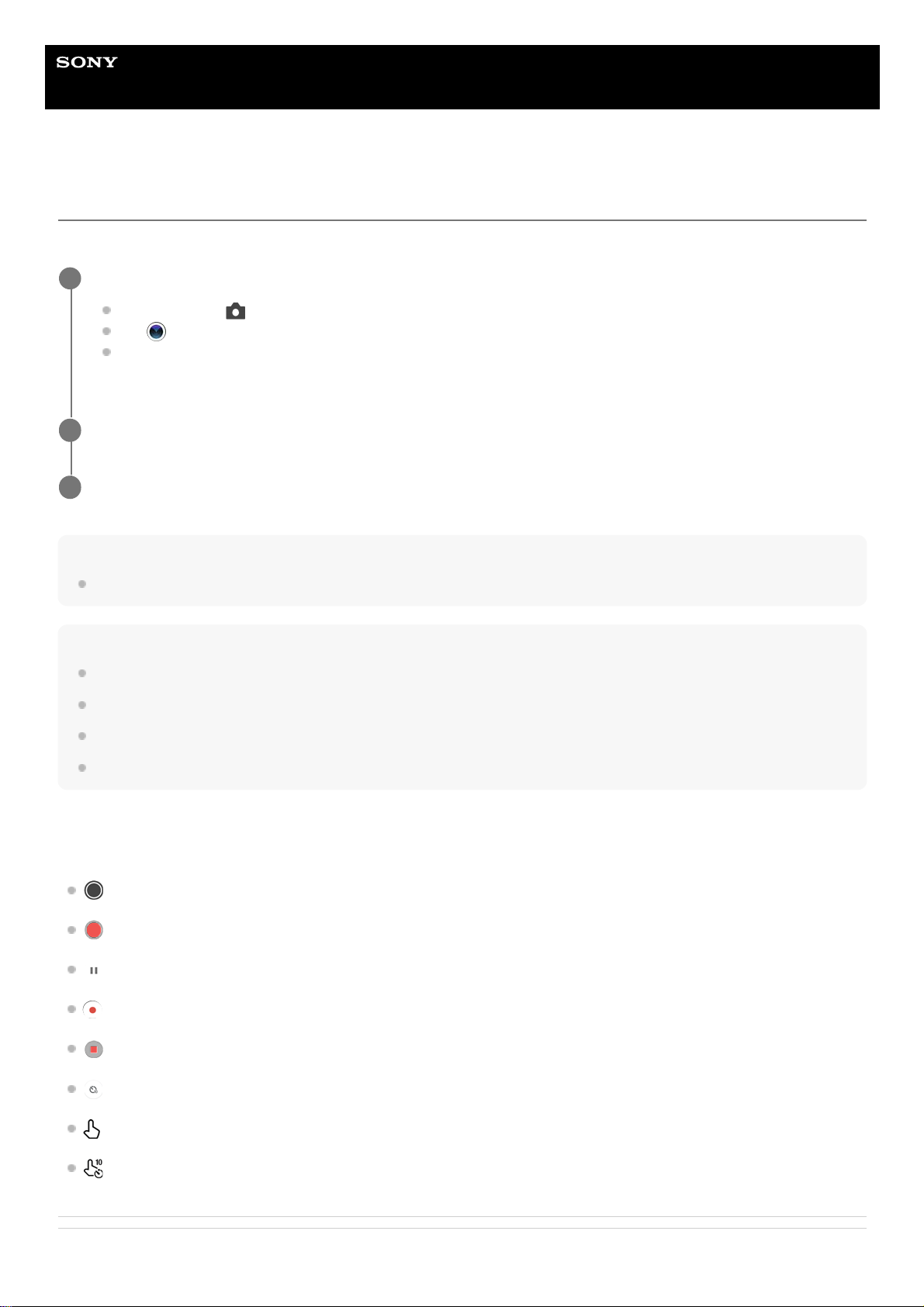Help Guide
Smartphone
Xperia 10 IV XQ-CC54/XQ-CC72
Taking a photo or recording a video
This section explains basic camera operations.
Note
Note that some functions may not be available depending on the settings.
Hint
Make sure the lenses are clean. A fingerprint or a little dirt can diminish photo quality.
Use the self-timer when you need extra time to prepare, or to avoid blurred photos.
Check your device’s memory status often. High-resolution photos and videos consume more memory.
You can scan QR codes.
Shutter button
The shutter button is used differently depending on the capturing mode and activated features.
(Shutter button): Take a photo
(Record button): Record a video
(Pause button): Pause a video
(Record button): Resume recording
(Stop button): Stop recording a video
(Self-timer on icon): Self-timer is activated
(Touch capture on icon): Touch capture is activated
(Touch capture and Self-timer on icon): Touch capture and Self-timer are activated
Related Topic
Launch the camera.
Touch and hold (Camera icon) from the lock screen.
Tap (Camera icon) from the app drawer.
Press the power button twice. Find and tap [Settings] > [System] > [Gestures] > [Quickly open camera], and
then tap the switch to enable this function.
1
Swipe the screen to select a photo or video mode.
2
Tap the shutter button.
3