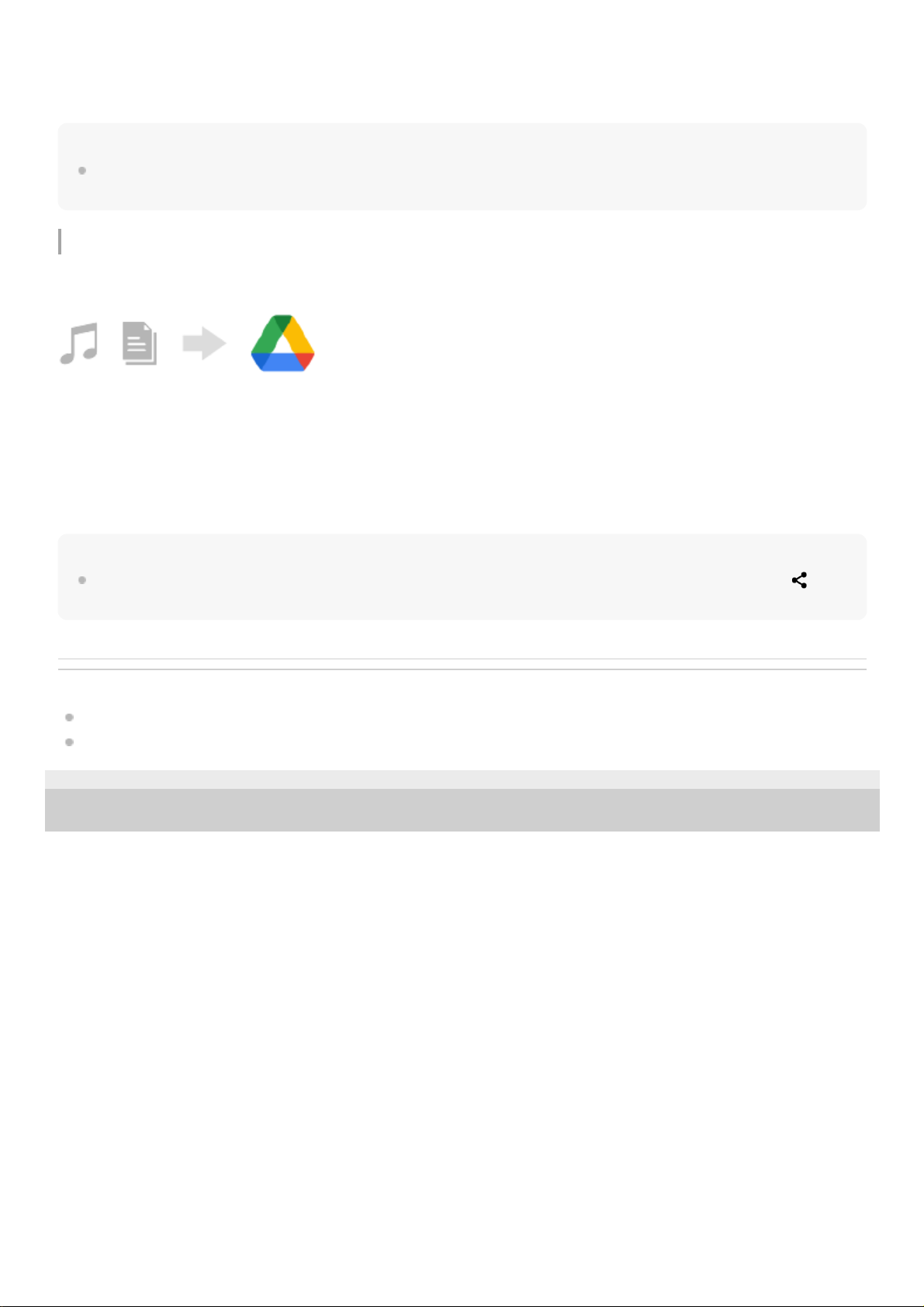Hint
To back up app data automatically, device settings, and call history from your device, find and tap [Settings] > [System] >
[Backup], and then tap the back-up switch.
Music and other document files
Music and other document files are transferred by backing them up to Google Drive manually from the other device.
Hint
To back up music and other document files from your device, touch and hold the file you want to back up, and then tap (Share
icon) to save it to Google Drive.
Related Topic
Settings menu
Setting up a Google account on your device
F-412-100-12 Copyright 2021 Sony Corporation
When you power on your device (transfer destination device) for the first time, log in with the same Google account
that you are using on the other device, and then select the backup data and objects to restore.
2.
On the other device (transfer source device), launch the Music app or File app.1.
Select a file to upload to Google Drive, and then save it to Google Drive using the Share function.2.
On your device (transfer destination device), log in with the same Google account that you are using on the other
device.
3.
Launch the Google Drive app.
The files backed up from the other device will be viewed or downloaded.
4.