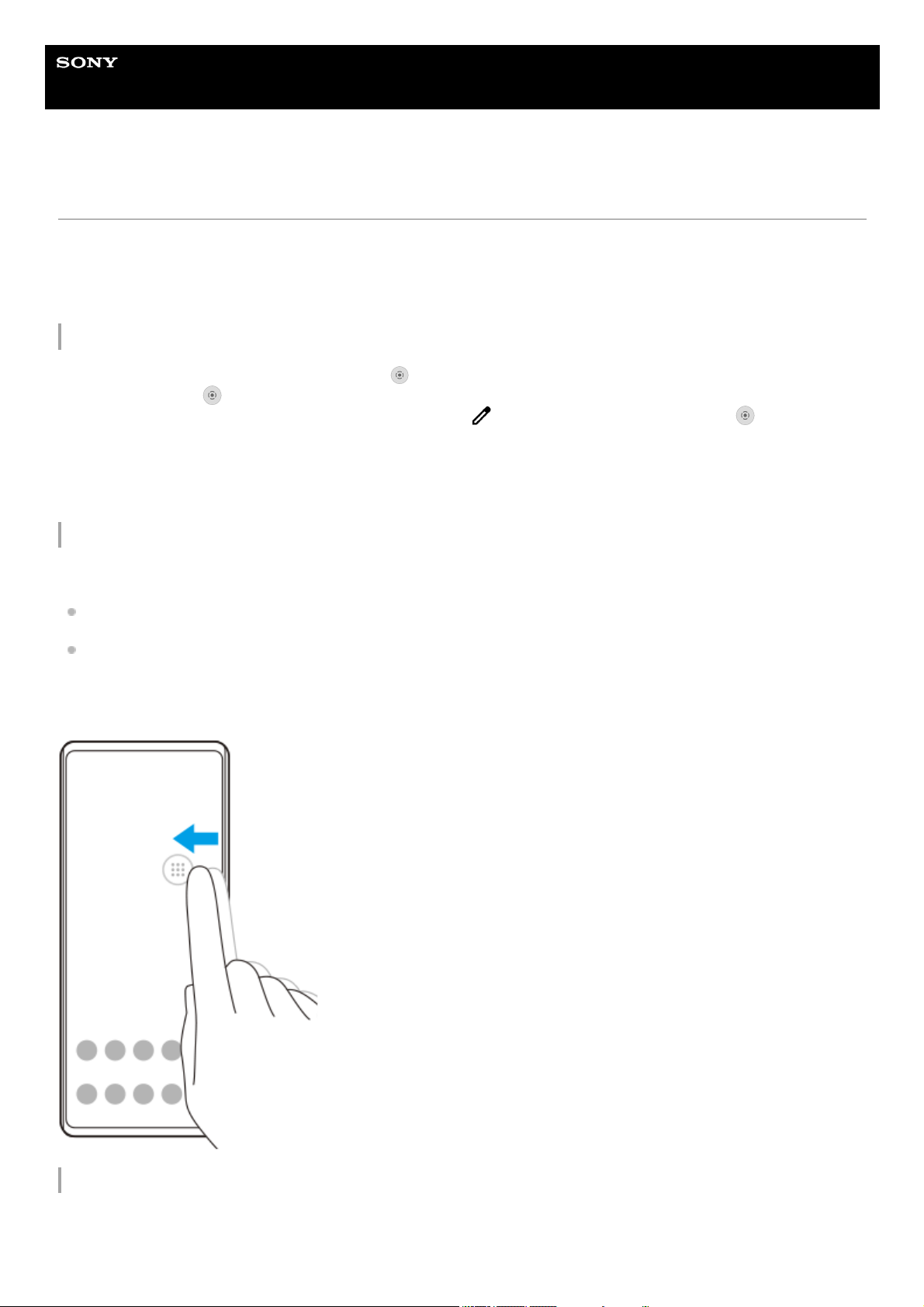Help Guide
Smartphone
Xperia 10 II XQ-AU51/XQ-AU52
Changes after updating the software to Android 11
In addition to the update of the software to Android 11, some changes are also made to the existing functions. The
following are some of the major changes after updating your device to Android 11.
This Help Guide does not describe all Android 11 features and functions. Some features, functions, settings, and
elements of the screen design may differ from the content of this Help Guide after updating your device to Android 11.
Recording your device screen
New features of Side sense
You can move the position of the Side sense bar more easily, and even place it anywhere you want on the screen.
To move the Side sense bar up and down, touch and hold the Side sense bar and drag it.
To place the touch position anywhere you want on the screen, touch and hold the Side sense bar, and then drag it
toward the center of the screen. The shape of the Side sense bar changes to a circle.
Double-tap the circle to open the Side sense menu.
Drag the circle to the edge of the screen to change the circle back to the Side sense bar.
SIM card settings
The menu structures for SIM card settings and mobile network settings have changed.
Drag the status bar downwards twice and tap (Screen Record icon) in the Quick settings panel.
If you cannot find (Screen Record icon), swipe the Quick settings panel to the left.
If you cannot find the icon in the Quick settings panel, tap (Edit icon), and then drag and drop (Screen Record
icon) into the upper part of the screen.
1.
Follow the on-screen instructions to start recording the screen.
To stop recording, drag the status bar downwards and tap the Screen recorder notification.
2.