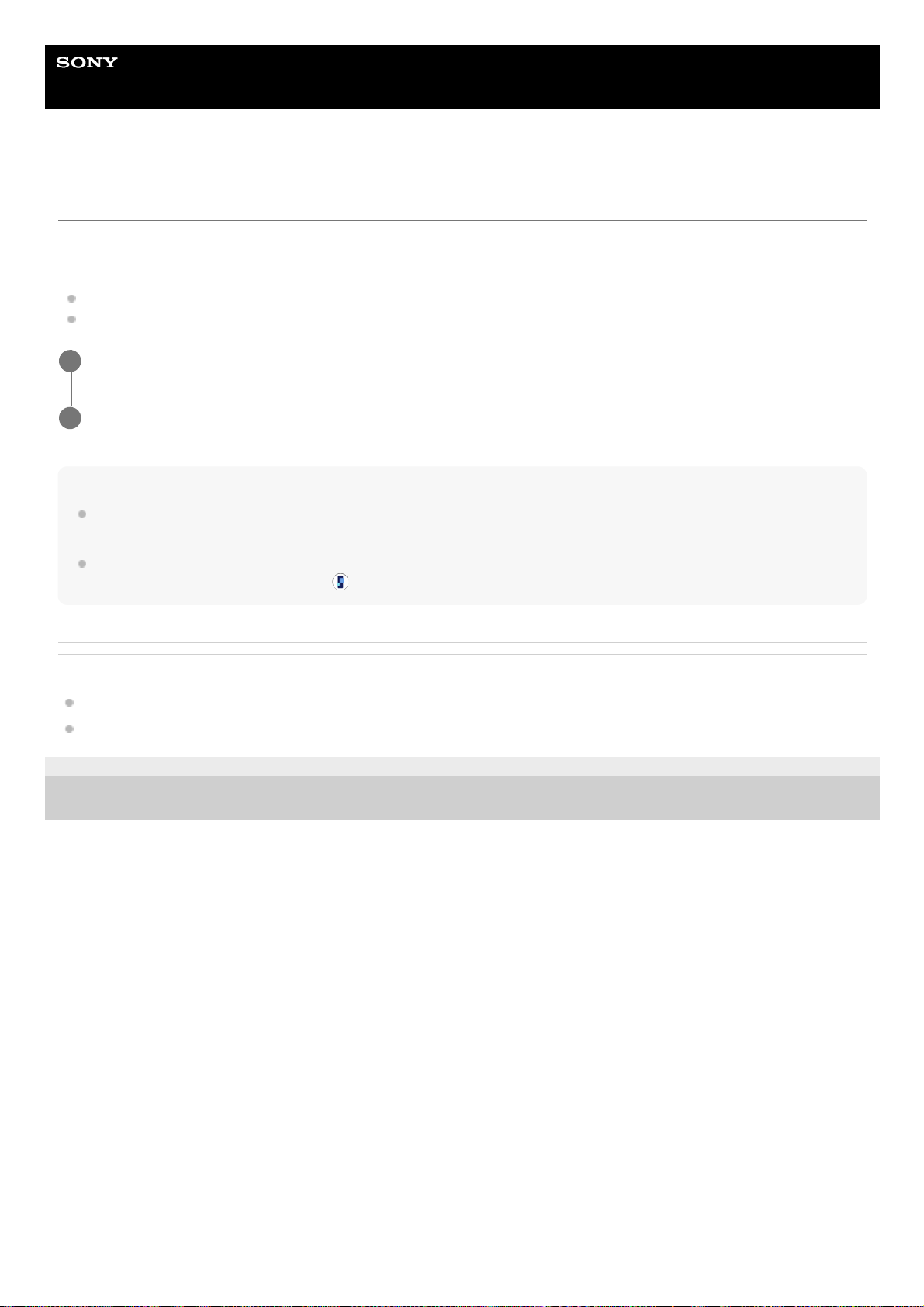Help Guide
Smartphone
Xperia 1 IV XQ-CT54/XQ-CT62/XQ-CT72
Setting other Side sense options
You can configure how Side sense behaves or customize the menu, etc.
For example, the following options are available for Side sense.
Whether to show the Side sense bar on one or both sides of your screen
The screen actions for gesture
Hint
To assign a screen action, such as taking a screenshot, to a gesture, find and tap [Settings] > [Display] > [Side sense] > [Gesture
function assignments], select a gesture from among [Double-tap], [Slide up], and [Slide down], and then select an option.
You can hide the Side sense bar by tapping the [Use Side sense bar] switch. Even when the Side sense bar is hidden, you can
display the Side sense menu by tapping (Window manager icon) on the Home screen.
Related Topic
Settings menu
Using Side sense
G-436-100-11 Copyright 2022 Sony Corporation
Find and tap [Settings] > [Display] > [Side sense].
1
Follow the on-screen instructions in the lower part of the screen to edit other Side sense options.
2