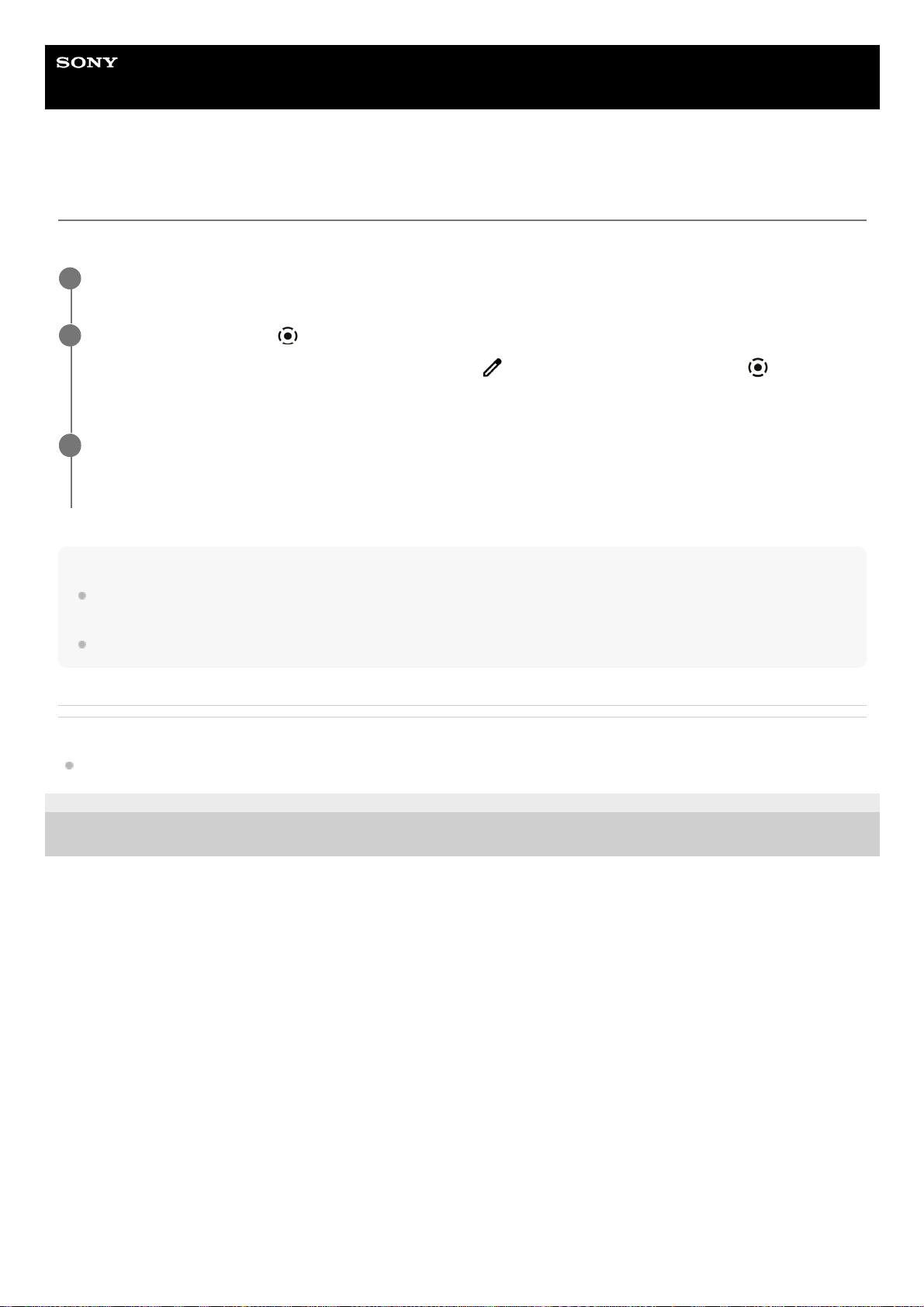Help Guide
Smartphone
Xperia 1 IV XQ-CT54/XQ-CT62/XQ-CT72
Recording your device screen
You can record a video of your device screen. Recorded videos are automatically saved in your device’s internal storage.
Note
This Screen recorder and similar functions provided by other apps cannot be used at the same time as the [Screenshot] function
or the [Record] function of the Game enhancer app.
You may not be able to record your device screen depending on the application design.
Related Topic
Home screen
G-436-100-11 Copyright 2022 Sony Corporation
Swipe down twice from the top of the screen to open the Quick settings panel.
1
Swipe left or right to find (Screen Record icon), and then tap it.
If you cannot find the icon in the Quick settings panel, tap (Edit icon), and then drag and drop (Screen
Record icon) into the upper part of the screen.
2
Follow the on-screen instructions to start recording the screen.
To stop recording, drag down the status bar to open the notification panel, and then tap the Screen recorder
notification.
3