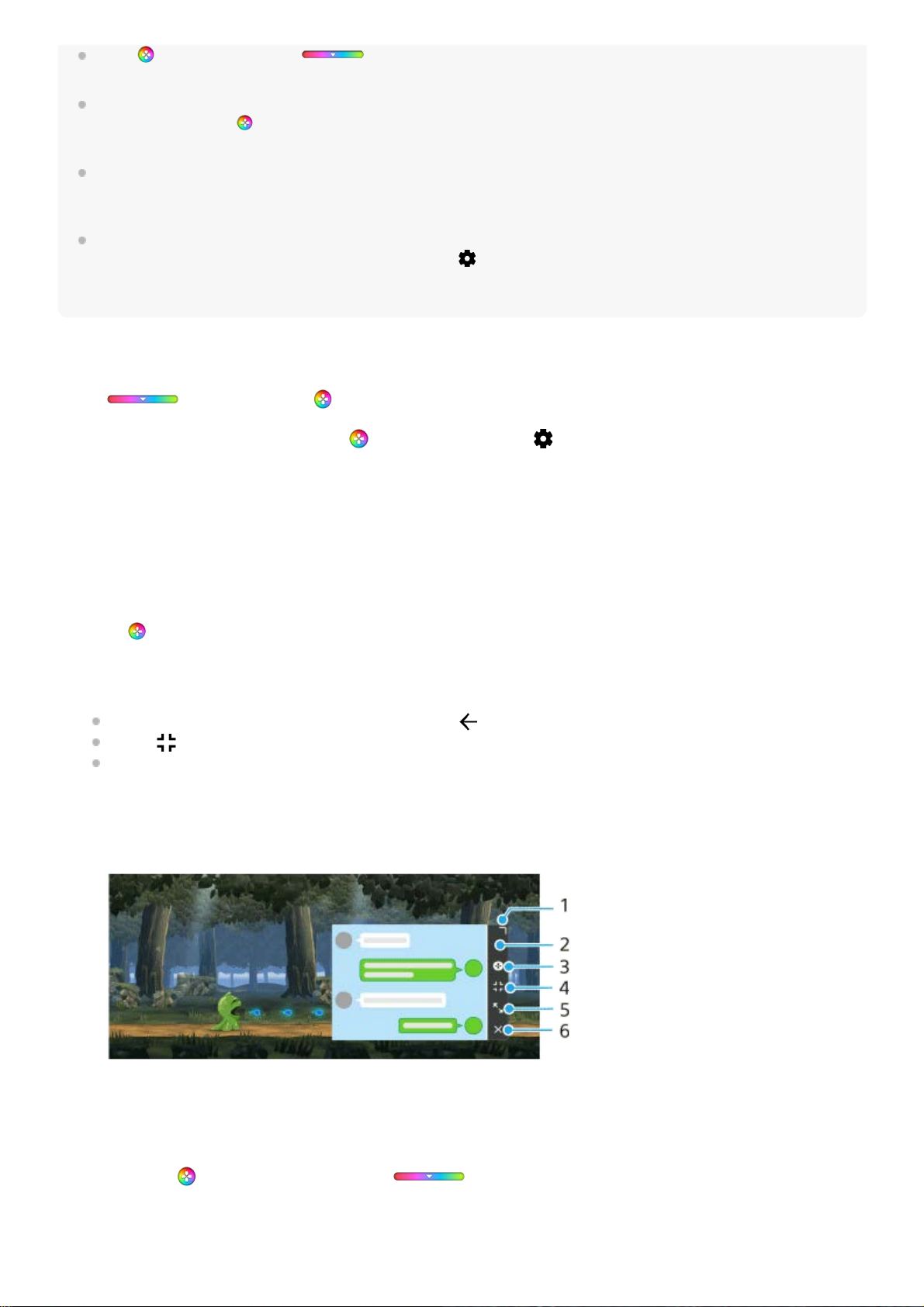U kunt (Zwevend pictogram) of (Pull-downbalk), die worden weergegeven tijdens het spelen van een game,
slepen en verplaatsen naar de gewenste positie.
De STAMINA-modus is uitgeschakeld terwijl u de Gameverbetering-app gebruikt. Als u prioriteit wilt geven aan de levensduur
van de batterij, tikt u op (Zwevend pictogram) tijdens het spelen van een game, en tikt u vervolgens op [Gamemodus] >
[Voorkeur voor batterijduur].
U kunt de uitvoer van video- en audio-instellingen naar een extern apparaat dat met uw apparaat is verbonden via een USB-
kabel aanpassen in het menu Instellingen. Ga naar en tik op [Instellingen] > [Apparaatverbinding] > [Verbindings voorkeuren] >
[Video] of [Audio] in de categorie [Externe USB-uitvoer].
Als u de instellingen [Menutype] en [HWB-snelkoppeling] wilt veranderen voor alle eerder toegevoegde games, tikt u op het
hoofdscherm na het openen van de Gameverbetering-app op (knop Instellingen van Gameverbetering) >
[Standaardmenutype] of [Standaard HWB-snelkoppeling] > [Op sluiterknop drukken], selecteert u een optie en tikt u op
[TOEPASSEN].
Het menutype veranderen
Voor het type menu voor Gameverbetering dat wordt weergegeven tijdens het spelen van een game kunt u schakelen
tussen (Pull-downbalk) en (Zwevend pictogram).
Een website bekijken of andere apps gebruiken terwijl u een game speelt
U kunt websites bekijken of andere apps gebruiken tijdens het spelen van een game. U kunt bijvoorbeeld chatten,
sociale media gebruiken of game-informatie zoeken op Google of YouTube tijdens het spelen van een game.
Tik tijdens het spelen van een game op (Zwevend pictogram) > (knop Instellingen van Gameverbetering) >
[Menutype].
1.
Selecteer [Zwevend pictogram] of [Pull-downbalk].2.
Tik op (Zwevend pictogram) > [Multitasking] terwijl u een game speelt.
Het venster [Multitasking] wordt weergegeven.
1.
Tik op het tabblad [WEB], [YouTube] of [APPS] om het tabblad weer te geven.
Ga terug naar het menu Gameverbetering en tik op (knop Vorige).
Tik op (knop Minimaliseren) om het venster [Multitasking] te minimaliseren.
Wanneer u een app selecteert in [APPS], wordt de app geopend in het pop-upvenster. Tik op het pop-upvenster
om bedieningspictogrammen weer te geven.
Overzicht van venster [APPS] (in het pop-upvenster)
2.
Sleep om de grootte van het venster te veranderen.1.
Sleep om het venster te verplaatsen.2.
Geef het menu Gameverbetering weer.3.
Tik om het venster te minimaliseren.
Tik op (Zwevend pictogram) of trek (Pull-downbalk) omlaag om het pop-upvenster opnieuw te
openen.
Als u overschakelt naar een ander scherm terwijl het venster is geminimaliseerd, bijvoorbeeld naar het
startscherm wordt de app weergegeven als een pictogram.
4.