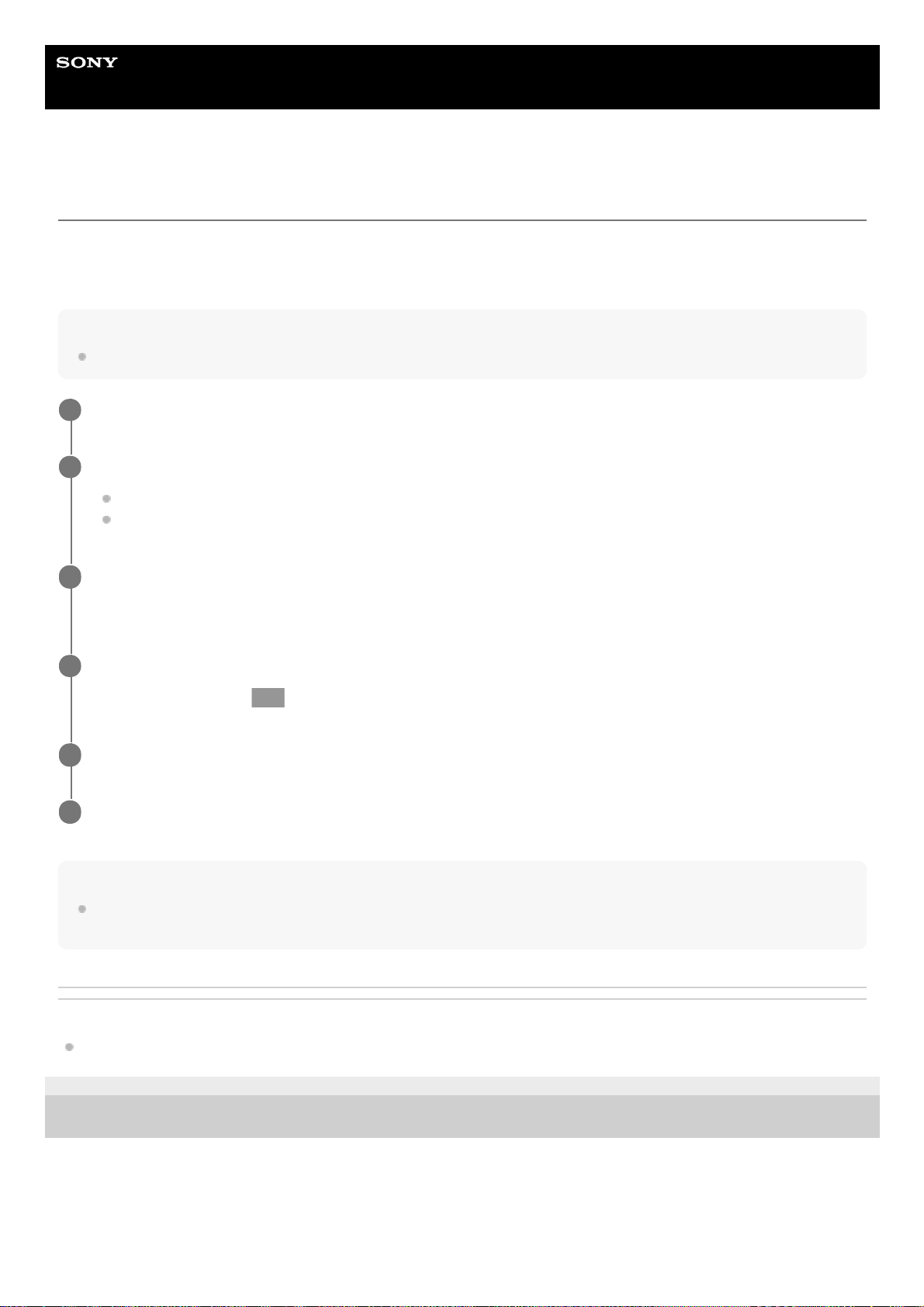Help Guide
Smartphone
Xperia 1 III XQ-BC52/XQ-BC62/XQ-BC72
Setting the focus by touching the viewfinder
You can select a subject on which to focus by touching it in the viewfinder. After specifying the position where you want
to focus, press the camera key halfway down to focus, and then shoot a still image.
There are several options that the camera adjusts automatically when you touch the viewfinder.
Note
In the BASIC (Basic) mode, the [Touch to adjust] function is available while using the main camera in a photo mode.
Hint
When [Touch to adjust] is set to [Autofocus] or [Focus and brightness], you can change the color of the focus frame. Tap [MENU],
find and tap [Focus area color], and then select an option.
Related Topic
Continuous shooting
F-405-100-12 Copyright 2021 Sony Corporation
Tap [MENU].
1
Find and tap [Touch to adjust], and then select [Autofocus] or [Focus and brightness].
Autofocus: Focuses automatically on the specified position.
Focus and brightness: Automatically focuses on the specified position and adjusts the brightness.
2
Close the menu.
The setting is saved.
3
Touch the subject to focus in the viewfinder.
To cancel focusing, tap (Cancel focusing button).
4
Press the camera key halfway down to focus.
5
Press the camera key fully down (or tap the shutter button in the BASIC (Basic) mode).
6