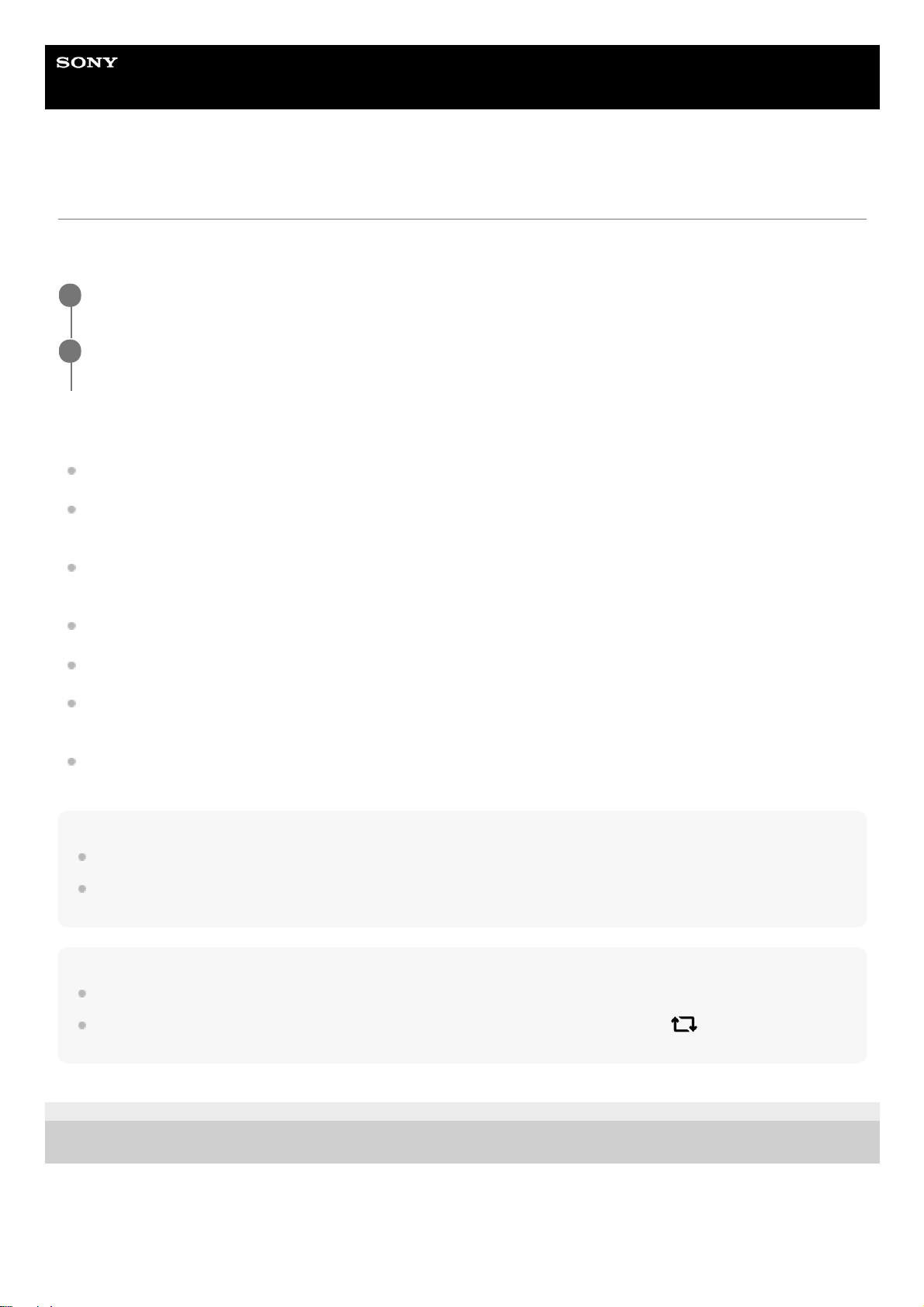Help Guide
Smartphone
Xperia 1 II XQ-AT51/XQ-AT52
Screen settings
You can change the screen’s behavior, brightness, viewing size, and quality. You can also adjust the image quality of
photos and videos.
Main screen settings
Image quality settings: Adjust the quality of photos and videos as displayed on your device.
White balance: Tap the [Set manually] switch to enable changes to the setting, and then select one of the preset
settings. You can also use the sliders to adjust the white balance.
Brightness level: Adjust the brightness level with the slider. You can also enable [Adaptive brightness] to
automatically optimize brightness based on surrounding light.
Dark theme: You can display the screen with a dark background.
Auto-rotate screen: Set the screen to rotate automatically when the device is turned, or set it to stay in portrait view.
Night Light: [Night Light] switches the color of the screen to amber. This makes it easier to view the screen in a
darker setting, and also makes it easier to fall asleep.
Prevent accidental operations with screen off: You can prevent your device from being activated by mistake while
placed in a pocket or a bag.
Note
When the STAMINA mode is turned on, [Motion blur reduction] cannot be used.
Avoid displaying very bright or static images for a long period of time. This may cause an afterimage or coloring to remain on the
screen.
Hint
[Video image enhancement] is available only for certain applications.
Even if the Auto-rotate screen function is disabled, you can rotate the screen manually by tapping (Rotate icon) in the
navigation bar.
E-987-100-14 Copyright 2020 Sony Mobile Communications Inc.
Find and tap [Settings] > [Display].
1
Tap the setting you want to change.
Use the sliders, checkboxes or additional menus to adjust.
2