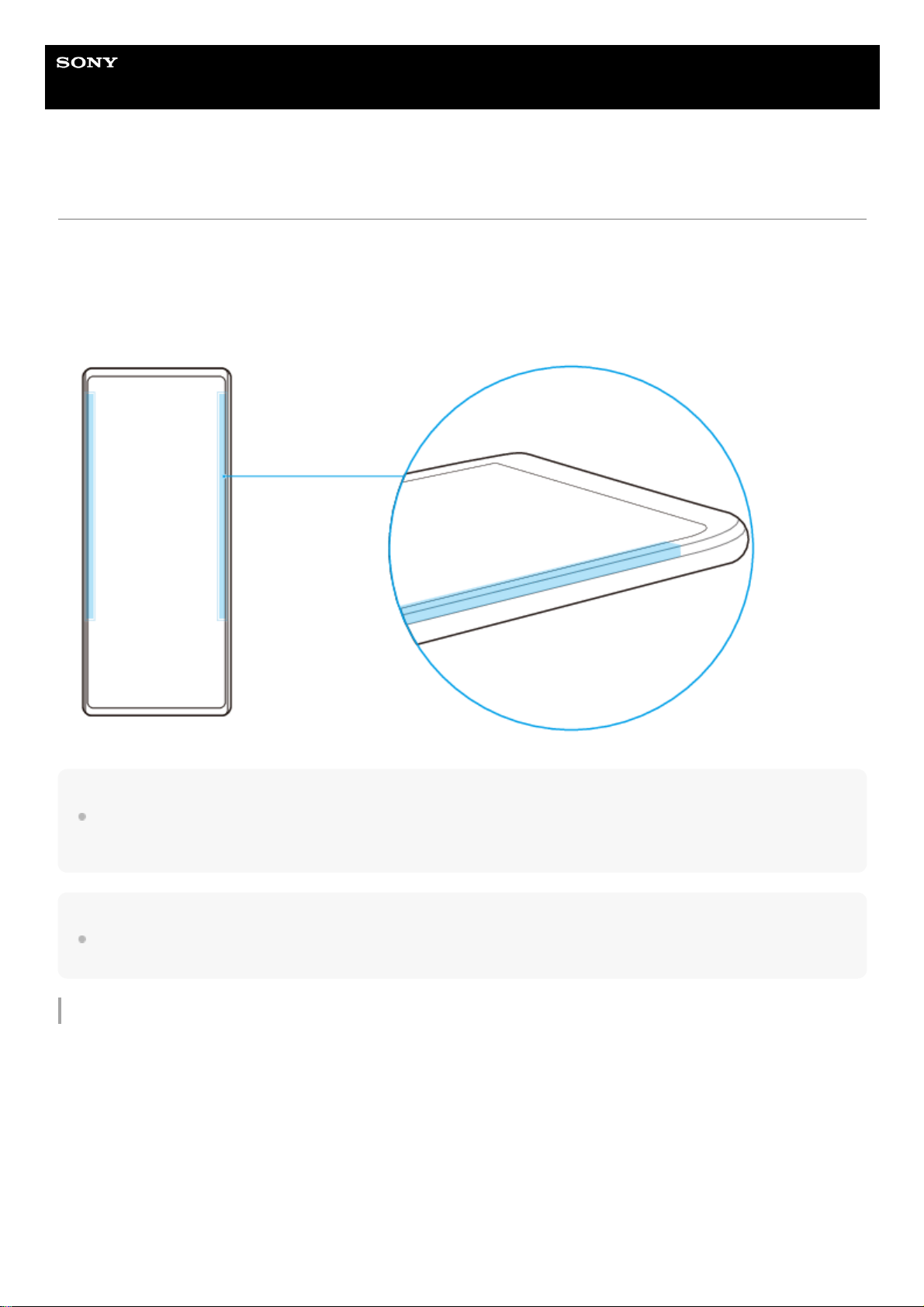Help Guide
Smartphone
Xperia 1 II XQ-AT51/XQ-AT52
Using Side sense
Your device has sensors on the sides that you can tap or slide with one hand in order to use your device more easily.
You can display the Side sense menu as a shortcut to applications and settings, or the Multi-window menu to select two
applications in the split-screen mode. You can also return to the previous screen by sliding down along the sensor. Make
sure to tap or slide your finger within the sensor area. To learn more about Side sense, find and tap [Settings] > [Display]
> [Advanced] > [Side sense] > [TRY SIDE SENSE TUTORIAL].
Hint
You can change the touch position, for example, when the edge of the device is covered by a case. To change the touch position,
find and tap [Settings] > [Display] > [Advanced] > [Side sense] > [Configure touch position] > [Manual], and then tap the [Operate
on inner edge of screen] switch.
Note
Side sense is unavailable in certain situations, such as when using a wireless charger or when the screen view is in landscape
orientation.
Displaying the Side sense menu
To activate the Side sense menu, double-tap the side of the device.