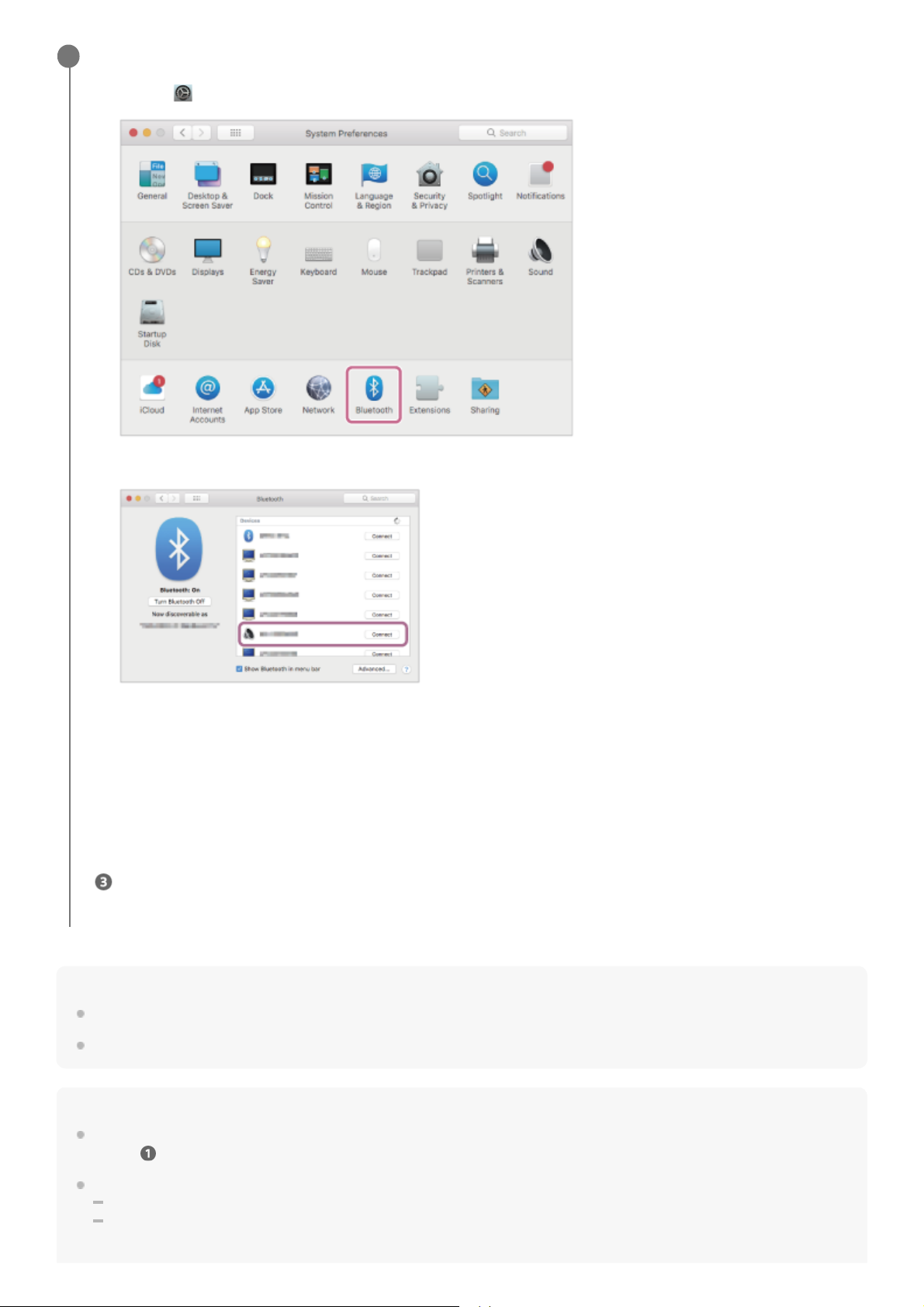Hint
The operation above is an example. For more details, refer to the operating instructions supplied with the computer.
To delete all Bluetooth pairing information, see “Initializing the headset to restore factory settings”.
Note
If pairing is not established within 5 minutes, pairing mode is canceled. In this case, start the operation again from the beginning
of step .
Once Bluetooth devices are paired, there is no need to pair them again, except in the following cases:
Pairing information has been deleted after repair, etc.
When a 9th device is paired
The headset can be paired with up to 8 devices. If a new device is paired after 8 devices are already paired, the registration
Pair the headset using the computer.
If Passkey* input is required, input “0000”.
The headset and computer are paired and connected with each other.
When the headset is placed in the charging case, the indicator (blue) on the charging case flashes 10 times.
When you are wearing the headset, you will hear a notification sound indicating that the connection is established
from both headset units at the same time. When you are wearing only one headset unit, you will hear the
notification sound from the headset unit you are wearing.
If they are not connected, see “Connecting to a paired computer (Mac)”.
If [WF-1000XM5] does not appear on your computer screen, start the operation again from the beginning of step
.
3
Select [ (System Preferences)] - [Bluetooth] from the Dock at the bottom of the screen.
1.
Select [WF-1000XM5] of the [Bluetooth] screen and click [Connect].
2.
A Passkey may be called “Passcode”, “PIN code”, “PIN number”, or “Password”.
*