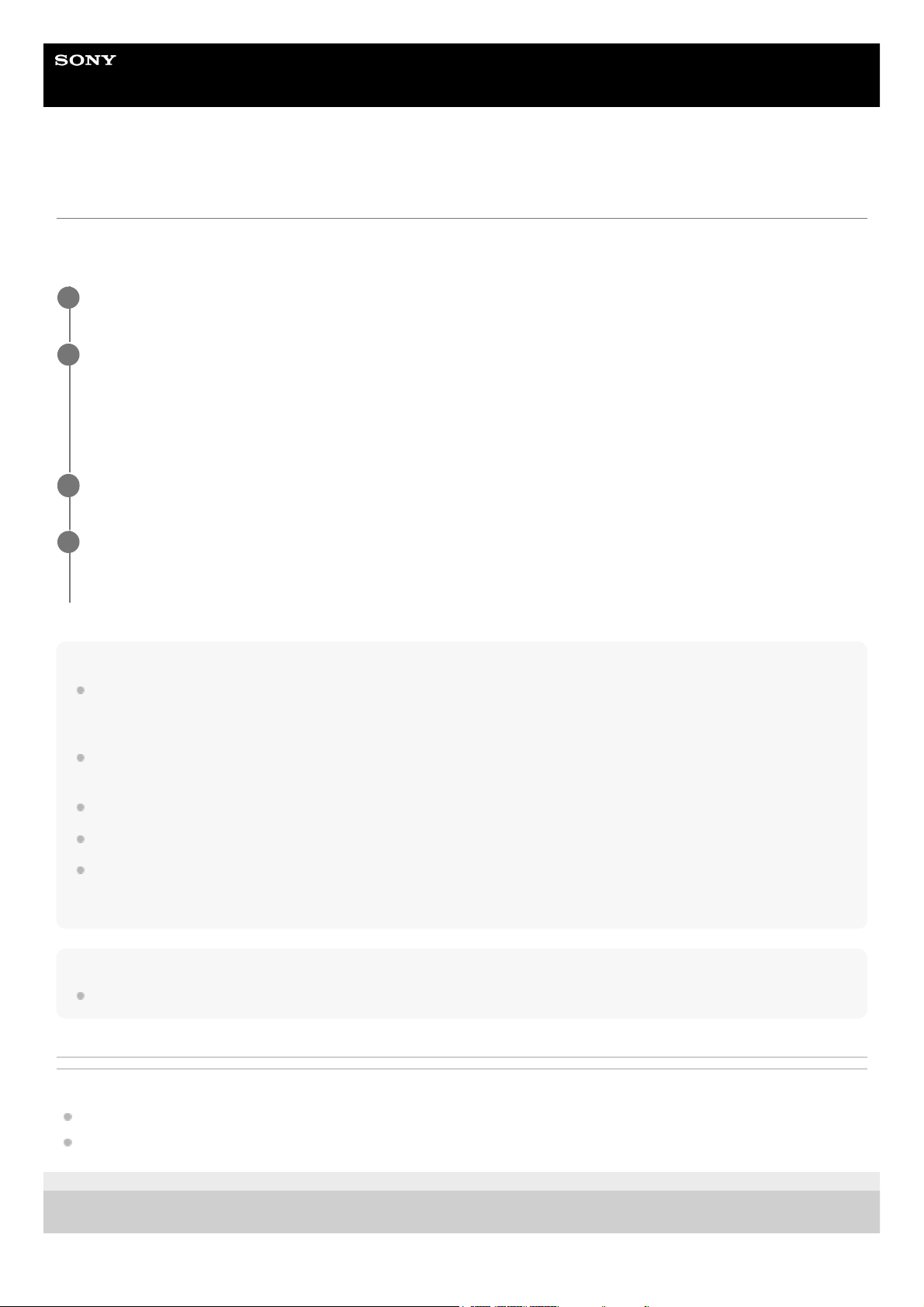Help Guide
Wireless Noise Canceling Stereo Headset
WF-1000XM5
Using Quick Access
Quick Access is a feature that allows you to play content in the corresponding app by simply tapping the touch sensor of
the headset.
Hint
Quick Access can be used on the headset unit with the touch sensor that has the noise canceling function and Ambient Sound
Mode switching function assigned. In the factory settings, this function is assigned to the left unit. You can change the function
assignments to the touch sensors of the left and right units using the “Sony | Headphones Connect” app.
To use Quick Access, you need to install the corresponding smartphone app and connect to the Internet. Some apps will require
you to sign in.
For details on the latest specifications of Quick Access, refer to the [Services] tab of the “Sony | Headphones Connect” app.
You can also assign the same service to [Double Tap] and [Triple Tap] of Quick Access.
If the corresponding app is not launched even when tapping the touch sensor of the headset, the voice guidance “App assigned
to the Quick Access is not launched on the mobile device” is heard from both headset units (or from the headset unit you are
wearing).
Note
The services that can be assigned to Quick Access differ depending on the country or region.
Related Topic
What you can do with the “Sony | Headphones Connect” app
What you can do with partner services
5-048-298-11(5) Copyright 2023 Sony Corporation
Put the headset units into your ears and connect the headset to the smartphone via Bluetooth connection.
1
Launch the “Sony | Headphones Connect” app, and assign the services you want to link to Quick Access.
You can assign the different services to [Double Tap] and [Triple Tap].
For details on the “Sony | Headphones Connect” app, refer to the following URL.
https://rd1.sony.net/help/mdr/hpc/h_zz/
2
Launch the app of the service assigned to Quick Access.
3
Tap the touch sensor on the left unit to use Quick Access.
Depending on the number of taps, you can run the service assigned to [Double Tap] or [Triple Tap].
4