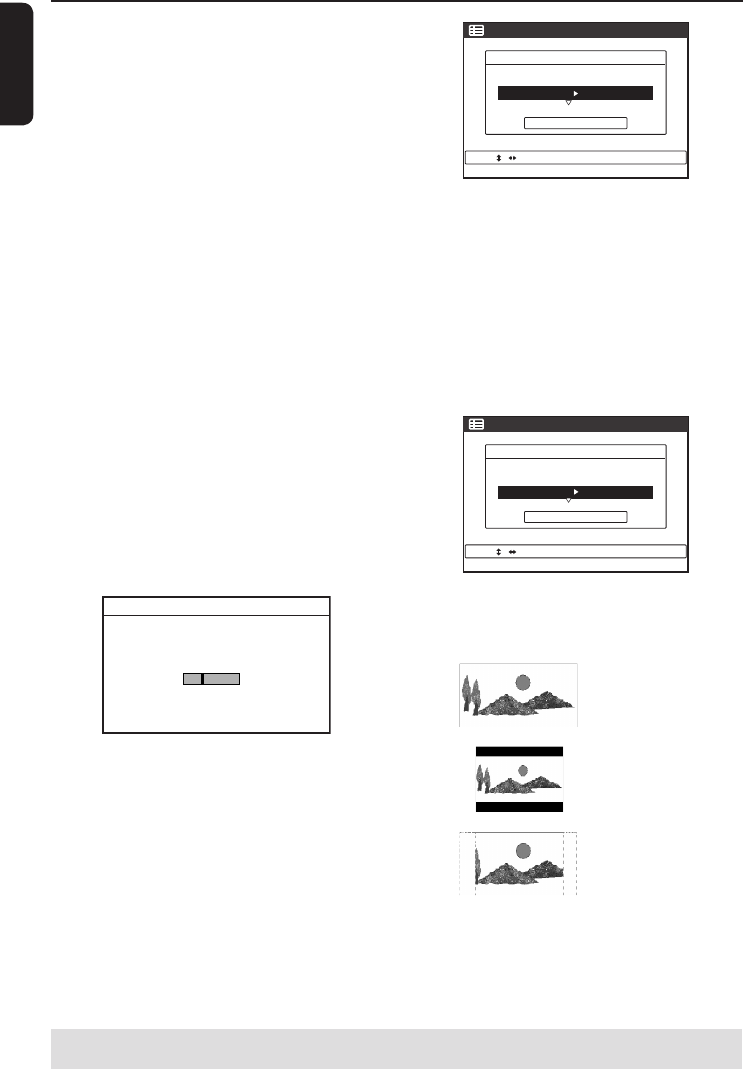24
Nederlands
Stap 3: Basisinstellingen van de recorder
TIPS: Nadat u de basisfuncties hebt ingesteld, kunt u de instellingen via het menu met systeeminstellingen
wijzigen of bijwerken. Zie pagina 75~80.
Wanneer u deze recorder voor de allereerste keer
inschakelt, wordt het menu met basisinstellingen
weergegeven. Met deze instellingen kunt u snel de
basisfuncties van de recorder instellen, zoals de
TV-kanalen, de taalopties en het GUIDE Plus+-
systeem.
BELANGRIJK!
Voer de basisinstellingen in voordat u een
disc plaatst om af te spelen of op te
nemen. De lade kan pas worden geopend
wanneer alle basisfuncties zijn ingesteld.
1 Druk op I/2 om de recorder in te schakelen.
2 Stel de TV in op het juiste programmanummer
voor de recorder (bijv. ‘EXT’, ‘0’, ‘AV’).
U kunt ook naar het eerste kanaal op de TV
gaan en vervolgens door de kanalen
bladeren totdat het menu { SMARTLINK }
of { LANGUAGE AND COUNTRY }
(Taal en land) wordt weergegeven op het
TV-scherm.
Als de TV is uitgerust met SMARTLINK of een
soortgelijke functie, worden de TV-kanalen
automatisch gedownload. Zodra de gegevens
zijn overgebracht, drukt u op ENTER op de
afstandsbediening om de tijd/datum te
downloaden. Ga vervolgens door met stap 7.
OF
Als het menu { Language and Country }
(Taal en Land) op de TV wordt weergegeven,
drukt u op ,. Gebruik vervolgens de toetsen
M/m om de gewenste menutaal te selecteren en
druk ter bevestiging op < .
3 Selecteer het land waar u woont.
i. Markeer{ Country } (Land) en druk op ,.
Maak uw selectie met de knoppen M/m en
bevestig met <. Als uw land niet in de lijst
voorkomt, selecteert u { Others } (Andere).
ii. Markeer {
Done } (Gereed) en druk op
ENTER op de afstandsbediening.
4 Het TV-typemenu wordt op de TV
weergegeven. Selecteer het juiste beeldformaat
overeenkomstig de TV die u hebt aangesloten.
i. Markeer{ TV Type } (TV-type) en druk op
,. Maak uw selectie met de knoppen
M/m en bevestig met <.
16:9
4:3 Letter Box
4:3 Pan Scan
ii. Markeer { Done } (Gereed) en druk op
ENTER op de afstandsbediening.