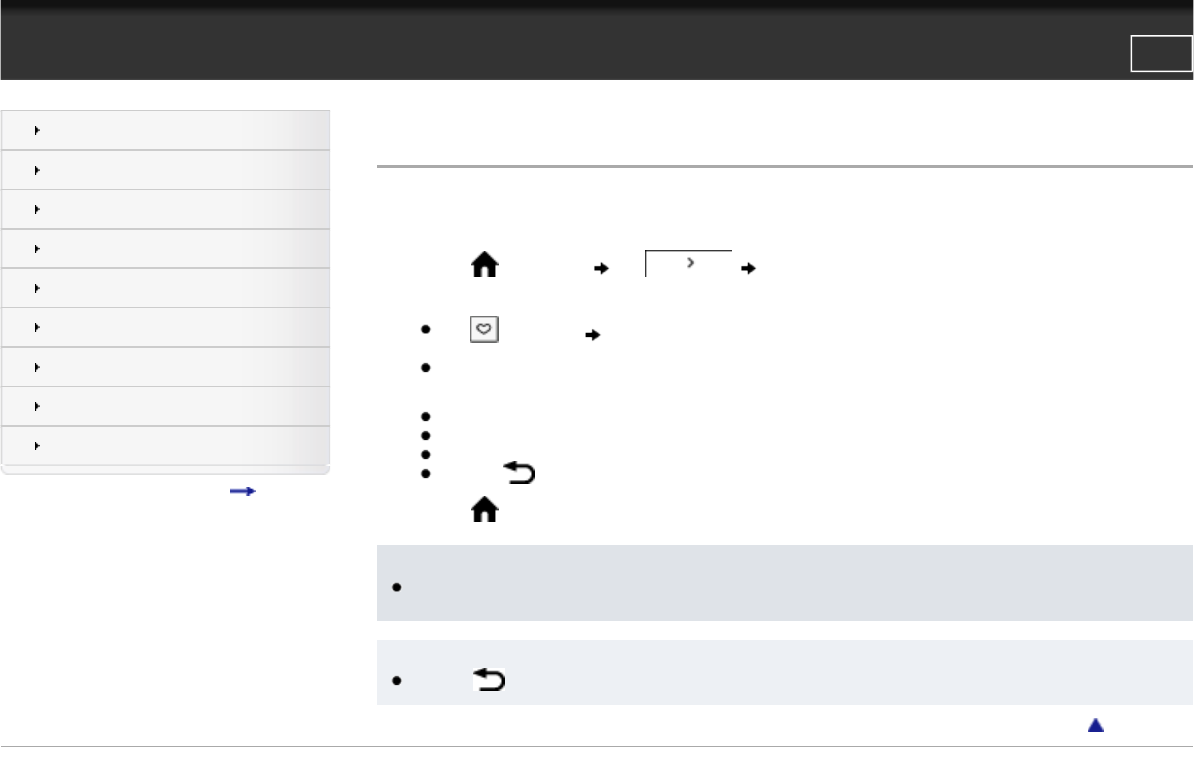Reader™ User Guide
Print
Search
Getting started
Basic Operations
Adding/Getting Content
Browsing Content Lists
Reading
Organizing
Other Applications
Settings
Other Information
Contents list
Top page > Other Applications > Web Browsing > Browsing the Web
Browsing the Web
The Reader has a Web browser that enables you to visit Web sites and download files and images directly to the Reader.
1. Make sure that Wi-Fi is set up and turned on.
2. Press the
(Home) button tap [Browser].
3. Navigate to a Web site.
● Tap (Bookmarks) tap one of the bookmarks.
● Tap the URL box and type the URL address using the on-screen keyboard, and tap [Go]. See Details.
4. Browse the Web site.
● Press the < (Previous) button to scroll up.
● Press the > (Next) button to scroll down.
● Tap and drag to move the view area.
● Press the (Back) button to go back to the previous Web page.
5. Press the
(Home) button to exit [Browser].
Note
● You must agree to the terms and conditions before using [Browser]. Please read the terms and conditions carefully. When you tap
[Accept], [Browser] opens.
Tip
● Press the (Back) button to close menus or return to the previous screen.
Go to page top
Copyright 2011 Sony Corporation
file:///F|/Documents%20and%20Settings/203098/Desktop/4-288-613-11/eng/contents/07/03/01/01.html7/11/2011 8:59:17 PM