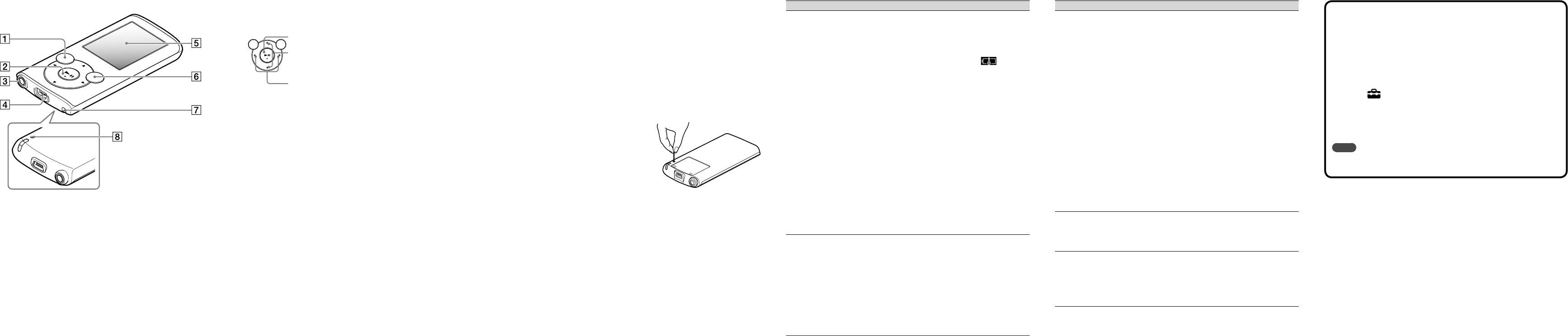T
Y
forma
Be sure to verify the files stored in memory prior to fo
export any necessa
beforeh
1 Pre
menu a
2 Select [Setti
[
Press the / / / b
but
When initializa
Note
Finder
Precautions
About the headphones
At a high volume outside sounds ma
unit in situations where hearing must not be impaired, f
driving or cycling.
headphon
About the in-ear headphones
The earbuds seal your ear
ears or ear
suddenly remo
ears gen
License and
Refer to the H
Owner’
The model and serial numbers ar
the space pro
upon yo
Model N
Serial No. __________________________
Parts and Con
About v
coun
Directives)
An alarm (beep) and warning [Check the vol
ears when you ra
warning by p
Note
Y
After the initial warning, the alarm and warning r
that the vol
initial setting au
If the vol
[14] aut
BACK/HOME button
5-way butt*
1
(play/pause/confirm) button
/ buttons
Press / t
(ex
or option menu, etc., or the detailed informa
/ buttons
Headphone jack
USB connector
Connect the USB cable (sup
Display
OPTION/PWR/HOLD button
Press t
If yo
W
If yo
disabled (HOLD function). T
Strap hole
RESET button
U
*
1
There ar
T
If yo
the issue.
1 Fi
Help
actions l
For deta
2 Co
batt
Y
3 Pr
small
Before resettin
no song, video
Y
4 Check
in the
5 Look
issue
Abo
6 If the
con
RESET button
Symptom Cause/Remedy
Y
charg
The USB cable is n
on your co
The batt
of the rang
icon
appears. Cha
tempera
The com
Y
status.
status.
A USB hu
work. Connect the W
comp
The operating sys
supported b
comp
supported b
Y
year
W
deteriorat
[USB Connected. The
Timer an
not function.] or [US
Cnctd. (MTP) The
Timer an
not function.] does not
appear when co
to the com
USB cable (su
(The com
recognize your
W
(Continued)
The remainin
a running comp
The USB cable is n
on your co
A USB hu
work. Connect the W
comp
Symptom Cause/Remedy
[USB Connected. The
Timer an
not function.] or [US
Cnctd. (MTP) The
Timer an
not function.] does not
appear when co
to the com
USB cable (su
(The com
recognize your
W
The USB conn
prob
on your co
When yo
when the battery is low
about 5 min
connected to a com
The software a
may take ra
The software ins
imported data will rema
The com
the one used for tran
reconnect it. I
USB cable
the USB cable.
[USB Connected. The Tim
function.] or [USB Cnctd. (MTP) Th
Alarm will not function.] may no
W
that is running on y
Explorer
Y
unstable while it is
connected to the
comp
A USB hu
extension cab
W
cable (sup
When doub
[Setup
bundled software,
[Setup
execute, an
Pro
opens.
Install the bundled softwar
Media Pla
Player
htt