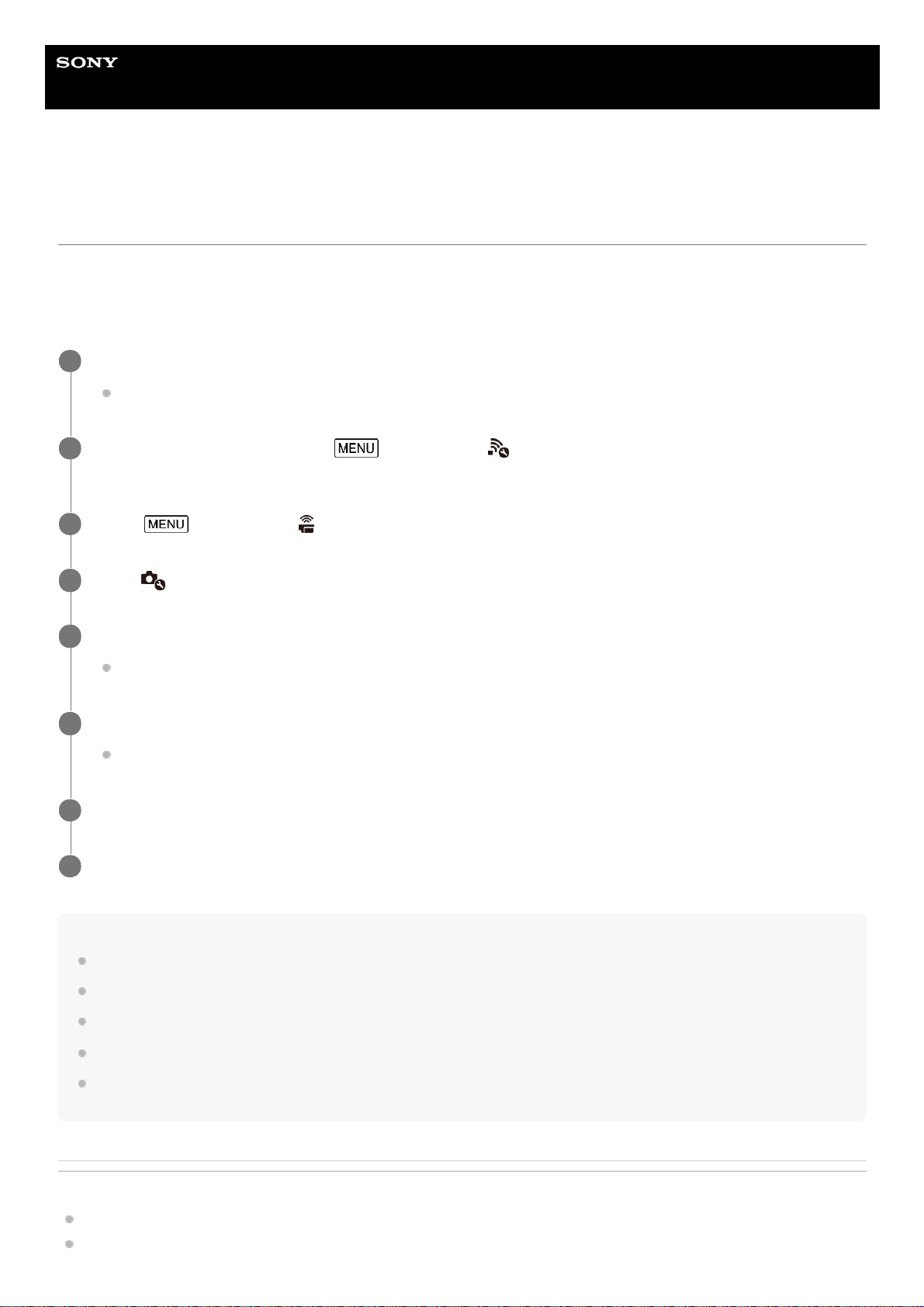Help Guide
Digital 4K Video Camera Recorder
FDR-AX43/AX45/AX60
Connecting this product to more than one camera with Multi Camera Control (Multi
Connection)
You can connect this product with several Action Cams which support multi connection via Wi-Fi. By connecting via Wi-
Fi, you can control those Action Cams with this product. This product can connect to only one camera by a single
operation.
To connect to another camera, try to connect to the other camera after finishing connection to the first camera.
Note
This product cannot perform multi connection between other Handycam.
A maximum of five cameras (compatible with Multi Camera Control) can be registered to this product.
The operations in step 4 - 8 are necessary only for the first-time registration.
Change the settings of the camera you want to connect to before the registration waiting status of this product ends.
This product displays a character string deleting “DIRECT-” from the SSID of the camera you want to connect to as the SSID of
the camera.
Related Topic
Connecting this product to one camera with Multi Camera Control (Single Connection)
Shooting with this product and other cameras with Multi Camera Control
Turn on the power of the cameras you want to connect and set them in a state ready for Wi-Fi connection.
For details on the operation, refer to the instructions manual of the cameras.
1
Turn on this product, then select - [Wireless] - [ Setting] - [Multi Camera Ctrl Set] - [Multi
Connection].
2
Select - [Wireless] - [ Function] - [Multi Camera Control].
3
Select .
4
Select [Connect Device Reg].
This product enters registration waiting status (registration waiting status ends in about 2 minutes).
5
Perform connecting operation on the camera you want to connect with this product.
For details on the Wi-Fi connection, refer to the instruction manuals of the cameras.
6
Select [OK] when it is displayed on the screen of the product to finish the registration.
7
Repeat steps 4 to 7 for each camera you want to connect.
8