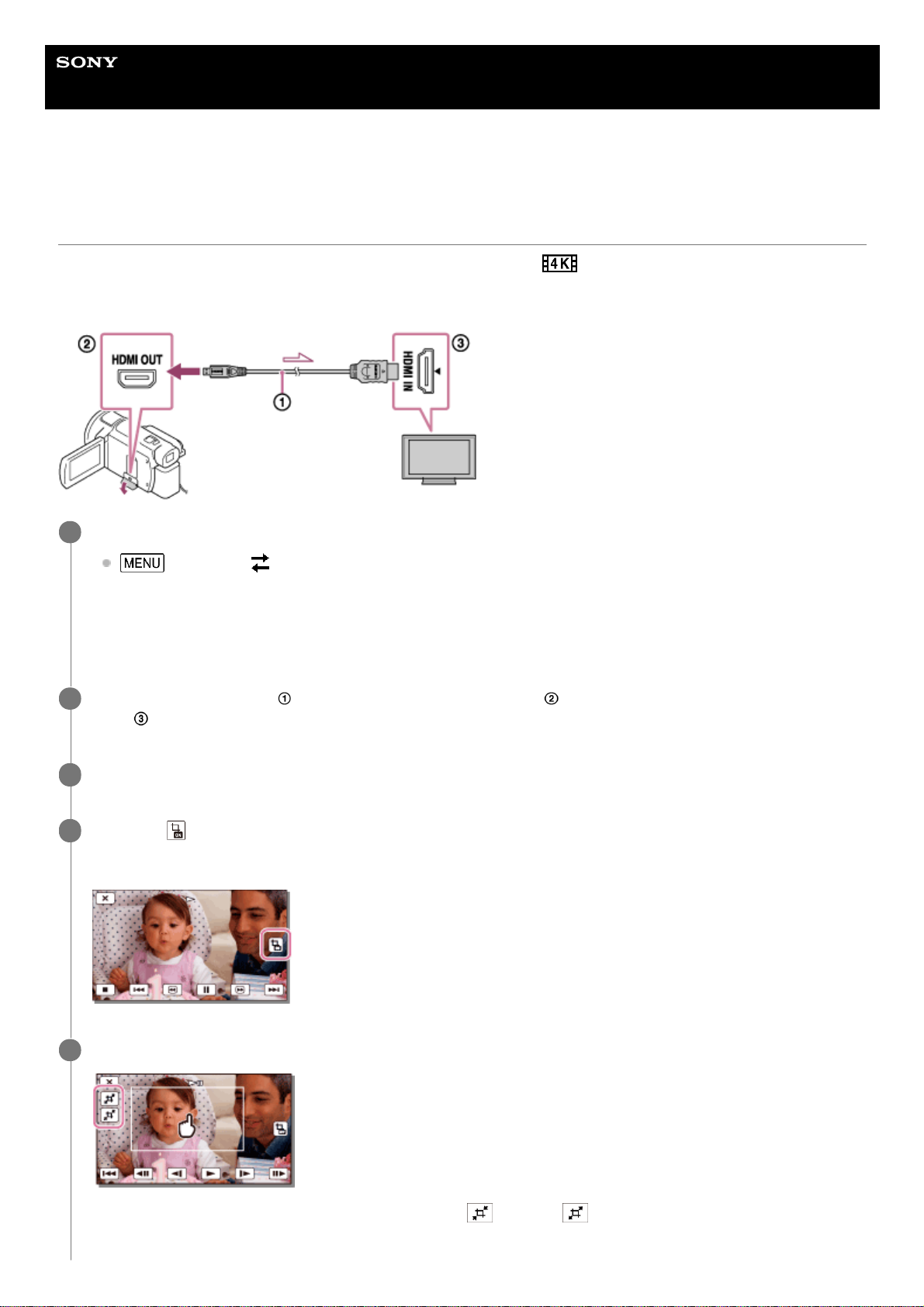Help Guide
Digital 4K Video Camera Recorder
FDR-AX43/AX45/AX60
Enlarging a part of an XAVC S 4K movie on the screen during playback on TV
(Trimming Playback)
You can enlarge a desired part of the image while a movie recorded in [ XAVC S 4K] format is being played back
on TV. The enlarged part is played back in high definition image quality.
Photos are also trimmed and enlarged if you play back images in the event with both movies and photos.
Switch the setting of this product according to the resolution of the connected 4K or high definition TV.
- [Setup] - [ Connection] - [HDMI Resolution] - desired setting.
HDMI Resolution :
4K TV: [Auto](*), [2160p/1080p] (*), [1080p], [1080i], [720p]
High definition TV: [Auto], [1080p], [1080i], [720p]
1
A black screen appears for several seconds when the Trimming Playback function is turned on or off.
*
Connect the HDMI cable ( ) (supplied) to the HDMI OUT jack ( ) on this product and to the HDMI input
jack ( ) on the TV.
2
Play a desired movie saved on this product.
3
Touch the (Trimming Playback) button on the LCD monitor of this product during movie playback.
The trimming playback frame appears.
4
Touch the area you want to enlarge on the LCD monitor of this product.
The size of the trimmed image can be adjusted with the (zoom in)/ (zoom out) buttons. You can also adjust
the image size with the power zoom lever.
5