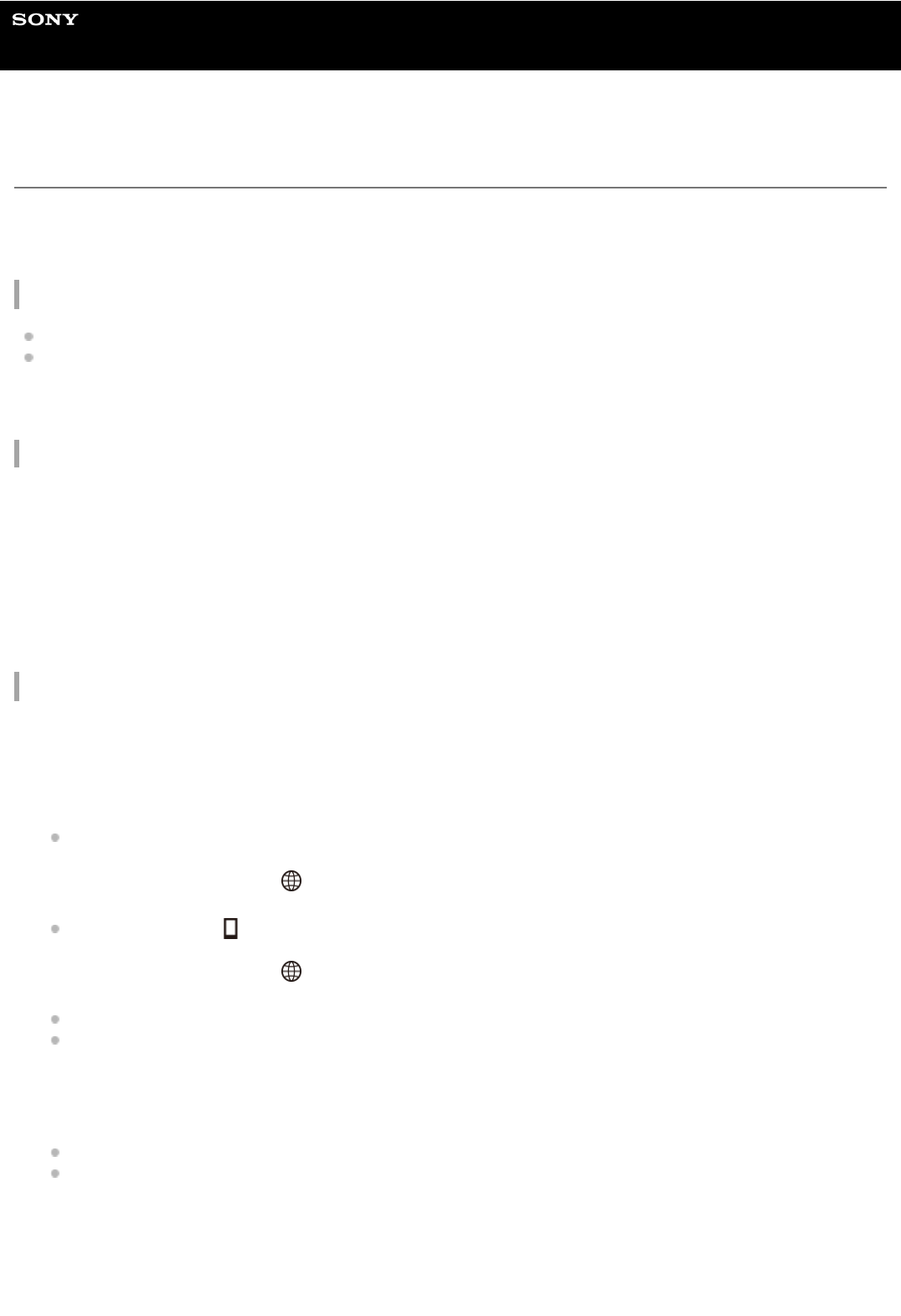Help Guide
Digital Still Camera
DSC-RX0M2
Turning the camera on/off from a smartphone using the Bluetooth function
You can turn the camera on or off by operating a smartphone connected to the camera via the Bluetooth function.
You can connect multiple cameras to a smartphone simultaneously. Unlike with multiple connections via Wi-Fi, multiple
cameras are connected to the smartphone directly.
Supported smartphones
Android smartphones: Android 5.0 or later and compatible with Bluetooth 4.0 or later*
iPhone/iPad: iPhone 4S or later/iPad 3rd generation or later
Preparation in advance
Perform the following steps in advance.
Bluetooth connection (Pairing)
The camera and the smartphone need to be connected via Bluetooth communication (pairing). This procedure is only
required once.
For the latest information, refer to the support site.
*
For the Bluetooth version, refer to the website for your smartphone.
*
Install Imaging Edge Mobile on your smartphone.1.
Add the [Camera Remote Power ON/OFF] function to Imaging Edge Mobile.
Connect the smartphone and the camera via Wi-Fi.
Once you have connected the camera via Wi-Fi, the [Camera Remote Power ON/OFF] function is added to Imaging
Edge Mobile. You do not need to connect via Wi-Fi after the first time.
2.
Make sure that the camera’s Bluetooth function is turned on.
You do not need to perform the pairing operation with the Bluetooth function at this point.
1.
On the camera, select MENU → (Network) → [Bluetooth Settings] → [Bluetooth Function] → [On].
Also make sure that [
Remote Power Set.] is set to [On] on the camera.
2.
On the camera, select MENU → (Network) → [Bluetooth Settings] → [Pairing].
The device name of the camera “DSC-RX0M2” will be displayed on the monitor of the camera.
When a Bluetooth connection has already been established, the model name of the connected smartphone will
be displayed.
3.
Launch Imaging Edge Mobile on your smartphone and select [Camera Remote Power ON/OFF].
The message [Scanning...] and a list of devices that can be connected will appear.
Perform the procedure under “Preparation in advance” if [Camera Remote Power ON/OFF] does not appear.
4.
Select [Pairing] to the right of “DSC-RX0M2” in the list on the smartphone.5.
Select [OK] on the pairing confirmation screen on the camera.6.
Select [Pairing] on the pairing confirmation screen on the smartphone.7.