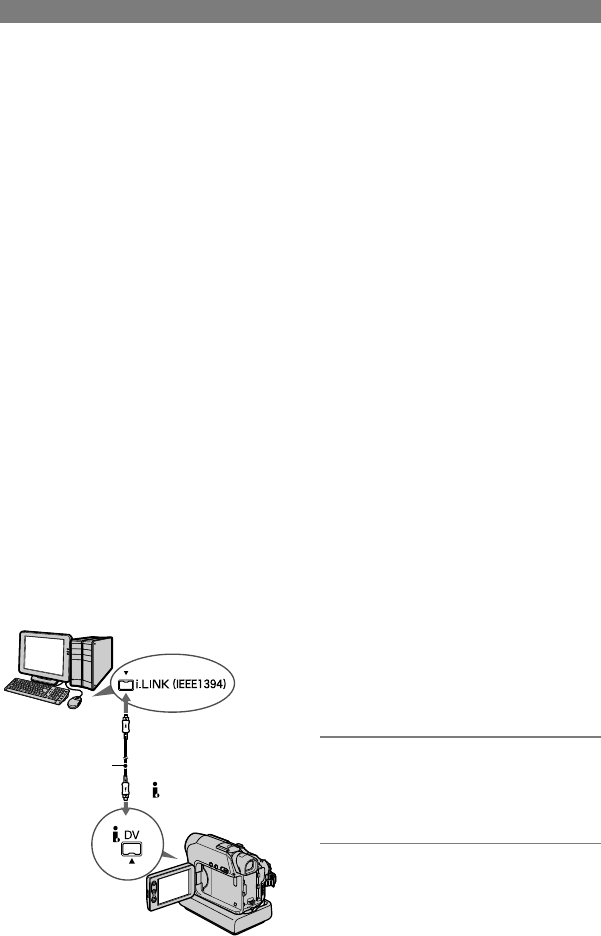60
DCR-HC17E/HC19E/HC21E/HC22E 2-586-501-11(1)
Creating a DVD (Direct
Access to “Click to DVD”)
You can create DVDs when you connect
your camcorder to a Sony VAIO series
computer* that supports “Click to DVD”
via an i.LINK cable (optional). The picture
is automatically copied and written to a
DVD.
The following procedures describe how
to create a DVD from a picture recorded
on a tape. For system and operation
requirements, visit the following URL:
– Europe
http://www.vaio-link.com/
– USA
http://www.ita.sel.sony.com/support/
dvimag/
– Asia Pacific Regional
http://www.css.ap.sony.com/
– Korea
http://scs.sony.co.kr/
– Taiwan
http://vaio-online.sony.com/tw/vaio/
– China
http://www.sonystyle.com.cn/vaio/
– Thailand
http://www.sony.co.th/vaio/index.html
– Latin America
http://vaio-online.sony.com/
to i.LINK (IEEE1394)
connector
i.LINK cable
(optional)
to DV Interface
• You can only use an i.LINK cable for this
operation. You cannot use a USB cable.
* Note that you need a Sony VAIO
computer equipped with a DVD drive
that can be used to write DVDs. You also
need the computer with “Click to DVD
Ver.1.2” (Sony original software) or later
installed.
Using the Direct Access to “Click to
DVD” function for the first time
The Direct Access to “Click to DVD”
function enables you to copy pictures
recorded on a tape to a DVD easily if your
camcorder is connected to a computer.
Before operating the Direct Access to
“Click to DVD” function, follow the steps
below to start “Click to DVD Automatic
Mode Launcher.”
Turn on the computer.
Click the start menu, then select [All
Programs].
Select [Click to DVD] from the programs
displayed, then click [Click to DVD
Automatic Mode Launcher].
[Click to DVD Automatic Mode
Launcher] starts up.
• After you start up [Click to DVD
Automatic Mode Launcher] once, from
then on it starts up automatically when
you turn on your computer.
• [Click to DVD Automatic Mode
Launcher] is set up for each Windows XP
user.
1 Turn on the computer.
Quit all applications running with an
i.LINK.
2 Prepare the power source for
your camcorder, then slide the
POWER switch down to turn on
the PLAY/ EDIT lamp.
Use the supplied AC Adaptor as the