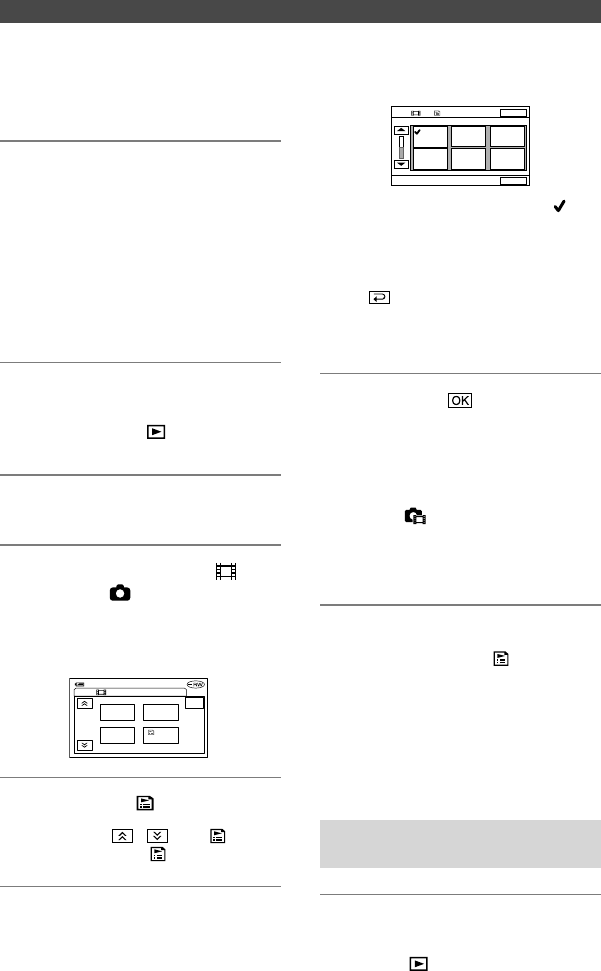Die ausgewählte Szene wird mit
gekennzeichnet.
Halten Sie die Szene auf dem LCD-
Bildschirm leicht gedrückt, um die
Auswahl zu bestätigen. Berühren
Sie , um zum vorhergehenden
Bildschirm zurückzukehren.
•
Sie können mehrere Filme und Standbilder
zugleich auswählen.
6 Berühren Sie [JA].
•
Wenn Sie Standbilder in die Playlist
aufnehmen, werden diese automatisch in
einen Film konvertiert und dem Register
„Film“ hinzugefügt.
Ein aus Standbildern konvertierter Film
wird mit gekennzeichnet.
Die originalen Standbilder bleiben auf der
DVD gespeichert.
Die Auflösung des konvertierten Films ist u.
U. geringer als die der Standbilder.
Hinzufügen aller Filme auf der DVD
Berühren Sie in Schritt 4 [ ALLE
DAZU].
Hinzufügen aller Standbilder auf der
DVD
Es ist zu empfehlen, dass Sie zuvor einen
Fotofilm erstellen (S. 76) und diesen der
Playlist hinzufügen.
Löschen nicht benötigter
Szenen aus der Playlist
1 Schieben Sie den Schalter POWER
mehrmals nach unten, bis die
Anzeige (Play/Edit) leuchtet.
Erstellen der Playlist
Diese Funktion ist nur für DVD-RWs verfügbar
(VR-Modus).
In einer Playlist werden Miniaturansichten
der Standbilder und Filme angezeigt, die Sie
ausgewählt haben. Das Originalmaterial wird
auch dann nicht geändert, wenn Sie Szenen
in der Playlist bearbeiten oder löschen.
•
Sie können bis zu 999 Szenen in die Playlist
aufnehmen.
•
Sie dürfen auf keinen Fall den Akku
herausnehmen oder das Kabel des Netzteils
abziehen, während Sie die Playlist bearbeiten.
Ansonsten kann die DVD beschädigt werden.
1 Schieben Sie den Schalter
POWER mehrmals nach unten,
bis die Anzeige (Play/Edit)
leuchtet.
2 Legen Sie die bespielte DVD in
den Camcorder ein.
3 Wählen Sie das Register
(Film) oder (Standbild) mit
der Szene aus, die Sie der
Playlist hinzufügen möchten, und
berühren Sie [EDIT].