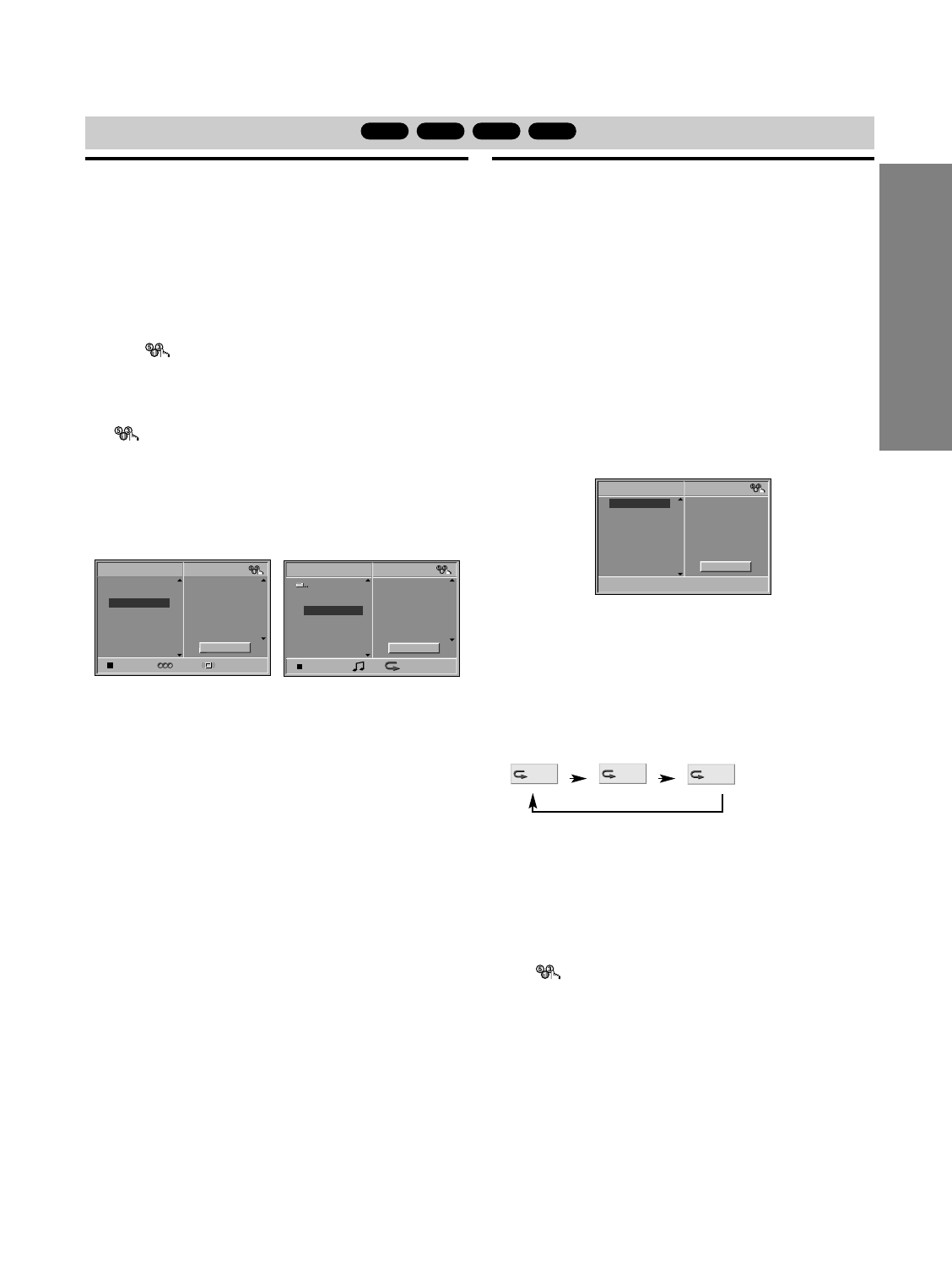OPERATION
37
GB
Programmed Playback
MP3
VCD1.1VCD2.0
CD
Programmed Playback with Audio CD
and MP3 Disc
The Program function enables you to store your favorite
tracks from any disc in the DVD/VCR Receiver memory.
Program can contain 30 tracks.
1
Press PROGRAM during playback or in the stop
mode to enter the Program Edit mode.
The mark will appear to the right of the word
Program on the right side of the menu screen.
Note
Press PROGRAM to exit the Program Edit mode;
the mark will disappear.
2
Select a track, then press ENTER/OK to place
the selected track on the Program list.
3
Repeat step 2 to place additional tracks on the
Program list.
Audio CD menu MP3 disc Menu
4
Press b.
The programmed track you selected last is highlighted on
the program list.
5
Press V/v to select the track you want to start
playing.
Press DVD TOP MENU to move to the next page.
Press DVD MENU to move to the previous page.
6
Press H (PLAY) or ENTER/OK to start.
Playback begins in the order in which you programmed
the tracks and “PGM” appears on the menu screen.
Playback stops after all of the tracks on the Program list
have played once.
7
To return normal playback from pro-
grammed playback, press PROGRAM to
exit the Program Edit mode. Select a track
of CD (or MP3) list and then press
ENTER/OK or
H (PLAY).
“PGM” indicator disappears in the display window.
Programmed Playback with Video CD
Note
On a Video CD with PBC, you must set PBC to Off on the
setup menu to use the Program function. See page 23.
1
Insert Video CD and close the tray.
2
Press PROGRAM while playback is stopped.
The VCD Program menu will appear.
Note
Press RETURN, PROGRAM or H (PLAY) to exit the
Program menu.
3
Follow steps 2-6 of “Programmed Playback with
Audio CD and MP3 disc” on left.
“PGM” and “PROGRAM” appears in the display window
and TV screen.
4
To return normal playback from
programmed playback, press PROGRAM.
“PGM” indicator disappears in the display window.
Repeat Programmed Tracks
1 Press REPEAT when playing the programmed tracks.
The Repeat icon appears on the TV screen.
2 Press REPEAT to select a desired repeat mode.
• TRACK: repeats the current track
• ALL: repeats all tracks on the program list.
• OFF: does not play repeatedly.
Erasing a Track from Program List
1 Press PROGRAM during playback (Audio CD and
MP3 disc only) or stop to enter the Program Edit
mode.
The mark will appear.
2 Press b to move to the Program list.
3 Use V/v to select the track that you wish to erase
from the Program list.
4 Press CLEAR.
The track will be erased from the Program list.
Erasing the whole Program List
1 Follow steps 1-2 of “Erasing a Track from Program
List” as above.
2 Use V/v to select “Clear All”, then press ENTER/OK.
The complete Program for the disc will be erased
Notes
The programs are cleared when the disc is removed.
The programs are cleared when another function mode
(VIDEO, radio etc.) is selected.