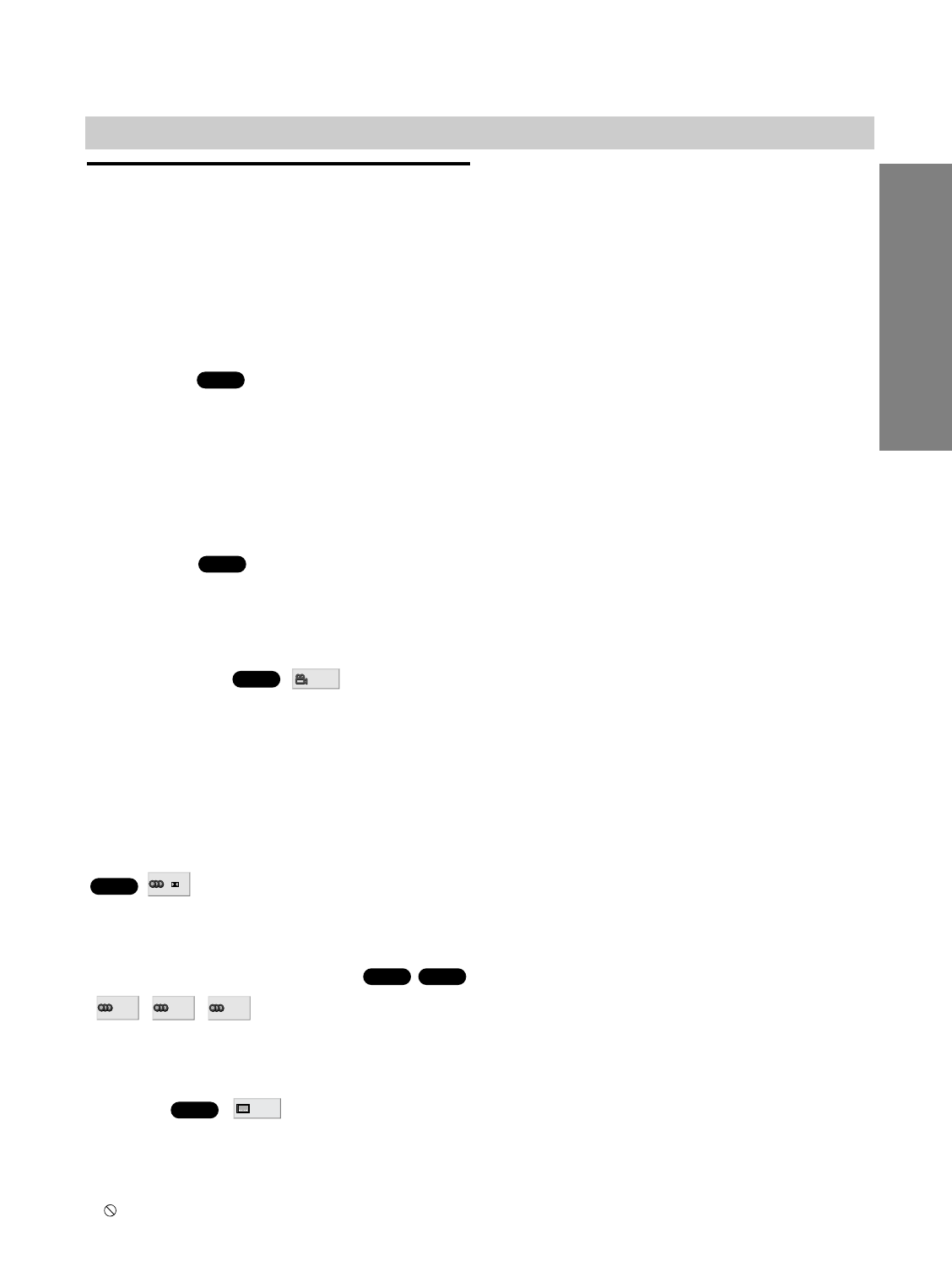OPERATION
33
GB
DVD and Video CD Operation (Continued)
Special DVD Features
Checking the contents of DVD Video
discs: Menus
DVDs may contain menus that allow you to access spe-
cial features. To use the disc menu, press DVD DIS-
PLAY. Then, press the appropriate number button to
select an option. Or, use B/b/V/v buttons to highlight
your selection, then press ENTER/OK.
Title Menu
1 Press DVD TOP MENU.
If the current title has a menu, the menu will appear on the
screen. Otherwise, the disc menu may appear.
2 The menu can list camera angles, spoken language
and subtitle options, and chapters for the title.
3 To remove the title menu, press DVD TOP MENU
again.
DVD Menu
1 Press DVD MENU.
The disc menu is displayed.
2 To remove the disc menu, press DVD MENU again.
Camera Angle
If the disc contains sequences recorded from different
camera angles, the angle icon appears on the TV
screen. You can then change the camera angle if you
wish.
Press ANGLE repeatedly during playback to select a
desired angle.
The number of the current angle appears on the display.
Changing the Audio Language
Press AUDIO repeatedly during playback to hear a
different audio language or audio track.
Changing the Audio Channel
Press AUDIO repeatedly during playback to hear a dif-
ferent audio channel (ST, LEFT or RIGHT).
Subtitle
Press SUBTITLE repeatedly during playback to see the
different subtitle languages.
Note
If appears, the feature at that moment or with that
specific DVD.
Screen Saver
The screen saver picture appears when you leave the
DVD/VCR Receiver in Stop mode for about 5 minutes.